User manual SONY DVP-NC80V
Lastmanuals offers a socially driven service of sharing, storing and searching manuals related to use of hardware and software : user guide, owner's manual, quick start guide, technical datasheets... DON'T FORGET : ALWAYS READ THE USER GUIDE BEFORE BUYING !!!
If this document matches the user guide, instructions manual or user manual, feature sets, schematics you are looking for, download it now. Lastmanuals provides you a fast and easy access to the user manual SONY DVP-NC80V. We hope that this SONY DVP-NC80V user guide will be useful to you.
Lastmanuals help download the user guide SONY DVP-NC80V.
You may also download the following manuals related to this product:
Manual abstract: user guide SONY DVP-NC80V
Detailed instructions for use are in the User's Guide.
[. . . ] 2-591-934-11(1)
CD/DVD Player
Operating Instructions
DVP-NC80V
© 2005 Sony Corporation
WARNING
To prevent fire or shock hazard, do not expose the unit to rain or moisture. To avoid electrical shock, do not open the cabinet. Refer servicing to qualified personnel only. The AC power cord must be changed only at a qualified service shop. [. . . ] · TRACK VIEWER (VIDEO CD/ Super VCD only): displays the first scene of each track.
40
Viewing Information About the Disc
Checking the Playing Time and Remaining Time
You can check the playing time and remaining time of the current title, chapter, or track. Also, you can check the DVD/Super Audio CD/CD text or track name (MP3 audio) recorded on the disc.
TV/DVD switch
When playing a DVD VIDEO or DVD-VR mode disc · T *:*:* (hours: minutes: seconds) Playing time of the current title · T*:*:* Remaining time of the current title · C *:*:* Playing time of the current chapter · C*:*:* Remaining time of the current chapter When playing a VIDEO CD or Super VCD (with PBC functions) · *:* (minutes: seconds) Playing time of the current scene When playing a VIDEO CD (without PBC functions), Super Audio CD or CD · T *:* (minutes: seconds) Playing time of the current track · T*:* Remaining time of the current track · D *:* Playing time of the current disc · D *:* Remaining time of the current disc When playing a Super VCD (without PBC functions) · T *:* (minutes: seconds) Playing time of the current track When playing a DATA CD or DATA DVD (MP3 audio) · T *:* (minutes: seconds) Playing time of the current track
Viewing Information About the Disc
TIME/TEXT
1 Make sure that the TV/DVD switch
is set to DVD. Press TIME/TEXT during playback.
The following display appears.
T 1:01:57
Time information
2 Press TIME/TEXT repeatedly to
change the time information.
The available time information depends upon the type of disc you are playing.
, continued
41
Checking the play information of the disc
To check the DVD/Super Audio CD/CD text
Press TIME/TEXT repeatedly in step 2 to display text recorded on the DVD/Super Audio CD/CD. The DVD/Super Audio CD/CD text appears only when text is recorded in the disc. If the disc does not contain text, "NO TEXT" appears.
Checking the information on the front panel display
You can view the time information and text displayed on the TV screen also on the front panel display. The information on the front panel display changes as follows when you change the time information on your TV screen.
When playing a DVD VIDEO or DVD-VR mode disc
Playing time of the current title
BRAHMS SYMPHONY
Remaining time of the current title
To check DATA CD/DATA DVD (MP3 audio) album name, etc.
By pressing TIME/TEXT while playing MP3 audio tracks on a DATA CD/DATA DVD, you can display the name of the album/track, and the audio bit rate (the amount of data per second of the current audio track) on your TV screen.
Bit rate
T 17:30 128k
Playing time of the current chapter
Remaining time of the current chapter
Text
Current title and chapter number
JAZZ RIVER SIDE
(returns to top automatically) Track name
Album name
When playing a DATA CD/DATA DVD (MP3 audio)
Track playing time and number of current disc track
Track name
Current album and track number
(returns to top automatically)
42
When playing a VIDEO CD (without PBC functions), Super Audio CD or CD
Track playing time and current disc track number
Notes
· Depending on the type of disc being played, the DVD/Super Audio CD/CD text or track name may not be displayed. · The player can only display the first level of the DVD/Super Audio CD/CD text, such as the disc name or title. · Playing time of MP3 audio tracks may not be displayed correctly. · If you play a disc containing JPEG image files only, "NO AUDIO DATA" appears when "MODE (MP3, JPEG)" is set to "AUTO, " "JPEG" appears when "MODE (MP3, JPEG)" is set to "IMAGE (JPEG)" in the front panel display.
Remaining time of the current track*1
Playing time of the current disc
Viewing Information About the Disc
Remaining time of the disc
Text
Current disc, track*2 and index number*2
(returns to top automatically) *1 When playing a Super Audio CD, the current track is not displayed. *2 The current track and index number appear only when playing a VIDEO CD or Super Audio CD. z Hints · When playing VIDEO CDs without PBC functions, the track number and the index number are displayed after the text. · When playing VIDEO CDs with PBC functions, the scene number or the playing time are displayed. · Long text that does not fit in a single line will scroll across the front panel display. · You can also check the time information and text using the Control Menu (page 13).
43
Sound Adjustments
Changing the Sound
When playing a DVD VIDEO Depending on the DVD VIDEO, the choice of language varies. When 4 digits are displayed, they indicate a language code. See "Language Code List" on page 81 to see which language the code represents. When the same language is displayed two or more times, the DVD VIDEO is recorded in multiple audio formats. When playing a DVD-VR mode disc The types of sound tracks recorded on a disc are displayed. Example: · 1: MAIN (main sound) · 1: SUB (sub sound) · 1: MAIN+SUB (main and sub sound) When playing a VIDEO CD, CD or DATA CD/DATA DVD (MP3 audio) The default setting is underlined. · STEREO: the standard stereo sound · 1/L: the sound of the left channel (monaural) · 2/R: the sound of the right channel (monaural) When playing a Super VCD The default setting is underlined. · 1:STEREO: the stereo sound of the audio track 1 · 1:1/L: the sound of the left channel of the audio track 1 (monaural) · 1:2/R: the sound of the right channel of the audio track 1 (monaural) · 2:STEREO: the stereo sound of the audio track 2 · 2:1/L: the sound of the left channel of the audio track 2 (monaural) · 2:2/R: the sound of the right channel of the audio track 2 (monaural)
When playing a DVD VIDEO recorded in multiple audio formats (PCM, Dolby Digital, or DTS), you can change the audio format. If the DVD VIDEO is recorded with multilingual tracks, you can also change the language. [. . . ] The DVD also uses a variable rate coding technology that changes the data to be allocated according to the status of the picture. Audio information is recorded in a multi-channel format, such as Dolby Digital, allowing you to enjoy a more realistic audio presence. Furthermore, various advanced functions such as the multi-angle, multilingual, and Parental Control functions are provided with the DVD.
Normal (Interlace) format (page 19)
Normal (Interlace) format shows every other line of an image as a single "field" and is the standard method for displaying images on television. The even number field shows the even numbered lines of an image, and the odd numbered field shows the odd numbered lines of an image.
Progressive format (page 19)
Compared to the Interlace format that alternately shows every other line of an image (field) to create one frame, the Progressive format shows the entire image at once as a single frame. [. . . ]
DISCLAIMER TO DOWNLOAD THE USER GUIDE SONY DVP-NC80V Lastmanuals offers a socially driven service of sharing, storing and searching manuals related to use of hardware and software : user guide, owner's manual, quick start guide, technical datasheets...manual SONY DVP-NC80V

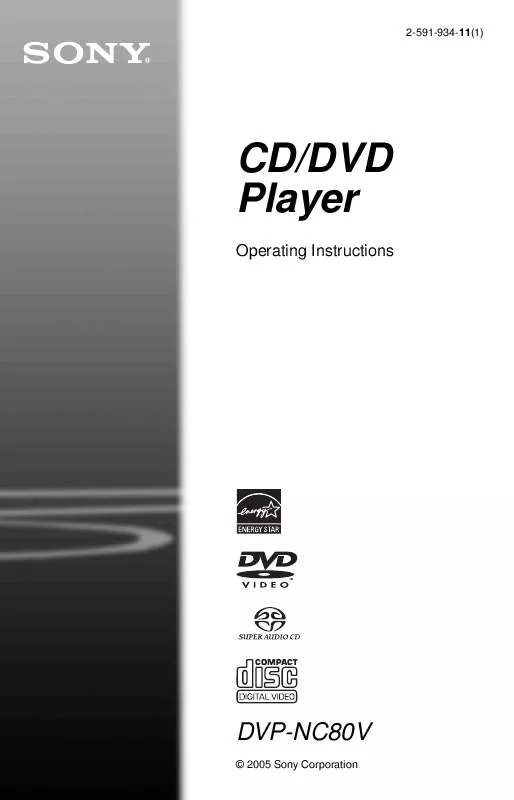
 SONY DVP-NC80V (792 ko)
SONY DVP-NC80V (792 ko)
 SONY DVP-NC80V (3699 ko)
SONY DVP-NC80V (3699 ko)
