Detailed instructions for use are in the User's Guide.
[. . . ] 3-876-057-13(1)
Digital HD Video Camera Recorder
Operating Guide
HDR-CX11E/CX12E
For details on the advanced operations, please refer to "Handycam Handbook" (PDF).
2008 Sony Corporation
Read this first
Before operating the unit, please read this manual thoroughly, and retain it for future reference.
3 meters (9. 8 feet).
Notice
If static electricity or electromagnetism causes data transfer to discontinue midway (fail), restart the application or disconnect and connect the communication cable (USB, etc. ) again.
WARNING
To reduce fire or shock hazard, do not expose the unit to rain or moisture. Do not expose the batteries to excessive heat such as sunshine, fire or the like.
Disposal of Old Electrical & Electronic Equipment (Applicable in the European Union and other European countries with separate collection systems)
This symbol on the product or on its packaging indicates that this product shall not be treated as household waste. Instead it shall be handed over to the applicable collection point for the recycling of electrical and electronic equipment. By ensuring this product is disposed of correctly, you will help prevent potential negative consequences for the environment and human health, which could otherwise be caused by inappropriate waste handling of this product. [. . . ] 26).
(HOME)
HOME" and
To see the explanation of the HOME MENU (HELP)
Press (HOME) (or ). The bottom of (HELP) turns orange.
(HOME)
(OPTION)
Using the HOME MENU
You can change the operating settings for your convenience. Press (HOME) (or ) to display the menu screen.
Menu items
Touch the item you want to learn about. When you touch an item, its explanation appears on the screen. To apply the selected item, touch [YES].
Recording/Playback/Saving images
Using the OPTION MENU
The (OPTION) menu appears just like the pop-up window that appears when you right-click the mouse on a computer. Touch (OPTION), to display the menu items you can change in the current situation.
Category
1 Touch the desired category then
item to change the setting.
Menu items
2 Follow the instructions on the
screen.
Tips If the item is not on the screen, touch / to change the page. You cannot simultaneously select or activate the grayed items in the current recording/playback situation.
Tab
1 Touch the desired tab then item to
change the setting.
2 After completing the setting, touch
.
Notes
When the item you want is not on the screen, touch another tab. If you cannot find the item anywhere, the function is not available under the current situation.
1
The (OPTION) menu cannot be used during Easy Handycam operation.
REPAIR IMG. DB F.
(SETTINGS) category
Items of the HOME MENU
(CAMERA) category
MOVIE SETTINGS
MOVIE*1 PHOTO*1 SMTH SLW REC
(VIEW IMAGES) category
VISUAL INDEX*1 INDEX*1 INDEX*1 PLAYLIST
(OTHERS) category
DELETE*1 PHOTO CAPTURE (HDRCX12E) EDIT PLAYLIST EDIT
[
DELETE], [
DELETE]
[ [ [ [ [ [ [ [ [
DELETE], DELETE], [DIVIDE] ADD], [ ADD], ADD by date], ADD by date], ERASE], [ ERASE], ERASE ALL], ERASE ALL], MOVE], [ MOVE]
PRINT USB CONNECT TV CONNECT Guide*1 / SET*1 MEDIA INFO MEDIA FORMAT*1
[ USB CONNECT], [DISC BURN]
(MANAGE MEDIA) category
[ IMAGE SIZE]*1, [FILE NO. ], [AE SHIFT], [WB SHIFT], [NIGHTSHOT LIGHT], [STEADYSHOT], [GUIDEFRAME], [ZEBRA], [FLASH MODE]*1, [FLASH LEVEL], [REDEYE REDUC], [DIAL SETTING], [CONVERSION LENS] FACE FUNC. SETTING], SET [SMILE SHUTTER]*3 VIEW [DATA CODE], IMAGES SET [ DISPLAY] SOUND/ [VOLUME]*1, [BEEP]*1, DISP SET*2 [LCD BRIGHT], [LCD BL LEVEL], [LCD COLOR] OUTPUT [TV TYPE], SETTINGS [DISP OUTPUT], [COMPONENT], [HDMI RESOLUTION] CLOCK/ [CLOCK SET]*1, [AREA LANG SET], [SUMMERTIME], [ LANGUAGE SET]*1 GENERAL [DEMO MODE], [REC SET LAMP], [CALIBRATION], [A. SHUT OFF], [QUICK ON STBY], [REMOTE CTRL], [CTRL FOR HDMI]
PHOTO SETTINGS
[REC MODE], [AUDIO MODE], [AE SHIFT], [WB SHIFT], [NIGHTSHOT LIGHT], [WIDE SELECT], [DIGITAL ZOOM], [STEADYSHOT], [AUTO SLW SHUTTR], [X. V. COLOR], [GUIDEFRAME], [ZEBRA], [ REMAINING SET], [SUB-T DATE], [FLASH MODE]*1, [FLASH LEVEL], [REDEYE REDUC], [DIAL SETTING], [CONVERSION LENS]
*1 You can set these items also during Easy Handycam operation. *2 The menu name is changed to [SOUND SETTINGS] during Easy Handycam operation. *3 You can set functions other than [FRAME SETTING] during Easy Handycam operation.
Items of the OPTION MENU
Items you can set only on the OPTION MENU will be described below.
tab
[SPOT MTR/FCS], [SPOT METER], [SPOT FOCUS], [TELE MACRO], [EXPOSURE], [FOCUS], [SCENE SELECTION], [WHITE BAL. ], [COLOR SLOW SHTR], [SUPER NIGHTSHOT]
tab
Recording/Playback/Saving images
[FADER], [D. EFFECT], [PICT. EFFECT]
tab
[BLT-IN ZOOM MIC], [MICREF LEVEL], [SELF-TIMER], [TIMING], [RECORD SOUND]
(A tab depends on the situation)/No tab
[SLIDE SHOW], [SLIDE SHOW SET], [COPIES], [DATE/TIME], [SIZE]
Saving images
Due to the limited capacity of the "Memory Stick PRO Duo, " make sure that you save the image data to some type of external media such as a DVD-R or a computer. You can save the images recorded on the camcorder as described below.
Turn on your camcorder. Connect the (USB) jack of your Handycam Station and the other device (DVD writer, etc. ) with the supplied USB cable. The [USB SELECT] screen appears automatically. Start recording on the connected device. After dubbing is complete, touch [END] [YES], then disconnect the USB cable.
Using a computer
By using "PMB" on the supplied CD-ROM, you can save the images recorded on your camcorder with HD (high definition) image quality or SD (standard definition) image quality. For details, see "PMB Guide" (p. 28).
Creating a disc of SD (standard definition) image quality
Connect your camcorder to a DVD/HDD recorder, etc. , to dub movies to a disc.
Turn on your camcorder. Turn on the device, and insert a disc for recording when you use a DVD recorder as a recording device. If your recording device has an input selector, set it to the input mode. Connect your camcorder to the recording device (VCR, DVD/HDD recorder) with an A/V connecting cable (supplied) or an A/V connecting cable with S VIDEO (optional). Connect your camcorder to the input jacks of the recording device. [. . . ] Place a new battery with the + side facing up. Insert the battery case back into the Remote
Specifications
System
Video compression format: AVCHD (HD)/ MPEG2 (SD)/JPEG (Still images) Audio compression format: Dolby Digital 2/5. 1ch Dolby Digital 5. 1 Creator Video signal: PAL color, CCIR standards 1080/50i specification Recording format: Movie (HD): AVCHD 1080/50i Movie (SD): MPEG2-PS Still image: Exif Ver. 2. 2* Image device: 5. 8 mm (1/3. 13 type) CMOS sensor Recording pixels (still image, 4:3): Max. 10. 2 mega (3 680 × 2 760) pixels** Gross: Approx. 5 660 000 pixels Effective (Movie, 16:9): Approx. [. . . ]

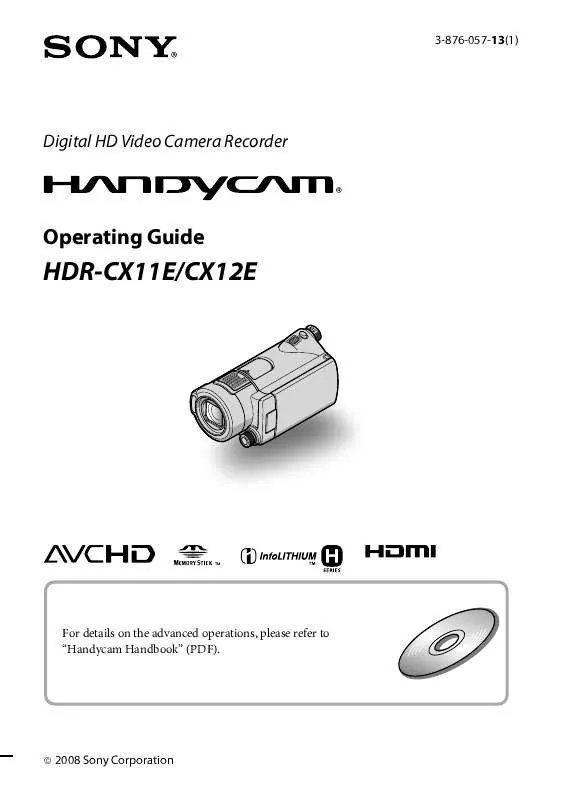
 SONY HDR-CX11E annexe 1 (8206 ko)
SONY HDR-CX11E annexe 1 (8206 ko)
