Detailed instructions for use are in the User's Guide.
[. . . ] 3-214-660-11(1)
Digital HD Video Camera Recorder
Operating Guide
HDR-CX7/CX7K
For details on the advanced operations, please refer to "Handycam Handbook" (PDF).
© 2007 Sony Corporation
IMPORTANT SAFEGUARDS
WARNING
To reduce fire or shock hazard, do not expose the unit to rain or moisture. For your protection, please read these safety instructions completely before operating the appliance, and keep this manual for future reference. Carefully observe all warnings, precautions and instructions on the appliance, or the one described in the operating instructions and adhere to them.
Use
Power Sources
This set should be operated only from the type of power source indicated on the marking label. If you are not sure of the type of electrical power supplied to your home, consult your dealer or local power company. [. . . ] · The tabs and items that appear on the screen depend on the recording/playback status of your camcorder at the time. · Some items appear without a tab. · The OPTION MENU cannot be used during Easy Handycam operation (p. 15).
COMPUTER [ COMPUTER], [DISC BURN] TV CONNECT Guide*1
(MANAGE MEMORY STICK) category
FORMAT*1 INFO REPAIRIMG. DB F.
Items of the HOME MENU
(CAMERA) category
MOVIE*1 PHOTO*1 SMTH SLW REC
(SETTINGS) category
MOVIE SETTINGS REC [ / REC SET]*1, [ MODE], [ REC MODE], [NIGHTSHOT LIGHT], [WIDE SELECT], [DIGITAL ZOOM], [STEADYSHOT], [AUTO SLW SHUTTR], [X. V. COLOR], [GUIDEFRAME], [ZEBRA], [ REMAINING], [FLASH LEVEL], [REDEYE REDUC], [ INDEX SET]*1 PHOTO SETTINGS [ IMAGE SIZE]*1, [ QUALITY], [FILE NO. ], [NIGHTSHOT LIGHT], [STEADYSHOT], [GUIDEFRAME], [ZEBRA], [FLASH LEVEL], [REDEYE REDUC] VIEW IMAGES SET [ / INDEX SET]*1, [DATA CODE], [ DISPLAY], [ INTERVAL SET]*1 SOUND/DISP SET*2 [VOLUME]*1, [BEEP]*1, [LCD BRIGHT], [LCD BL LEVEL], [LCD COLOR] OUTPUT SETTINGS [TV TYPE], [DISP OUTPUT], [COMPONENT]
(VIEW IMAGES) category
VISUAL INDEX*1 INDEX*1 INDEX*1 PLAYLIST
(OTHERS) category
DELETE*1 [ DELETE], [ DELETE], [ DELETE], [ DELETE ALL], DELETE ALL], [ DELETE [ ALL], [ DELETE by date], [ DELETE by date] EDIT [DELETE], [DIVIDE] PLAYLIST EDIT [ ADD], [ ADD by date], [ [ ERASE], [ ERASE ALL], [ [ MOVE], [ PRINT ADD], [ ADD by date], ERASE], [ ERASE ALL], MOVE]
24
CLOCK/
LANG
[CLOCK SET]*1, [AREA SET], [DST SET]/[SUMMERTIME], [ LANGUAGE SET]*1 GENERAL SET [DEMO MODE], [REC LAMP], [CALIBRATION], [A. SHUT OFF], [REMOTE CTRL]
*1 You can set these items also during Easy Handycam operation (p. *2 The menu name is changed to [SOUND SETTINGS] during Easy Handycam operation (p. 15).
Recording/Playback
Items of the OPTION MENU
Items you can set only on the OPTION MENU will be described below.
tab
[FOCUS], [SPOT FOCUS], [TELE MACRO], [EXPOSURE], [SPOT METER], [SCENE SELECTION], [WHITE BAL. ], [COLOR SLOW SHTR], [SUPER NIGHTSHOT]
tab
[FADER], [D. EFFECT], [PICT. EFFECT]
tab
[MICREF LEVEL], [SELF-TIMER], [TIMING], [RECORD SOUND] (The tab depends on the situation/No tab) [SLIDE SHOW], [SLIDE SHOW SET], [COPIES], [DATE/TIME], [SIZE]
25
Saving images
Due to the limited capacity of the "Memory Stick PRO Duo, " make sure that you save the image data to some type of media such as a DVD-R or the hard disk of a computer. You can save the images recorded on the camcorder as described below.
Deleting images
1 On the
(HOME MENU), touch (OTHERS) t [DELETE].
2 Touch [
Saving images using a computer
By using the "Picture Motion Browser" on the supplied CD-ROM, you can save images on a disc or the hard disk of a computer. For details, see "Picture Motion Browser Guide. "
DELETE] or [ DELETE] (movies), or [ DELETE] (still images), according to the type of image you want to delete.
3 Touch the image to be deleted.
The selected image is marked with .
Creating a disc with One Touch (One Touch Disc Burn)
You can save images recorded on the camcorder directly to a disc with ease.
4 Touch
t [YES] t
.
Saving images on a computer (Easy PC Back-up)
You can save images recorded on the camcorder on the hard disk of a computer.
To delete all movies or still images at one time
In step 2, touch [ DELETE ALL]/[ DELETE ALL]/[ DELETE ALL] t [YES] t [YES] t .
Creating a disc with selected images
You can save images imported to your computer on a disc. You can also edit those images.
To delete all images (Format)
Touch (HOME) t MEMORY STICK) t [ t [YES] t [YES] t
b Notes
· Note that formatting will delete all data recorded on the "Memory Stick PRO Duo. "
(MANAGE FORMAT] .
Saving images by connecting your camcorder to other devices
You can dub images to VCR or DVD/HDD devices. For details, see "Handycam Handbook" (PDF).
26
Enjoying with a computer
Viewing "Handycam Handbook" (PDF)
For advanced use of your camcorder, see "Handycam Handbook" (PDF). To view "Handycam Handbook" (PDF), you need to install Adobe Reader on your computer.
4 Select the desired language and
the model name of your Handycam, then click [Handycam Handbook (PDF)]. When the installation is completed, the short-cut icon of "Handycam Handbook" appears on the desktop of your computer.
· The model name of your Handycam is printed on its bottom surface.
For Windows users
1 Turn on the computer. 2 Place the CD-ROM (supplied) in
the disc drive of your computer. The select screen for installation appears.
5 Click [Exit] t [Exit], then remove
the CD-ROM from the disc drive of your computer.
For Macintosh users
Enjoying with a computer
1 Turn on the computer. 3 Click [Handycam Handbook].
The installation screen for "Handycam Handbook" (PDF) appears.
2 Place the CD-ROM (supplied) in
the disc drive of your computer.
3 Open the [Handbook] folder in the
CD-ROM, double-click the [US] folder and then drag-and-drop the "Handbook. pdf" on the computer.
Double-click "Handbook. pdf" to view the handbook.
27
What you can do with a Windows computer
When you install the "Picture Motion Browser" on a Windows computer from the supplied CD-ROM, you can enjoy the following operations. x Creating a disc with images taken with your camcorder by one simple operation By pressing DISC BURN (p. 20) on the Handycam Station, you can save images recorded on your camcorder to a disc on your computer. x Importing images taken with your camcorder to a computer x Viewing imported images on a computer x Creating a disc with edited images For details on the functions of "Picture Motion Browser, " see "Picture Motion Browser Guide" (p. 30).
b Notes
· This camcorder captures high definition footage in the AVCHD format. Using the enclosed PC software, high definition footage can be copied onto DVD media. However, DVD media containing AVCHD footage should not be used with DVD based players or recorders, as the DVD player/recorder may fail to eject the media and may erase its contents without warning. DVD media containing AVCHD footage may be played on a compatible Blu-ray DiscTM player/recorder or other compatible device.
Installing the software
x Environment for using "Picture Motion Browser" OS: Microsoft Windows 2000 Professional SP4/Windows XP SP2*/Windows Vista*
* 64-bit editions and Starter (Edition) are not supported. [. . . ] Use your camcorder after charging the pre-installed rechargeable battery. However, even if the pre-installed rechargeable battery is not charged, the camcorder operation will not be affected as long as you are not recording the date.
Tab
WARNING
Battery may explode if mistreated. Do not recharge, disassemble or dispose of in fire.
· When the lithium battery becomes weak, the operating distance of the Remote Commander may shorten, or the Remote Commander may not function properly. In this case, replace the battery with a Sony CR2025 lithium battery. [. . . ]

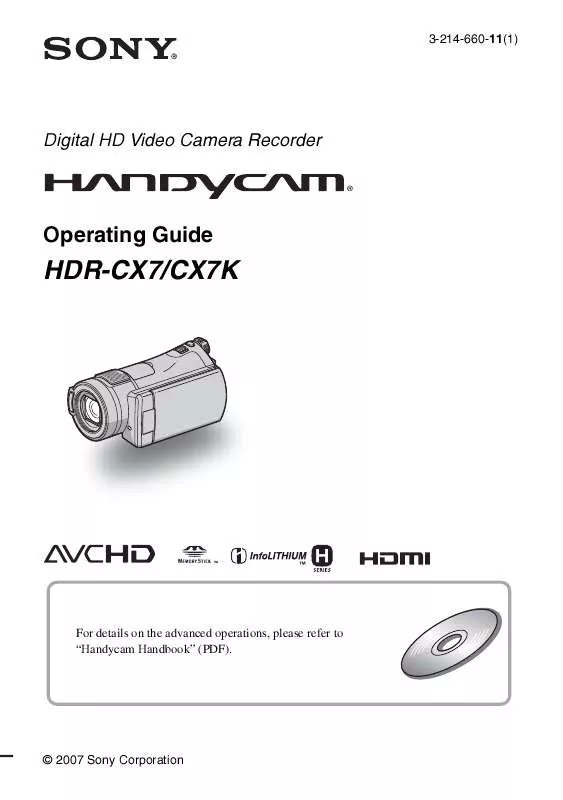
 SONY HANDYCAM HDR-CX7 (2619 ko)
SONY HANDYCAM HDR-CX7 (2619 ko)
 SONY HANDYCAM HDR-CX7 DATASHEET (541 ko)
SONY HANDYCAM HDR-CX7 DATASHEET (541 ko)
 SONY HANDYCAM HDR-CX7 HANDYCAM HANDBOOK (5053 ko)
SONY HANDYCAM HDR-CX7 HANDYCAM HANDBOOK (5053 ko)
 SONY HANDYCAM HDR-CX7 USING ON A COMPUTER. (608 ko)
SONY HANDYCAM HDR-CX7 USING ON A COMPUTER. (608 ko)
 SONY HANDYCAM HDR-CX7 HOW TO TAKE GREAT VACATION VIDEO. (127 ko)
SONY HANDYCAM HDR-CX7 HOW TO TAKE GREAT VACATION VIDEO. (127 ko)
 SONY HANDYCAM HDR-CX7 HOW TO SHOOT A GREAT WEDDING VIDEO. (121 ko)
SONY HANDYCAM HDR-CX7 HOW TO SHOOT A GREAT WEDDING VIDEO. (121 ko)
