User manual SONY HDR-HC3
Lastmanuals offers a socially driven service of sharing, storing and searching manuals related to use of hardware and software : user guide, owner's manual, quick start guide, technical datasheets... DON'T FORGET : ALWAYS READ THE USER GUIDE BEFORE BUYING !!!
If this document matches the user guide, instructions manual or user manual, feature sets, schematics you are looking for, download it now. Lastmanuals provides you a fast and easy access to the user manual SONY HDR-HC3. We hope that this SONY HDR-HC3 user guide will be useful to you.
Lastmanuals help download the user guide SONY HDR-HC3.
You may also download the following manuals related to this product:
Manual abstract: user guide SONY HDR-HC3
Detailed instructions for use are in the User's Guide.
[. . . ] 2-661-355-11(1)
Enjoying pictures with high definition quality
12
Digital HD Video Camera Recorder
Getting Started
14
Easy Handycam
26
Operating Guide
Recording/ 30 Playback
HDR-HC3
Using the Menu Dubbing/Editing Using a Computer Troubleshooting
48 74 84 92
Additional Information 111 Quick Reference 127
Additional information on this product and answers to frequently asked questions can be found at our Customer Support Website.
http://www. sony. net/
Printed on 100% recycled paper using VOC (Volatile Organic Compound)-free vegetable oil based ink.
US
Printed in Japan
© 2006 Sony Corporation
WARNING
To reduce fire or shock hazard, do not expose the unit to rain or moisture.
This symbol is intended to alert the user to the presence of uninsulated "dangerous voltage" within the product's enclosure that may be of sufficient magnitude to constitute a risk of electric shock to persons. This symbol is intended to alert the user to the presence of important operating and maintenance (servicing) instructions in the literature accompanying the appliance.
2
IMPORTANT SAFEGUARDS
For your protection, please read these safety instructions completely before operating the appliance, and keep this manual for future reference. Carefully observe all warnings, precautions and instructions on the appliance, or the one described in the operating instructions and adhere to them.
Cleaning
Unplug the set from the wall outlet before cleaning or polishing it. Do not use liquid cleaners or aerosol cleaners. [. . . ] This connection produces pictures more faithfully. This connection produces higher quality DV format pictures. The audio will not be output when you connect with the S VIDEO cable alone.
5 When dubbing is complete, stop
your camcorder and the VCR/DVD device.
Dubbing to another device
1 Prepare your camcorder for
playback. Slide the POWER switch to turn on the PLAY/EDIT lamp. Set [TV TYPE] according to the playback device (TV, etc. ) (p. 68).
2 Prepare your VCR/DVD device for
recording. When dubbing to the VCR, insert a cassette for recording. When dubbing to the DVD recorder, insert a DVD for recording.
· To record the date/time and camera settings data when connected by the A/V connecting cable, display them on the screen (p. · The following cannot be output via the HDV/ DV interface (i. LINK): Indicators Pictures edited with [PICT. EFFECT] (p. 61) Titles that are recorded on other camcorder · Pictures recorded in the HDV format are not output from the HDV/DV Interface (i. LINK) jack during playback pause or in any playback mode other than normal playback. · Note the following when connecting with an i. LINK cable: The recorded picture becomes rough when a picture is paused on your camcorder while recording to a VCR/DVD device. Data codes (date/time/camera settings data) may not be displayed or recorded depending on the device or application. You cannot record the picture and sound separately.
76
Recording pictures from a VCR
· When dubbing to a DVD recorder from your camcorder in DV format through an i. LINK cable, you may not operate your camcorder on your DVD recorder even its instruction manual says you can. If you can set the input mode to DV on your DVD recorder and can input/output pictures, follow the steps in "Dubbing to another device. " · When you use an i. LINK cable, the video and sound signals are transmitted digitally, producing high quality pictures. · When an i. LINK cable is connected, the format of the output signal ( or ) will be indicated on the LCD screen of your camcorder.
You can record pictures from a VCR on a tape. You can record a scene as a still image on a "Memory Stick Duo. " Be sure to insert a cassette or a "Memory Stick Duo" for recording in your camcorder beforehand. You can connect your camcorder to a VCR device using an i. LINK cable. Connect your camcorder to the wall outlet using the supplied AC Adaptor for this operation (p. Refer also to the instruction manuals supplied with the devices to be connected.
· You need an i. LINK cable for this operation.
HDV1080i compatible device
AV device with i. LINK jack
t HD quality
t SD quality
To i. LINK connector
Dubbing/Editing
: Signal flow
i. LINK cable (optional)
HDV/DV
To HDV/DV Interface (i. LINK)
* An i. LINK jack which is compatible with HDV1080i specification is required.
Continued ,
77
Recording pictures from a VCR
(Continued)
Recording movies
6 Start playing the cassette on your
VCR. The picture played on the connected device appears on the LCD screen of your camcorder.
1 Slide the POWER switch to turn
on the PLAY/EDIT lamp.
2 Set the input signal of your
camcorder. Set [VCR HDV/DV] to [AUTO] when recording from an HDV format compatible device. Set [VCR HDV/DV] to [DV] or [AUTO] when recording from a DV format compatible device (p. [. . . ] 68 STEADYSHOT. . . . . . . . . . . . . . 57, 97 STEREO. . . . . . . . . . . . . . . . . . . . . . . . . . . . . . . 67 STILL . . . . . . . . . . . . . . . . . . . . . . . . . . . . . . . . . . . 62 Still image Image size . . . . . . . . . . . . . . . . . . . . . 58 Quality. . . . . . . . . . . . . . . . . . . . . . . . . . . 58 Still image format . . . . . . . 114 STILL SET. . . . . . . . . . . . . . . . . . . . . . . . . . . 58 Sub sound . . . . . . . . . . . . . . . . . . . . . . . . . . . . . 67 SUNSET&MOON . . . . . . . . . . . . . . . 52 SUPER NS (Super NightShot) . . . . . . . . . . . . . . . . 55 System requirements . . . . . . . . . . . . 84
Q
QUALITY. . . . . . . . . . . . . . . . . . . . . . . . . . . . 70
P
PAL . . . . . . . . . . . . . . . . . . . . . . . . . . . . . . . . . . . . 111 PASTEL . . . . . . . . . . . . . . . . . . . . . . . . . . . . . . . 63 PB FOLDER (Playback folder) . . . . . . . . . . . . . . . . . . 60 PB zoom . . . . . . . . . . . . . . . . . . . . . . . . . . . . . . . 34 Personal Menu . . . . . . . . . . . . . . . . 48, 71 Add . . . . . . . . . . . . . . . . . . . . . . . . . . . . . . . . 71 Arrange the order . . . . . . . . . . 72 Customize. . . . . . . . . . . . . . . . . . . . . . 71 Delete . . . . . . . . . . . . . . . . . . . . . . . . . . . . 71 Reset . . . . . . . . . . . . . . . . . . . . . . . . . . . . . . 72 Use. . . . . . . . . . . . . . . . . . . . . . . . . . . . . . . . . 48 Personal Menu button. . . . . . . . . . . 36 PHOTO button . . . . . . . . . 27, 30, 40 PictBridge. . . . . . . . . . . . . . . . . . . . . . . . . . . . . 81 PictBridge PRINT . . . . . . . . . . . . . . . . 81 Picture Search. . . . . . . . . . . . . . . . . . . . . . . 31 PICT. APPLI. menu (Picture Application menu) . . . . . . . . . . . . . . . . 61 PICT. EFFECT (Picture effect). . . . . . . . . . . . . . . . . . . . . . 62 Playback . . . . . . . . . . . . . . . . . . . . . . . . . . . . . . . 31 Frame. . . . . . . . . . . . . . . . . . . . . . . . . . . . . 64 Reverse . . . . . . . . . . . . . . . . . . . . . . . . . . 64 Slow. . . . . . . . . . . . . . . . . . . . . . . . . . . . . . . 64 Playing time. . . . . . . . . . . . . . . . . . . . . . . . . . 17 PORTRAIT (Soft portrait) . . . 52 Power cord. . . . . . . . . . . . . . . . . . . . . . . . . . . . 15 POWER switch. . . . . . . . . . . . . . . . . . . . . 19 Pre-installed rechargeable battery . . . . . . . . . . . . . . . . . . . . . . . . . . . . . . . . . 121 Previous/Next image button . . . . . . . . . . . . . . . . . . . . . . . . . . . . . . . . . . . . . . . . . . . . . . 37 Print . . . . . . . . . . . . . . . . . . . . . . . . . . . . . . . . . . . . . . 81 Print mark . . . . . . . . . . . . . . . . . . . . . . . . . . . . . 80 PROGRAM AE. . . . . . . . . . . . 52, 101
R
REC CTRL (Recording control). . . . . . . . . . . . . . [. . . ]
DISCLAIMER TO DOWNLOAD THE USER GUIDE SONY HDR-HC3 Lastmanuals offers a socially driven service of sharing, storing and searching manuals related to use of hardware and software : user guide, owner's manual, quick start guide, technical datasheets...manual SONY HDR-HC3

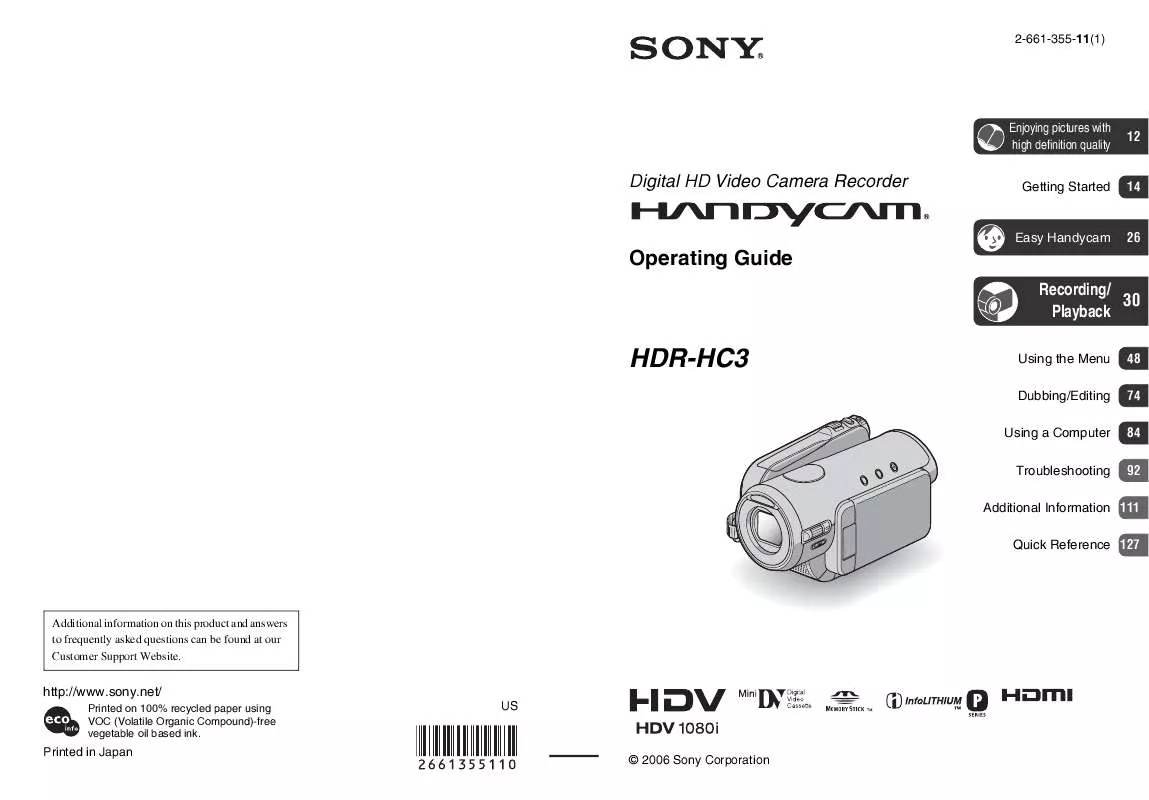
 SONY HDR-HC3 (3177 ko)
SONY HDR-HC3 (3177 ko)
