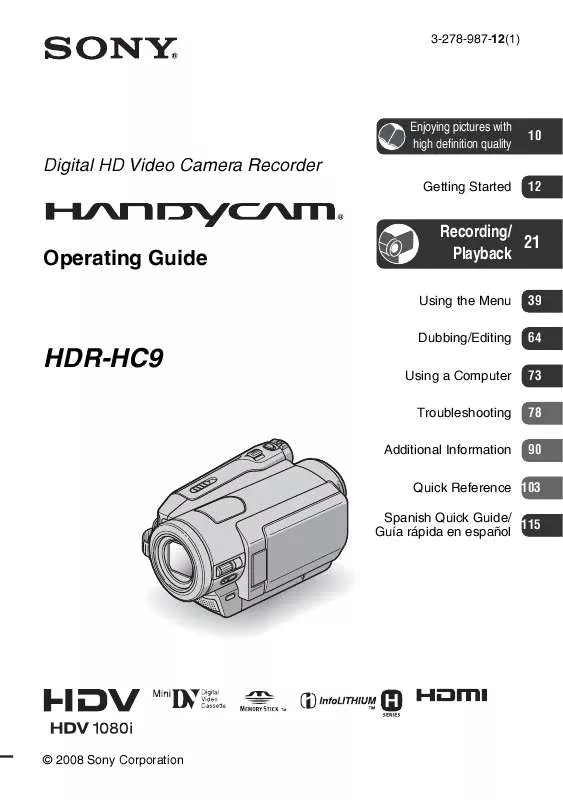User manual SONY HDR-HC9
Lastmanuals offers a socially driven service of sharing, storing and searching manuals related to use of hardware and software : user guide, owner's manual, quick start guide, technical datasheets... DON'T FORGET : ALWAYS READ THE USER GUIDE BEFORE BUYING !!!
If this document matches the user guide, instructions manual or user manual, feature sets, schematics you are looking for, download it now. Lastmanuals provides you a fast and easy access to the user manual SONY HDR-HC9. We hope that this SONY HDR-HC9 user guide will be useful to you.
Lastmanuals help download the user guide SONY HDR-HC9.
Manual abstract: user guide SONY HDR-HC9
Detailed instructions for use are in the User's Guide.
[. . . ] 3-278-987-12(1)
Enjoying pictures with high definition quality
10
Digital HD Video Camera Recorder
Getting Started 12
Operating Guide
Recording/ 21 Playback
Using the Menu Dubbing/Editing 39 64 73 78 90
HDR-HC9
Using a Computer Troubleshooting Additional Information
Quick Reference 103 Spanish Quick Guide/ 115 Guía rápida en español
© 2008 Sony Corporation
IMPORTANT SAFEGUARDS
WARNING
To reduce fire or shock hazard, do not expose the unit to rain or moisture. For your protection, please read these safety instructions completely before operating the appliance, and keep this manual for future reference. Carefully observe all warnings, precautions and instructions on the appliance, or the one described in the operating instructions and adhere to them.
Use
Power Sources
This set should be operated only from the type of power source indicated on the marking label. If you are not sure of the type of electrical power supplied to your home, consult your dealer or local power company. [. . . ] Refer also to the instruction manuals supplied with the devices to be connected.
HDV1080i compatible device AV device with i. LINK output jack
Recording movies
1 Slide the POWER switch to turn
on the PLAY/EDIT lamp.
2 Set the input signal of your
camcorder. Set [VCR HDV/DV] to [AUTO] when recording from an HDV format compatible device. Set [VCR HDV/DV] to [DV] or [AUTO] when recording from a DV format compatible device (p. 56).
3 Connect your VCR, etc as a player
t HD quality t SD quality
Dubbing/Editing
to your camcorder with an i. LINK cable.
b Notes
· When an i. LINK cable is connected, the format of the input signal ( or ) will be indicated on the LCD screen of your camcorder (This indicator may appear on the screen of the playback device, however, it will not be recorded).
To i. LINK connector
: Signal flow
i. LINK cable (supplied)
4 Insert a cassette into the VCR. 5 Operate your camcorder to record
movies. REC CTRL] t
HDV/DV
To HDV/DV Interface (i. LINK)
* An i. LINK jack which is compatible with HDV1080i specification is required.
If the desired item is not displayed on the screen, touch / until the item is displayed.
Continued ,
67
Recording pictures from a VCR, etc. (Continued)
6 Start playing the cassette on your
VCR. The picture played on the connected device appears on the LCD screen of your camcorder.
Recording still images
1 Perform steps 1 to 4 in
"Recording movies. "
7 Touch [REC START] at the point
you want to start recording.
2 Start playing the cassette.
The pictures on the VCR appear on the screen of your camcorder.
8 Stop recording.
Touch (Stop) or [REC PAUSE].
3 Press PHOTO lightly at the scene
you want to record. .
9 Touch
b Notes
t
· You cannot record TV programs from the HDV/DV Interface (i. LINK). · You can record pictures from DV devices only in the DV format. · Note the following when connecting with an i. LINK cable: The recorded picture becomes rough when a picture is paused on a VCR while recording to your camcorder. You cannot record the picture and sound separately. If you pause or stop the recording and restart it, the picture may not be recorded smoothly. · When a 4:3 video signal is input, it appears with black bands on the right and left sides on the screen of your camcorder.
68
Dubbing pictures from a tape to a "Memory Stick Duo"
You can record a desired scene onto a "Memory Stick Duo" as a still image, from a movie you recorded on a tape. Make sure you have a recorded tape and a "Memory Stick Duo" inserted into your camcorder.
Deleting recorded pictures from the "Memory Stick Duo"
1 Slide the POWER switch
repeatedly to turn on the PLAY/ EDIT lamp.
1 Slide the POWER switch
repeatedly to turn on the PLAY/ EDIT lamp.
2 Touch
60min 60 min 1010001 101 0001
.
6. 1M
1 / 10 101 MEMORY PLAY
GUIDE
2 Search and record the scene you
want to record. Touch (Play) to play back the tape, then press PHOTO lightly at the scene you want to record. delete with / .
P-MENU
3 Select a picture you want to
Dubbing/Editing
b Notes
· The date and time the picture is recorded on the tape and stored on the "Memory Stick Duo" are recorded. On your camcorder, the date and time the picture is recorded on the tape are displayed. Camera setting data recorded on the tape cannot be stored on the "Memory Stick Duo. " · Still images will be fixed to image size [ 1. 2M] when playing back in the HDV format. Still images will be fixed to image size [ 0. 2M] (16:9) or [VGA (0. 3M)] (4:3) when playing back in the DV format (p. · You cannot record still images while using PB zoom.
4 Touch
b Notes
t [YES].
· The pictures cannot be restored once they are deleted. · Pictures cannot be deleted when a "Memory Stick Duo" with the write-protect tab is set to the write-protect position (p. [. . . ] Puede cambiar las indicaciones en pantalla para que muestren mensajes en un idioma en particular. Toque t [MENU] t (HORA/LANGU. ) t [LANGUAGE], y luego seleccione el idioma deseado.
Para restablecer la fecha y la hora
Para ajustar la fecha y la hora deseadas, toque t / t [AJUS. RELOJ].
120
Paso 4: Ajustes antes de grabar
Panel LCD
Abra el panel LCD 90 grados con respecto a la videocámara (1) y luego gírelo hacia el mejor ángulo para grabar o reproducir (2).
180 grados (máx. )
2
Visor
Puede ver imágenes utilizando el visor para evitar el desgaste de la batería o cuando la imagen en la pantalla LCD sea deficiente.
Visor
DISPLAY/BATT INFO
1 2
Spanish Quick Guide/Guía rápida en español
90 grados (máx. )
90 grados con respecto a la videocámara
Para desactivar la luz de fondo de la pantalla LCD y prolongar la duración de la batería
Mantenga presionado DISPLAY/BATT INFO durante unos s (segundo) hasta que aparezca . Este ajuste es práctico cuando utiliza la videocámara en lugares muy luminosos o cuando desea ahorrar energía. Este ajuste no afectará a la imagen grabada. [. . . ]
DISCLAIMER TO DOWNLOAD THE USER GUIDE SONY HDR-HC9 Lastmanuals offers a socially driven service of sharing, storing and searching manuals related to use of hardware and software : user guide, owner's manual, quick start guide, technical datasheets...manual SONY HDR-HC9