Detailed instructions for use are in the User's Guide.
[. . . ] 3-286-594-11(1)
Digital HD Video Camera Recorder
Operating Guide
HDR-SR10E
For details on the advanced operations, please refer to "Handycam Handbook" (PDF).
© 2008 Sony Corporation
Read this first
Before operating the unit, please read this manual thoroughly, and retain it for future reference.
Notice
If static electricity or electromagnetism causes data transfer to discontinue midway (fail), restart the application or disconnect and connect the communication cable (USB, etc. ) again.
WARNING
To reduce fire or shock hazard, do not expose the unit to rain or moisture. Do not expose the batteries to excessive heat such as sunshine, fire or the like.
Disposal of Old Electrical & Electronic Equipment (Applicable in the European Union and other European countries with separate collection systems)
This symbol on the product or on its packaging indicates that this product shall not be treated as household waste. Instead it shall be handed over to the applicable collection point for the recycling of electrical and electronic equipment. By ensuring this product is disposed of correctly, you will help prevent potential negative consequences for the environment and human health, which could otherwise be caused by inappropriate waste handling of this product. [. . . ] Press (HOME) A (or B) to display the menu screen.
Using the OPTION MENU
The (OPTION) MENU appears just like the pop-up window that appears when you right-click the mouse on a computer. Press (OPTION) to display the menu items you can change in the current situation.
Menu items
Category Menu items
1 Touch the desired category then
item to change the setting.
Tab
2 Follow the instructions on the
screen.
1 Touch the desired tab then item
to change the setting.
z Tips
· If the item is not on the screen, touch / to change the page. · To hide the HOME MENU screen, touch . · You cannot simultaneously select or activate the grayed items in the current recording/playback situation.
2 After completing the setting,
touch .
19
b Notes
· When the item you want is not on the screen, touch another tab. If you cannot find the item anywhere, the function is not available under the current situation. · The (OPTION) MENU cannot be used during Easy Handycam operation.
TV CONNECT Guide* (MANAGE MEDIA) category MOVIE MEDIA SET* PHOTO MEDIA SET* MEDIA INFO MEDIA FORMAT* REPAIR IMG. DB F. MOVIE SETTINGS [HDD], [MEMORY STICK] [HDD], [MEMORY STICK]
Items of the HOME MENU
(CAMERA) category MOVIE* PHOTO* SMTH SLW REC (VIEW IMAGES) category VISUAL INDEX* INDEX* INDEX* PLAYLIST (OTHERS) category DELETE* PHOTO CAPTURE MOVIE DUB [ [ PHOTO COPY EDIT PLAYLIST EDIT t t DUB], DUB] [ [ DELETE], DELETE]
(SETTINGS) category [REC MODE], [AUDIO MODE], [NIGHTSHOT LIGHT], [WIDE SELECT], [DIGITAL ZOOM], [STEADYSHOT], [AUTO SLW SHUTTR], [X. V. COLOR], [GUIDEFRAME], [ZEBRA], [ REMAINING SET], [SUB-T DATE], [FLASH MODE]*, [FLASH LEVEL], [REDEYE REDUC], [FACE DETECTION], [ INDEX SET]*, [CONVERSION LENS] [ IMAGE SIZE]*, [FILE NO. ], [NIGHTSHOT LIGHT], [STEADYSHOT], [GUIDEFRAME], [ZEBRA], [FLASH MODE]*, [FLASH LEVEL], [REDEYE REDUC], [FACE DETECTION], [CONVERSION LENS] [DATA CODE], [ DISPLAY] [VOLUME]*, [BEEP]*, [LCD BRIGHT], [LCD BL LEVEL], [LCD COLOR] [TV TYPE], [DISP OUTPUT], [COMPONENT]
[COPY by select], [COPY by date] [ [ [ [ [ [ [ [ [ DELETE], DELETE], [DIVIDE] ADD], [ ADD], ADD by date], ADD by date], ERASE], [ ERASE], ERASE ALL], ERASE ALL], MOVE], [ MOVE] PHOTO SETTINGS
PRINT USB CONNECT [ USB CONNECT], [ USB CONNECT], [DISC BURN]
VIEW IMAGES SET SOUND/ DISP SET** OUTPUT SETTINGS
20
Saving images
CLOCK/ LANG GENERAL SET [CLOCK SET]*, [AREA SET], [SUMMERTIME], [ LANGUAGE SET]* [DEMO MODE], [REC LAMP], [CALIBRATION], [A. SHUT OFF], [QUICK ON STBY], [REMOTE CTRL], [DROP SENSOR], [CTRL FOR HDMI]
Due to the limited capacity of the media, make sure that you save the image data to some type of external media such as a DVD-R or a computer. You can save the images recorded on the camcorder as described below.
Using a computer
By using "Picture Motion Browser" on the supplied CD-ROM, you can save the images recorded on your camcorder with HD (high definition) image quality or SD (standard definition) image quality. You can rewrite movies with HD (high definition) image quality from the computer to your camcorder, if necessary. For details, see "PMB Guide" (p. 25).
* You can set these items also during Easy Handycam operation. ** The menu name is changed to [SOUND SETTINGS] during Easy Handycam operation.
Recording/Playback
Items of the OPTION MENU
Items you can set only on the OPTION MENU will be described below.
tab [FOCUS], [SPOT FOCUS], [TELE MACRO], [EXPOSURE], [SPOT METER], [SCENE SELECTION], [WHITE BAL. ], [COLOR SLOW SHTR], [SUPER NIGHTSHOT] tab [FADER], [D. EFFECT], [PICT. EFFECT] tab [BLT-IN ZOOM MIC], [MICREF LEVEL], [SELF-TIMER], [TIMING], [RECORD SOUND] (The tab depends on the situation/No tab) [SLIDE SHOW], [SLIDE SHOW SET], [COPIES], [DATE/TIME], [SIZE]
Creating a disc with One Touch (One Touch Disc Burn)
You can save images recorded on the hard disk of your camcorder directly to a disc with ease by pressing the (DISC BURN) button.
Saving images on a computer (Easy PC Back-up)
You can save images recorded on the camcorder on the hard disk of a computer.
Creating a disc with selected images
You can save images copied to your computer on a disc. You can also edit those images.
Connecting your camcorder to other devices
For details, see "Handycam Handbook" (PDF).
21
Deleting images
Connecting with the A/V connecting cable
You can dub to VCRs, DVD/HDD recorders with SD (standard definition) image quality. Select the media which contains the image you want to delete before the operation (p. 10).
Deleting movies
Connecting with the USB cable
You can dub to movie dubbing compatible DVD writers, etc. , with HD (high definition) image quality.
z Tips
· You can dub movies or copy still images from the hard disk to a "Memory Stick PRO Duo. " Touch (HOME) t (OTHERS) t [MOVIE DUB]/[PHOTO COPY].
1 Touch
(HOME) t (OTHERS) t [DELETE].
2 Touch [ 3 Touch [
DELETE].
DELETE] or [ DELETE], then touch the movie to be deleted. The selected movie is marked with .
4 Touch
t [YES] t
.
To delete all movies at one time
In step 3, touch [ DELETE ALL]/[ DELETE ALL] t [YES] t [YES] t .
To delete still images
1 In step 2, touch [ DELETE]. 2 Touch [ DELETE], then touch the still image to be deleted. The selected still image is marked with . 3 Touch
z Tips
· To delete all still images on the media, in step 2, touch [ DELETE ALL] t [YES] t [YES] t .
t [YES] t
.
22
Enjoying with a computer
Performing with a computer
Handbook/software to be installed
x "Handycam Handbook" (PDF) "Handycam Handbook" (PDF) explains in detail about your camcorder and its practical use. x "Picture Motion Browser" (only for Windows users) "Picture Motion Browser" is the supplied software. You can enjoy the following operations.
Creating a disc with one touch operation Importing images to a computer Editing imported images Creating a disc
The installation screen for "Handycam Handbook" (PDF) appears.
4 Select the desired language and the model name of your Handycam, then click [Handycam Handbook (PDF)]. When the installation is completed, the short-cut icon of "Handycam Handbook" (PDF) appears on the desktop of your computer.
· The model name of your Handycam is printed on its bottom surface.
b Notes
· The supplied software "Picture Motion Browser" is not supported by Macintosh computers. [. . . ] Recording format: Movie (HD): AVCHD 1080/ 50i Movie (SD): MPEG2-PS Still image: Exif Ver. 2. 2* Image device: 3. 6 mm (1/5 type) CMOS sensor Recording pixels (still image, 4:3): Max. 4. 0 mega (2 304 × 1 728) pixels** Gross: Approx. 2 360 000 pixels Effective (movie, 16:9): Approx. 1 490 000 pixels Effective (still image, 16:9): Approx. [. . . ]

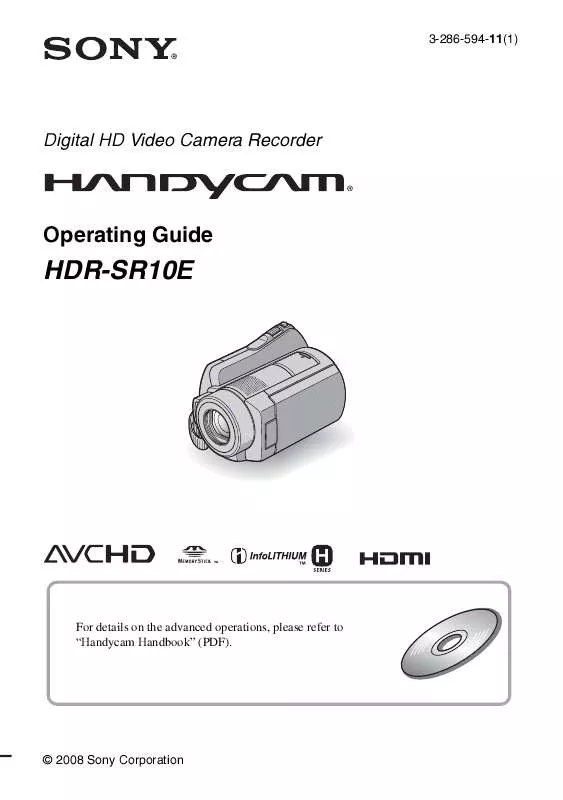
 SONY HDR-SR10E annexe 2 (4330 ko)
SONY HDR-SR10E annexe 2 (4330 ko)
 SONY HDR-SR10E annexe 1 (5339 ko)
SONY HDR-SR10E annexe 1 (5339 ko)
