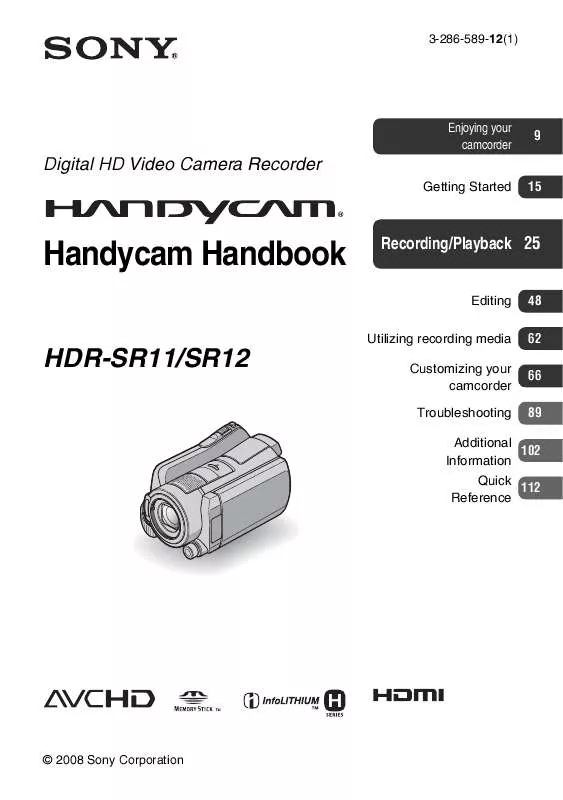User manual SONY HDR-SR11
Lastmanuals offers a socially driven service of sharing, storing and searching manuals related to use of hardware and software : user guide, owner's manual, quick start guide, technical datasheets... DON'T FORGET : ALWAYS READ THE USER GUIDE BEFORE BUYING !!!
If this document matches the user guide, instructions manual or user manual, feature sets, schematics you are looking for, download it now. Lastmanuals provides you a fast and easy access to the user manual SONY HDR-SR11. We hope that this SONY HDR-SR11 user guide will be useful to you.
Lastmanuals help download the user guide SONY HDR-SR11.
Manual abstract: user guide SONY HDR-SR11
Detailed instructions for use are in the User's Guide.
[. . . ] 3-286-589-12(1)
Enjoying your camcorder
9
Digital HD Video Camera Recorder
Getting Started 15
Handycam Handbook
HDR-SR11/SR12
Recording/Playback 25
Editing Utilizing recording media Customizing your camcorder Troubleshooting
48 62 66 89
Additional 102 Information Quick 112 Reference
© 2008 Sony Corporation
Read this before operating your camcorder
Before operating the unit, please read this Handbook thoroughly, and retain it for future reference. · "Memory Stick PRO Duo" and "Memory Stick PRO-HG Duo" are both referred to as "Memory Stick PRO Duo" in this manual. · You cannot use any type of memory card other than those mentioned above. · "Memory Stick PRO Duo" can be used only with "Memory Stick PRO" compatible equipment. [. . . ] B 5. 1ch SURROUND ( 2ch STEREO (
b Notes
· appears temporarily regardless of the setting when you play back movies recorded on the setting; [RECORD SOUND] to [OFF] of [SMTH SLW REC].
Customizing your camcorder
)
Records sound in 5. 1ch surround.
)
Records sound in 2ch stereo.
WIDE SELECT
When recording with SD (standard definition) image quality, you can select the horizontal to vertical ratio according to the TV connected. Refer also to the instruction manuals supplied with your TV. B 16:9 WIDE
Records images to the full screen on a 16:9 (wide) TV screen.
AE SHIFT
Select [ON] to adjust the exposure using (dark)/ (bright). and the setting value appear on the screen (The default setting is [OFF]).
z Tips
· Touch if the subject is white or the backlight is bright, or touch if the subject is black or the light is dim. · You can adjust the automatic exposure level to brighter or darker when [EXPOSURE] is set to [AUTO].
4:3 (
)
Records images to the full screen on a 4:3 TV screen.
69
b Notes
· Set [TV TYPE] correctly according to the TV connected for playback (p. 78).
X. V. COLOR
When recording, set to [ON] to capture wider range of colors. Various colors such as the brilliant color of flowers and turquoise blue of the sea can be more faithfully reproduced.
b Notes
· Set [X. V. COLOR] to [ON] when the recorded content will be played back on an x. v. Colorcompliant TV. · If the movie recorded with this function [ON] is played back on an non-x. v. Color-compliant TV, the color may not be reproduced correctly. · [X. V. COLOR] cannot be set to [ON]: While recording with SD (standard definition) image quality While recording a movie
DIGITAL ZOOM
You can select the maximum zoom level in case you want to zoom to a level greater than 12 × during recording. Note that the image quality decreases when you use the digital zoom.
The right side of the bar shows the digital zooming factor. The zooming zone appears when you select the zooming level.
z Tips
· The LCD screen is compatible with x. v. Color.
B OFF
Up to 12 × zoom is performed optically.
GUIDEFRAME
You can display the frame and check that the subject is horizontal or vertical by setting [GUIDEFRAME] to [ON]. Press DISP/ BATT INFO to make the frame disappear (The default setting is [OFF]).
24 ×
Up to 12 × zoom is performed optically, and after that, up to 24 × zoom is performed digitally.
150 ×
Up to 12 × zoom is performed optically, and after that, up to 150 × zoom is performed digitally.
STEADYSHOT
You can compensate for camera shake (the default setting is [ON]). Set [STEADYSHOT] to [OFF] ( ) when using a tripod (optional), then the image becomes natural.
z Tips
· Positioning the subject at the cross point of the guide frame makes a balanced composition. · The outer frame of [GUIDEFRAME] shows the display area of a TV which is not compatible with full pixel display.
AUTO SLW SHUTTR (Auto Slow Shutter)
When recording in dark places, the shutter speed is automatically reduced to 1/30 second (The default setting is [ON]).
70
ZEBRA
Diagonal stripes appear in portions of the screen where brightness is at a preset level. This is useful as a guide when adjusting the brightness. When you change the default setting, is displayed. B OFF
The zebra pattern is not displayed.
b Notes
· When the remaining recordable time for movies is less than 5 minutes, the indicator stays on the screen.
SUB-T DATE (Subtitle date)
When you set to [ON] (the default setting), you can display the recording date and time while playing back the image recorded on your camcorder, on devices compatible with the subtitle display function. Refer also to the instruction manual of the display device.
b Notes
· The images recorded with HD (high definition) image quality can be played back only on AVCHD format compatible devices. · [SUB-T DATE] cannot be set for SD (standard definition) image quality.
70
The zebra pattern appears at a screen brightness level of about 70 IRE.
100
The zebra pattern appears at a screen brightness level of about 100 IRE or higher. b Notes
· Portions of the screen where brightness is about 100 IRE or above may appear overexposed.
Customizing your camcorder
z Tips
· IRE represents the screen brightness.
FLASH MODE
You can select the flash setting when you record still images with the built-in flash or an external flash (optional) that is compatible with your camcorder. B AUTO
Automatically flashes when there is insufficient ambient light.
REMAINING SET
B ON
Always displays the remaining media indicator.
AUTO
Displays the remaining recording time of movies for about 8 seconds in situations such as those described below. When your camcorder recognizes the remaining media capacity while the (Movie) lamp lights up When you press DISP/BATT INFO to switch the indicator from off to on while the (Movie) lamp lights up When you select the movie recording mode on the HOME MENU
ON ( )
Always uses the flash regardless of the surrounding brightness.
OFF (
b Notes
)
Records without flash.
· The recommended distance to the subject when using the built-in flash is approximately 0. 3 to 2. 5 m (1 to 8 feet). [. . . ] 39 PHOTO CAPTURE . . . . . . . . . . . . . 51 PHOTO SETTINGS. . . . . . . . . . . . . 73 PictBridge. . . . . . . . . . . . . . . . . . . . . . . . . . . . . 60 PICT. EFFECT (Picture effect) . . . . . . . . . . . . . . . . . . . . . . . . . . . . . . . . . . . . . . . . 88, 96 Playback . . . . . . . . . . . . . . . . . . . . . . . . . 26, 35 Playing time. . . . . . . . . . . . . . . . . . . . . . . . . . 18 Playlist . . . . . . . . . . . . . . . . . . . . . . . . . . . . . . . . . . 55 PORTRAIT (Soft portrait) . . . 16 Pre-installed rechargeable battery. . . . . . . . . . . . . . . . . . . . . . . . . . . . . . . . . 110 Print . . . . . . . . . . . . . . . . . . . . . . . . . . . . . . . . . . . . . . 60
I
Icon. . . . . . . See Display indicators Image management files. . . . . 104 IMAGE SIZE . . . . . . . . . . . . . . . . . . . . . . . 73 Index screen display button . . . . . . . . . . . . . . . . . . . . . . . . . . . . . . . . . . . . . . . . . . . . 117 Indicators . . . . . . . . . . . . . . . . . . . . . . . . . . . . 118 INDOOR . . . . . . . . . . . . . . . . . . . . . . . . . . . . . . 86 "InfoLITHIUM" battery pack . . . . . . . . . . . . . . . . . . . . . . . . . . . . . . . . . . . . . . . . . . . . 106
Q
QUICK ON . . . . . . . . . . . . . . . . . . . . . . . . . . 32 QUICK ON STBY (Quick on standby) . . . . . . . . . . . . . . . [. . . ]
DISCLAIMER TO DOWNLOAD THE USER GUIDE SONY HDR-SR11 Lastmanuals offers a socially driven service of sharing, storing and searching manuals related to use of hardware and software : user guide, owner's manual, quick start guide, technical datasheets...manual SONY HDR-SR11