Detailed instructions for use are in the User's Guide.
[. . . ] 3-286-586-11(1)
Digital HD Video Camera Recorder
Operating Guide
HDR-SR11E/SR12E
For details on the advanced operations, please refer to "Handycam Handbook" (PDF).
© 2008 Sony Corporation
Read this first
Before operating the unit, please read this manual thoroughly, and retain it for future reference.
FOR CUSTOMERS IN EUROPE
ATTENTION
The electromagnetic fields at the specific frequencies may influence the picture and sound of this unit. This product has been tested and found compliant with the limits set out in the EMC Directive for using connection cables shorter than 3 meters (9. 8 feet).
WARNING
To reduce fire or shock hazard, do not expose the unit to rain or moisture. Do not expose the batteries to excessive heat such as sunshine, fire or the like.
Notice
If static electricity or electromagnetism causes data transfer to discontinue midway (fail), restart the application or disconnect and connect the communication cable (USB, etc. ) again.
CAUTION
Replace the battery with the specified type only. Excessive sound pressure from earphones and headphones cause hearing loss.
Disposal of Old Electrical & Electronic Equipment (Applicable in the European Union and other European countries with separate collection systems)
This symbol on the product or on its packaging indicates that this product shall not be treated as household waste. [. . . ] The accessory can be turned on or off as you operate the POWER switch on your camcorder. wg Interface connector Connect your camcorder and the Handycam Station.
17
Indicators displayed during recording/playback
Recording movies
A HOME button B Remaining battery (approx. ) C Recording status ([STBY] (standby) or [REC] (recording)) D Recording quality (HD/SD) and Recording mode (FH/HQ/SP/LP) E Recording/playback media F Counter (hour/minute/second) G Recording remaining time
Recording still images
H OPTION button I FACE DETECTION J VIEW IMAGES button
10. 2M
K Face Index set L 5. 1ch surround recording M Image size N Approximate number of recordable still images and media/During still image recording
Viewing movies
O Return button P Playback mode Q Current playing movie number/Number of total recorded movies R Previous/Next button S Video operation buttons T Current playing still image number/ Number of total recorded still images
Viewing still images
U Playback folder Displays only when the playback media of still images is a "Memory Stick PRO Duo. " V Slide show button W Data file name X VISUAL INDEX button
10. 2M
18
Indicators when you made changes
Following indicators appear during recording/playback to indicate the settings of your camcorder.
Upper left Center Upper right
Upper right
Indicator Meaning
FADER LCD backlight off Drop sensor off Drop sensor activated Media for still images
Bottom
Indicator Bottom Meaning
Face Index FACE DETECTION Picture effect Digital effect
Meaning
Recording/Playback
Upper left
Indicator
9
Manual focus SCENE SELECTION
AUDIO MODE Self-timer recording Flash, REDEYE REDUC BLT-IN ZOOM MIC MICREF LEVEL low WIDE SELECT . n
Backlight White balance SteadyShot off EXPOSURE/ SPOT METER AE SHIFT WB SHIFT TELE MACRO ZEBRA X. V. COLOR CONVERSION LENS
Center
Indicator
10. 2M 6. 1M 7. 6M
Meaning
IMAGE SIZE Slide show set NightShot Super NightShot Color Slow Shutter PictBridge connecting z Tips
E
Warning
· Indicators and their positions are approximate and differ from what you actually see. See "Handycam Handbook" (PDF) for details. · The recording date and time is recorded automatically on the media. However, you can check them as [DATA CODE] during playback.
19
Performing various functions - " " OPTION"
You can display the menu screen by pressing (HOME) A (or B)/ (OPTION). For details of the menu items, see "Handycam Handbook" (PDF) (p. 25).
(HOME) B
HOME" and
To see the explanation of the HOME MENU (HELP)
1 Press (HOME) A (or B). The bottom of (HELP) turns orange.
(OPTION) (HOME) A
Using the HOME MENU
You can change the operating settings for your convenience. Press (HOME) A (or B) to display the menu screen.
3 Touch the item you want to learn about. When you touch an item, its explanation appears on the screen. To apply the selected item, touch [YES].
Using the OPTION MENU
The (OPTION) MENU appears just like the pop-up window that appears when you right-click the mouse on a computer. Press (OPTION) to display the menu items you can change in the current situation.
Menu items
Category Menu items
1 Touch the desired category then
item to change the setting.
Tab
2 Follow the instructions on the
screen.
1 Touch the desired tab then item
to change the setting.
z Tips
· If the item is not on the screen, touch / to change the page. · To hide the HOME MENU screen, touch . · You cannot simultaneously select or activate the grayed items in the current recording/playback situation.
2 After completing the setting,
touch .
20
b Notes
· When the item you want is not on the screen, touch another tab. If you cannot find the item anywhere, the function is not available under the current situation. · The (OPTION) MENU cannot be used during Easy Handycam operation.
TV CONNECT Guide* (MANAGE MEDIA) category MOVIE MEDIA SET* PHOTO MEDIA SET* MEDIA INFO MEDIA FORMAT* REPAIR IMG. DB F. MOVIE SETTINGS [HDD], [MEMORY STICK]
Items of the HOME MENU
(CAMERA) category MOVIE* PHOTO* SMTH SLW REC (VIEW IMAGES) category VISUAL INDEX* INDEX* INDEX* PLAYLIST (OTHERS) category DELETE* PHOTO CAPTURE MOVIE DUB [ [ PHOTO COPY EDIT PLAYLIST EDIT t t DUB], DUB] [ [ DELETE], DELETE]
Recording/Playback
[HDD], [MEMORY STICK]
(SETTINGS) category [REC MODE], [AUDIO MODE], [AE SHIFT], [WB SHIFT], [NIGHTSHOT LIGHT], [WIDE SELECT], [DIGITAL ZOOM], [STEADYSHOT], [AUTO SLW SHUTTR], [X. V. COLOR], [GUIDEFRAME], [ZEBRA], [ REMAINING SET], [SUB-T DATE], [FLASH MODE]*, [FLASH LEVEL], [REDEYE REDUC], [DIAL SETTING], [FACE DETECTION], [ INDEX SET]*, [CONVERSION LENS] [ IMAGE SIZE]*, [FILE NO. ], [AE SHIFT], [WB SHIFT], [NIGHTSHOT LIGHT], [STEADYSHOT], [GUIDEFRAME], [ZEBRA], [FLASH MODE]*, [FLASH LEVEL], [REDEYE REDUC], [DIAL SETTING], [FACE DETECTION], [CONVERSION LENS] [DATA CODE], [ DISPLAY]
[COPY by select], [COPY by date] [ [ [ [ [ [ [ [ [ DELETE], DELETE], [DIVIDE] ADD], [ ADD], ADD by date], ADD by date], ERASE], [ ERASE], ERASE ALL], ERASE ALL], MOVE], [ MOVE]
PHOTO SETTINGS
PRINT USB CONNECT [ USB CONNECT], [ USB CONNECT], [DISC BURN] VIEW IMAGES SET
21
SOUND/ DISP SET**
[VOLUME]*, [BEEP]*, [LCD BRIGHT], [LCD BL LEVEL], [LCD COLOR], [VF B. LIGHT] [TV TYPE], [DISP OUTPUT], [COMPONENT] [CLOCK SET]*, [AREA SET], [SUMMERTIME], [ LANGUAGE SET]* [DEMO MODE], [REC LAMP], [CALIBRATION], [A. SHUT OFF], [QUICK ON STBY], [REMOTE CTRL], [DROP SENSOR], [CTRL FOR HDMI]
OUTPUT SETTINGS CLOCK/ LANG GENERAL SET
* You can set these items also during Easy Handycam operation. ** The menu name is changed to [SOUND SETTINGS] during Easy Handycam operation.
Items of the OPTION MENU
Items you can set only on the OPTION MENU will be described below.
tab [FOCUS], [SPOT FOCUS], [TELE MACRO], [EXPOSURE], [SPOT METER], [SCENE SELECTION], [WHITE BAL. ], [COLOR SLOW SHTR], [SUPER NIGHTSHOT] tab [FADER], [D. EFFECT], [PICT. EFFECT] tab [BLT-IN ZOOM MIC], [MICREF LEVEL], [SELF-TIMER], [TIMING], [RECORD SOUND] (The tab depends on the situation/No tab) [SLIDE SHOW], [SLIDE SHOW SET], [COPIES], [DATE/TIME], [SIZE]
22
Saving images
Due to the limited capacity of the media, make sure that you save the image data to some type of external media such as a DVD-R or a computer. You can save the images recorded on the camcorder as described below.
Connecting your camcorder to other devices
For details, see "Handycam Handbook" (PDF).
Using a computer
By using "Picture Motion Browser" on the supplied CD-ROM, you can save the images recorded on your camcorder with HD (high definition) image quality or SD (standard definition) image quality. You can rewrite movies with HD (high definition) image quality from the computer to your camcorder, if necessary. For details, see "PMB Guide" (p. [. . . ] Recording format: Movie (HD): AVCHD 1080/ 50i Movie (SD): MPEG2-PS Still image: Exif Ver. 2. 2* Viewfinder: Electric viewfinder: color Image device: 5. 8 mm (1/3. 13 type) CMOS sensor Recording pixels (still image, 4:3): Max. 10. 2 mega (3 680 × 2 760) pixels** Gross: Approx. 5 660 000 pixels Effective (movie, 16:9): Approx. 3 810 000 pixels Effective (still image, 16:9): Approx. [. . . ]

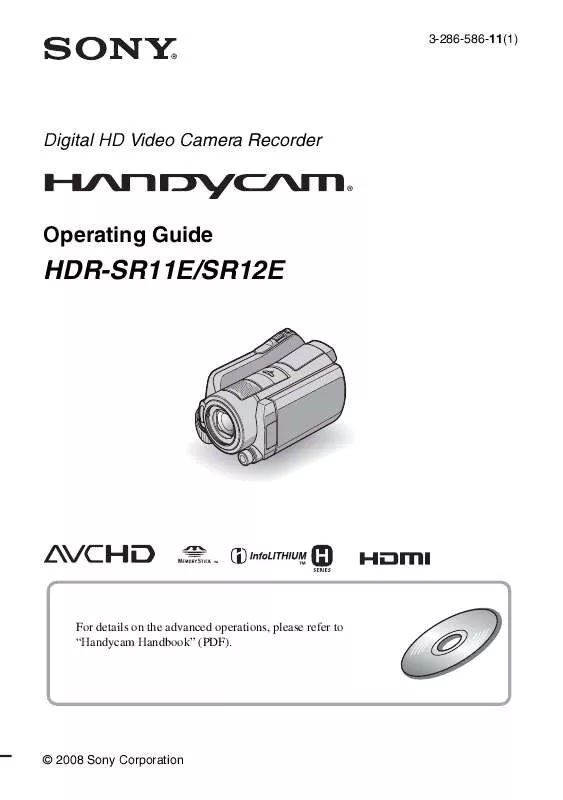
 SONY HDR-SR12E annexe 1 (5557 ko)
SONY HDR-SR12E annexe 1 (5557 ko)
 SONY HDR-SR12E annexe 2 (4321 ko)
SONY HDR-SR12E annexe 2 (4321 ko)
