User manual SONY HDR-UX1
Lastmanuals offers a socially driven service of sharing, storing and searching manuals related to use of hardware and software : user guide, owner's manual, quick start guide, technical datasheets... DON'T FORGET : ALWAYS READ THE USER GUIDE BEFORE BUYING !!!
If this document matches the user guide, instructions manual or user manual, feature sets, schematics you are looking for, download it now. Lastmanuals provides you a fast and easy access to the user manual SONY HDR-UX1. We hope that this SONY HDR-UX1 user guide will be useful to you.
Lastmanuals help download the user guide SONY HDR-UX1.
You may also download the following manuals related to this product:
Manual abstract: user guide SONY HDR-UX1
Detailed instructions for use are in the User's Guide.
[. . . ] 2-696-728-11(1)
Enjoying your camcorder
16
Digital HD Video Camera Recorder
Getting Started
29
Shooting 40
Operating Guide
Playback 48
HDR-UX1
Editing Dubbing/printing Utilizing recording media Customizing your camcorder
58 65 69 80
US
Using a Computer 100 Troubleshooting 107 Additional 127 Information
Additional information on this product and answers to frequently asked questions can be found at our Customer Support Website.
Quick 142 Reference
http://www. sony. net/
Printed on 100% recycled paper using VOC (Volatile Organic Compound)-free vegetable oil based ink.
Printed in Japan
© 2006 Sony Corporation
WARNING
To reduce fire or shock hazard, do not expose the unit to rain or moisture.
This symbol is intended to alert the user to the presence of uninsulated "dangerous voltage" within the product's enclosure that may be of sufficient magnitude to constitute a risk of electric shock to persons. This symbol is intended to alert the user to the presence of important operating and maintenance (servicing) instructions in the literature accompanying the appliance.
2
IMPORTANT SAFEGUARDS
For your protection, please read these safety instructions completely before operating the appliance, and keep this manual for future reference. Carefully observe all warnings, precautions and instructions on the appliance, or the one described in the operating instructions and adhere to them.
Cleaning
Unplug the set from the wall outlet before cleaning or polishing it. Do not use liquid cleaners or aerosol cleaners. [. . . ] When you want to record a subject at close range, move the power zoom lever to W (wide angle), then adjust the focus. · The minimum possible distance between camcorder and subject while maintaining sharp focus is about 1 cm (about 13/32 in. ) for wide angle and about 80 cm (about 2 5/8 feet) for telephoto. · The setting returns to [AUTO] when you set the POWER switch to OFF (CHG) for more than 12 hours. · You can also adjust the focus manually using the camera control ring (p. 46).
To cancel, touch [OFF], or zoom to wideangle (W side).
· When recording a distant subject, focusing may be difficult and can take some time. · Adjust the focus manually ([FOCUS], p. 94) when it is hard to focus automatically.
94
EXPOSURE
You can fix the brightness of an image manually. When recording indoors on a clear day, for instance, you can avoid backlight shadows on people next to the window by fixing the exposure to that of the wall side of the room.
To return the setting to automatic exposure, touch [AUTO] t [END] in step 1.
· If you set [SPOT METER], [EXPOSURE] is automatically set to [MANUAL]. · The setting returns to [AUTO] when you set the POWER switch to OFF (CHG) for more than 12 hours.
PROGRAM AE
You can record images effectively in various situations with the [PROGRAM AE] function.
1 Touch [MANUAL]. 3 Touch .
B AUTO
/ Select this to automatically record images effectively without the [PROGRAM AE] function.
SPOTLIGHT*(
)
To return the setting to automatic exposure, touch [AUTO] t in step 1.
· The setting returns to [AUTO] when you set the POWER switch to OFF (CHG) for more than 12 hours. · You can also adjust the setting manually using the camera control ring (p. 46).
Select this to prevent people's faces from appearing excessively white when subjects are lit by strong light.
PORTRAIT (Soft portrait) (
) Customizing your camcorder
SPOT METER (Flexible spot meter)
You can adjust and fix the exposure to the subject, so that it is recorded in suitable brightness even when there is strong contrast between the subject and the background, such as subjects in the spotlight on stage.
Select this to bring out the subject such as people or flowers while creating a soft background.
BEACH&SKI*(
)
Select this to prevent people's faces from appearing dark in strong light or reflected light, such as at a beach in midsummer or on a ski slope.
SUNSET&MOON**(
1 Touch the point where you want to fix and adjust the exposure on the screen. 2 Touch [END].
)
Continued ,
95
Recording items on the OPTION MENU (Continued)
Select this to maintain the atmosphere of situations such as sunsets, general night views or fireworks.
ONE PUSH (
)
LANDSCAPE**(
)
Select this to shoot distant subjects clearly. This setting also prevents your camcorder from focusing on glass or metal mesh in windows that comes in between the camcorder and the subject.
· Items with one asterisk (*) are adjusted to focus on subjects only a short distance away. Items with two asterisks (**) are adjusted to focus on subjects farther away. · The setting returns to [AUTO] when you set the POWER switch to OFF (CHG) for more than 12 hours.
The white balance will be adjusted according to the ambient light. 2 Frame a white object such as a piece of paper, to fill the screen under the same lighting conditions as you will shoot the subject. When the white balance has been adjusted and stored in the memory, the indicator stops flashing.
·Do not shake your camcorder while is flashing quickly. · flashes slowly if white balance could not be set. ·If keeps flashing even after you have touched , set [WHITE BAL. ] to [AUTO]. · If you changed the battery pack, or moved your camcorder to or from outdoors when [AUTO] was selected, aim your camcorder at a nearby white object with [AUTO] for about 10 seconds for better color balance adjustment. · Redo the [ONE PUSH] procedure if you change the [PROGRAM AE] settings, or bring your camcorder outdoors from inside the house, or vice versa. [. . . ] 18 SELECT DEVICES category. . . . . . . . . . . . . . . . . . . . . . . . . . . . . . . . 98 SEPIA . . . . . . . . . . . . . . . . . . . . . . . . . . . . . . . . . . 80 Shooting . . . . . . . . . . . . . . . . . . . . . . . . . . . . . . . 46 Software . . . . . . . . . . . . . . . . . . . . . . . . . . . . . [. . . ]
DISCLAIMER TO DOWNLOAD THE USER GUIDE SONY HDR-UX1 Lastmanuals offers a socially driven service of sharing, storing and searching manuals related to use of hardware and software : user guide, owner's manual, quick start guide, technical datasheets...manual SONY HDR-UX1

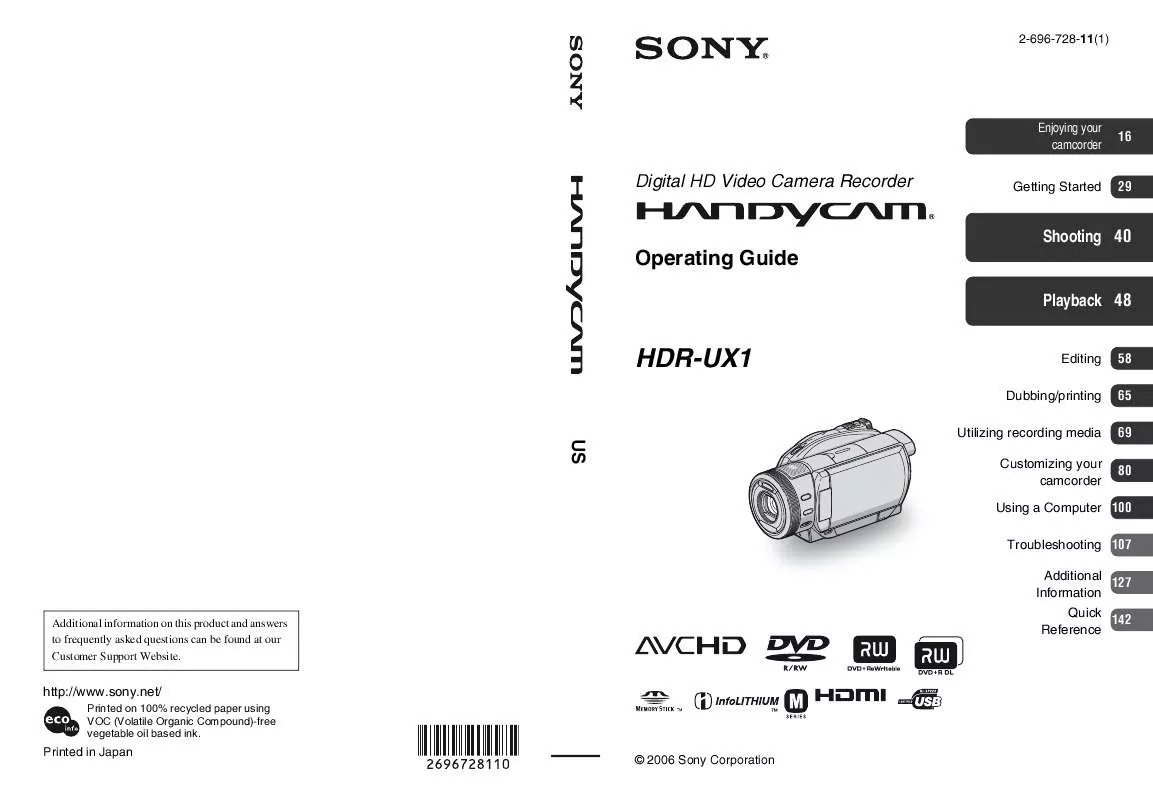
 SONY HANDYCAM HDR-UX1 (12218 ko)
SONY HANDYCAM HDR-UX1 (12218 ko)
 SONY HANDYCAM HDR-UX1 DATASHEET (322 ko)
SONY HANDYCAM HDR-UX1 DATASHEET (322 ko)
 SONY HANDYCAM HDR-UX1 FIRST STEP GUIDE (992 ko)
SONY HANDYCAM HDR-UX1 FIRST STEP GUIDE (992 ko)
 SONY HANDYCAM HDR-UX1 HOW TO TAKE GREAT VACATION VIDEO. (127 ko)
SONY HANDYCAM HDR-UX1 HOW TO TAKE GREAT VACATION VIDEO. (127 ko)
 SONY HANDYCAM HDR-UX1 HOW TO SHOOT A GREAT WEDDING VIDEO. (121 ko)
SONY HANDYCAM HDR-UX1 HOW TO SHOOT A GREAT WEDDING VIDEO. (121 ko)
