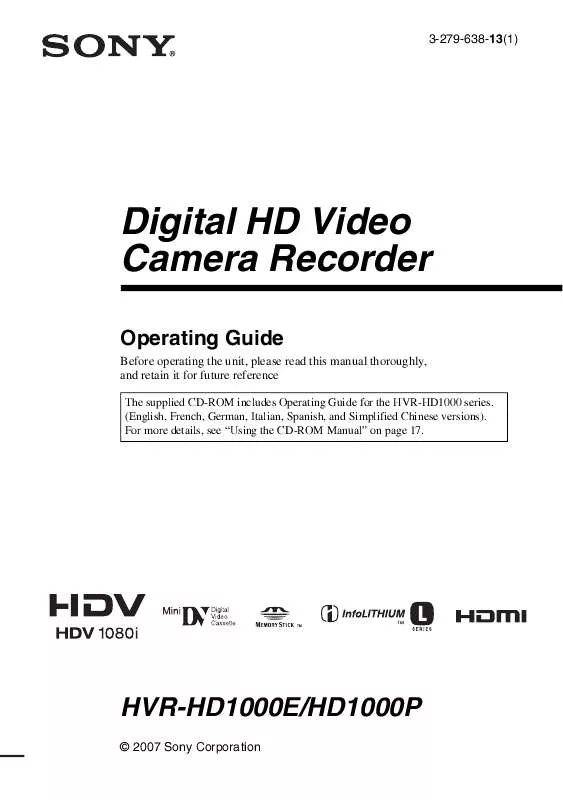User manual SONY HVR-HD1000P
Lastmanuals offers a socially driven service of sharing, storing and searching manuals related to use of hardware and software : user guide, owner's manual, quick start guide, technical datasheets... DON'T FORGET : ALWAYS READ THE USER GUIDE BEFORE BUYING !!!
If this document matches the user guide, instructions manual or user manual, feature sets, schematics you are looking for, download it now. Lastmanuals provides you a fast and easy access to the user manual SONY HVR-HD1000P. We hope that this SONY HVR-HD1000P user guide will be useful to you.
Lastmanuals help download the user guide SONY HVR-HD1000P.
Manual abstract: user guide SONY HVR-HD1000P
Detailed instructions for use are in the User's Guide.
[. . . ] 3-279-638-13(1)
Digital HD Video Camera Recorder
Operating Guide
Before operating the unit, please read this manual thoroughly, and retain it for future reference
The supplied CD-ROM includes Operating Guide for the HVR-HD1000 series. (English, French, German, Italian, Spanish, and Simplified Chinese versions). For more details, see "Using the CD-ROM Manual" on page 17.
HVR-HD1000E/HD1000P
© 2007 Sony Corporation
Read this first
English
Before operating the unit, please read this manual thoroughly, and retain it for future reference.
FOR CUSTOMERS IN EUROPE
ATTENTION
The electromagnetic fields at the specific frequencies may influence the picture and sound of this unit. This product has been tested and found compliant with the limits set out in the EMC Directive forusing connection cables shorter than 3 meters (9. 8 feet).
WARNING
To reduce fire or shock hazard, do not expose the unit to rain or moisture.
Notice
If static electricity or electromagnetism causes data transfer to discontinue midway (fail), restart the application or disconnect and connect the communication cable (USB, etc. ) again.
CAUTION
Replace the battery with the specified type only. [. . . ] ** When connecting your camcorder to a monaural device, connect the yellow plug of the A/V connecting cable to the video jack on the device, and the white (left channel) or red (right channel) plug to the audio jack on the device.
68
b Notes
· You cannot dub pictures using the HDMI cable. · Pictures recorded in the DV format are dubbed as SD (standard definition) images, regardless of the connection.
Menu setting Recorded Dubbing [VCR [i. LINK format format HDV/DV] CONV]
HDV*1 Mixed HDV and DV
Jacks on your camcorder
Open the jack cover and connect the cable.
[AUTO] or HDV*2
[OFF] [ON: SQUEEZE]/ [ON: EDGE CROP]
DV
[AUTO]*3
DV only
DV
[AUTO] or DV
*1 The VCR or DVD/HDD recorders need to be compliant with HDV1080i specification. *2 Parts recorded in DV format cannot be dubbed. *3 Parts recorded in both DV and HDV format can be dubbed.
Dubbing/Editing
b Notes
· When [VCR HDV/DV] is set to [AUTO], and the signal switches between HDV and DV formats, the picture and sound are interrupted temporarily. · When the player and the recorder are both HDV1080i compatible devices such as HVR-HD1000E/HD1000P and are connected with the i. LINK cable, after pausing or stopping and then resuming the recording, the images will be unstable or rough at that point. · Set [DISP OUTPUT] to [LCD PANEL] (default setting) when connecting with an A/V connecting cable (p. 64).
Using an i. LINK cable (optional)
Select the required settings from the table below and make the menu settings.
b Notes
· Disconnect the i. LINK cable before changing these menu settings, otherwise the VCR or DVD/HDD recorders may not correctly identify the video signal. Recorded Dubbing format format Menu setting [VCR HDV/DV] [i. LINK CONV]
HDV*1 HDV only
[AUTO] or HDV
[OFF] [ON: SQUEEZE]/ [ON: EDGE CROP]
When connecting with the A/V connecting cable with an S VIDEO (optional)
Connect with S VIDEO jack instead of the video plug (yellow). This connection produces pictures more faithfully. The audio will not be output when you connect with the S VIDEO cable alone.
DV
[AUTO]
Continued ,
69
Dubbing to VCR or DVD/HDD recorders (Continued)
Dubbing to another device
1 Prepare your camcorder for
playback. Slide the POWER switch to PLAY/ EDIT.
2 When dubbing to the VCR, insert
a cassette for recording. When dubbing to the DVD recorder, insert a DVD for recording. If your recording device has an input selector, set it to the appropriate input (such as video input1 and video input2).
3 Connect your recording device
(VCR or DVD/HDD recorder) to your camcorder. See page 68 for connection details.
4 Start playback on your
camcorder, and recording on the recording device. Refer to the operating instructions supplied with your recording device for details.
· To record the date/time and camera settings data when connected by the A/V connecting cable, display them on the screen (p. · The following cannot be output via the HDV/ DV interface (i. LINK): Indicators Pictures edited with [PICT. EFFECT] (p. 56) Titles that are recorded on other camcorders · Pictures recorded in the HDV format are not output from the HDV/DV Interface (i. LINK) during playback pause or in any playback mode other than normal playback. · Note the following when connecting with an i. LINK cable: The recorded picture becomes rough when a picture is paused on your camcorder while recording to a VCR or DVD/HDD recorder. Data codes (date/time/camera settings data) may not be displayed or recorded depending on the device or application. You cannot record the picture and sound separately. · When dubbing to a DVD recorder from your camcorder through an i. LINK cable, you may not operate your camcorder on your DVD recorder even if its instruction manual says you can. If you can set the input mode to HDV or DV on your DVD recorder and can input/output pictures, follow the steps in "Dubbing to another device. " · When you use an i. LINK cable, the video and sound signals are transmitted digitally, producing high quality pictures. [. . . ] 52 "Memory Stick" . . . . . . . . . . . . . . . . . . . 96 "Memory Stick Duo" . . . . . . . . . . . 26 FORMAT . . . . . . . . . . . . . . . . . . . . . . 53 Menu. . . . . . . . . . . . . . . . . . . . . . . . . . . . . . . . . . . . . 42 MIC LEVEL. . . . . . . . . . . . . . . . . . . . . . . . . 61 Mirror mode . . . . . . . . . . . . . . . . . . . . . . . . . 32 Moisture condensation . . . . . . . 101 MONOTONE . . . . . . . . . . . . . . . . . . . . . . . 55
G
Getting Started . . . . . . . . . . . . . . . . . . . . . [. . . ]
DISCLAIMER TO DOWNLOAD THE USER GUIDE SONY HVR-HD1000P Lastmanuals offers a socially driven service of sharing, storing and searching manuals related to use of hardware and software : user guide, owner's manual, quick start guide, technical datasheets...manual SONY HVR-HD1000P