User manual SONY ICD-BM1
Lastmanuals offers a socially driven service of sharing, storing and searching manuals related to use of hardware and software : user guide, owner's manual, quick start guide, technical datasheets... DON'T FORGET : ALWAYS READ THE USER GUIDE BEFORE BUYING !!!
If this document matches the user guide, instructions manual or user manual, feature sets, schematics you are looking for, download it now. Lastmanuals provides you a fast and easy access to the user manual SONY ICD-BM1. We hope that this SONY ICD-BM1 user guide will be useful to you.
Lastmanuals help download the user guide SONY ICD-BM1.
You may also download the following manuals related to this product:
Manual abstract: user guide SONY ICD-BM1
Detailed instructions for use are in the User's Guide.
[. . . ] 3-258-853-13 (1)
IC Recorder
Operating Instructions
Owner's Record
The model number and the serial number are located on the back of the unit. Record the serial number in the space provided below. Refer to these numbers whenever you call upon your Sony dealer regarding this product. ICD-BM1/BM1PRO Serial No.
ICD-BM1/BM1PRO
©2003 Sony Corporation
For the customers in the United States
For the customers in the United States
INFORMATION
This equipment has been tested and found to comply with the limits for a Class B digital device, pursuant to Part 15 of the FCC Rules. [. . . ] When there are 3 messages in a folder
Editing Messages
Message 1
Message 2
Message 3
Note
You can also add priority mark(s) using the supplied "Digital Voice Editor" software. But messages are not sorted in order of the number of the priority marks unless you sorted by the number of priority marks using the software.
37GB
Labeling Folders
Folders are labeled automatically with names modeled on "FOLDER01", but you can use the template names to label folders. 1 Tip
You can also label folder or messages using the supplied "Digital Voice Editor" software. For more information, see online help.
MENU FOLDER ENTER CANCEL Jog lever (>/. )
1 2
Press MENU.
The menu mode will be displayed.
Press the jog lever up or down (>/ . ) to select "FOLDER NAME, " and then press ENTER.
The folder name input window will be displayed. You can select the folder name from the following templates: ACTION, APPOINTMNT (appointment), DICTATION, E-MAIL, FOLLOW-UP, LECTURES, LETTERS, MEETINGS, MEMOS, NOTES, PERSONAL, REPORTS, SCHEDULE, TO DO, TRAVEL, OTHERS
3 4
Press the jog lever up or down (>/. ) to select a template name and press ENTER to set the name. Press MENU to exit the menu mode.
The window will return to the normal display.
To cancel labeling
Press CANCEL before step 3.
38GB
BOther Functions
Adjusting the Playback Speed -- DPC
(Digital Pitch Control)
You can adjust the speed of the playback between twice the normal speed (+100%) and half the normal speed (50%). The message is played back in natural tone thanks to the digital processing function.
MENU ENTER CANCEL
Jog lever (>/. ) DPC
Playing back a message rapidly or slowly
Slide DPC to ON. "FAST PLAY" or "SLOW PLAY" flashes for 3 seconds and the message is played back at the speed you specified with the menu. To resume normal playback Slide the DPC switch to OFF.
Other Functions
Setting the playback speed
You can set the playback speed when the DPC switch is set to ON. The setting for the playback speed holds effective until you change the setting.
1
Press MENU.
The menu mode will be displayed.
Continued
39GB
Adjusting the Playback Speed -- DPC (Digital Pitch
Control) (continued)
2
Press the jog lever up or down (>/ . ) to select "DPC".
The current playback speed setting is displayed in percentage with the standard speed as "0%".
3
Press ENTER.
The playback speed setting mode will be displayed. To return to the previous step, press CANCEL.
4
Press the jog lever up or down (>/ . ) to set the playback speed.
· Fast play (up to +100% in increments of 10%): Press up (>). · Slow play (down to 50% in decrements of 5%): Press down (. ).
5
Press ENTER.
The specified playback speed is confirmed.
6
Press MENU to exit the menu mode.
The normal display appears.
40GB
Setting the Overwrite Mode
You can select the overwrite mode when you add an overwrite recording to a previously recorded message.
MENU ENTER CANCEL
Jog lever (>/. )
1 2
Press MENU.
The menu mode will be displayed.
Press the jog lever up or down (>/ . ) to select "OVER WT" (overwrite), then press ENTER.
The overwrite mode selection window is displayed.
Other Functions
· OVER: The portion left after the overwrite recording will remain in the message.
Starting point of the overwrite recording Message 1 Stopping point for the overwrite recording The remaining portion in Message 2 Message 3
Message 2
Message 1
Message 2
Message 3
Added overwrite recording in Message 2
Continued
41GB
Setting the Overwrite Mode (continued)
·CUT: The portion left after the overwrite recording will be deleted.
Starting point of the overwrite Stopping point for the overwrite recording The remaining portion in Message 2 recording Message 1 Message 2 Message 3
Message 1
Message 2
Message 3
Added overwrite recording in Message 2
3 4
Press the jog lever up or down (>/ . ) to select "OVER" or "CUT", then press ENTER. Press MENU to exit the menu mode.
The normal display appears. When you add an overwrite recording (page 15), the recording will be added in the selected overwrite mode.
To cancel setting
Press CANCEL. The window returns to that of the previous step.
42GB
Playing Back a Message at a Desired Time with an Alarm
You can sound an alarm and start playback of a selected message at a desired time. You can have the message played back at a specified date, once every week, or the same time everyday. You can also sound the alarm without playing back a message. Note
When the clock is not set or no messages are recorded, you cannot set the alarm.
MENU ENTER CANCEL
Jog lever (>/. )
1
Other Functions
Select the message you want to play back.
For more information about selecting the desired message, see step 1 and 2 of "Playing Back Messages" on page 20.
2
Enter the alarm setting mode.
1 Press MENU. The menu mode will be displayed in the display window. 2 Press the jog lever up or down (>/ . ) to select "ALARM OFF". If the alarm has been already set to "ON", "ALARM ON" will be displayed. The alarm setting mode will be displayed in the display window.
Continued
43GB
Playing Back a Message at a Desired Time with an Alarm (continued)
4 Press the jog lever up or down (>/ . ) to select "ON". [. . . ] 23, Erase, folders . . . . . . . . . . . . . . . . . . . . . . . . . . . . . . Erase, messages . . . . . . . . . . . . . . . . . . . . . . . . . . Error messages . . . . . . . . . . . . . . . . . . . . . . . . . . . 51 34 28 59 18
Continued
67GB
Index (continued)
N
NEW FILE . . . . . . . . . . . . . . . . . . . . . . . . . . . . . . . . . . . [. . . ]
DISCLAIMER TO DOWNLOAD THE USER GUIDE SONY ICD-BM1 Lastmanuals offers a socially driven service of sharing, storing and searching manuals related to use of hardware and software : user guide, owner's manual, quick start guide, technical datasheets...manual SONY ICD-BM1

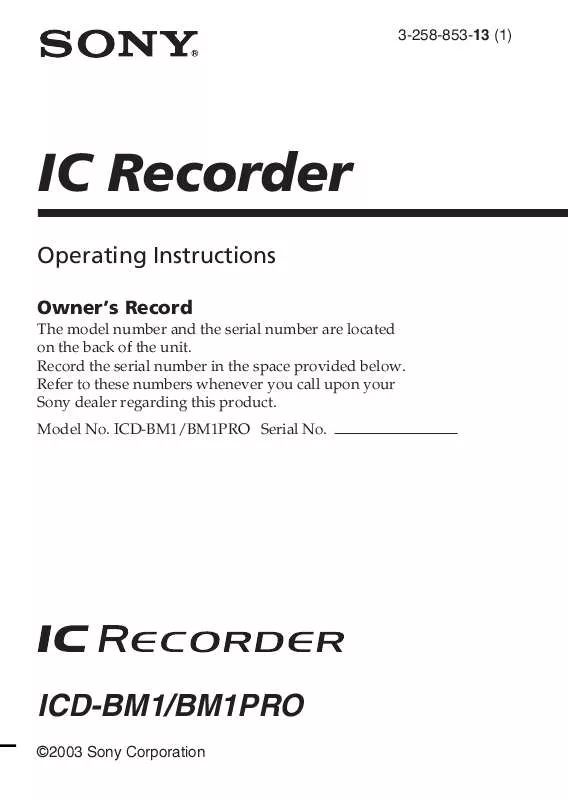
 SONY ICD-BM1 annexe 2 (2816 ko)
SONY ICD-BM1 annexe 2 (2816 ko)
 SONY ICD-BM1 annexe 3 (1880 ko)
SONY ICD-BM1 annexe 3 (1880 ko)
 SONY ICD-BM1 annexe 4 (1905 ko)
SONY ICD-BM1 annexe 4 (1905 ko)
 SONY ICD-BM1 annexe 1 (2153 ko)
SONY ICD-BM1 annexe 1 (2153 ko)
 SONY ICD-BM1 annexe 5 (1905 ko)
SONY ICD-BM1 annexe 5 (1905 ko)
 SONY ICD-BM1 annexe 6 (2816 ko)
SONY ICD-BM1 annexe 6 (2816 ko)
 SONY ICD-BM1 annexe 7 (1880 ko)
SONY ICD-BM1 annexe 7 (1880 ko)
 SONY ICD-BM1 annexe 8 (1905 ko)
SONY ICD-BM1 annexe 8 (1905 ko)
 SONY ICD-BM1 DATASHEET (328 ko)
SONY ICD-BM1 DATASHEET (328 ko)
 SONY ICD-BM1 BATT NOTE (33 ko)
SONY ICD-BM1 BATT NOTE (33 ko)
 SONY ICD-BM1 QUICK REFERENCE CARD (328 ko)
SONY ICD-BM1 QUICK REFERENCE CARD (328 ko)
