User manual SONY ICD-UX70
Lastmanuals offers a socially driven service of sharing, storing and searching manuals related to use of hardware and software : user guide, owner's manual, quick start guide, technical datasheets... DON'T FORGET : ALWAYS READ THE USER GUIDE BEFORE BUYING !!!
If this document matches the user guide, instructions manual or user manual, feature sets, schematics you are looking for, download it now. Lastmanuals provides you a fast and easy access to the user manual SONY ICD-UX70. We hope that this SONY ICD-UX70 user guide will be useful to you.
Lastmanuals help download the user guide SONY ICD-UX70.
You may also download the following manuals related to this product:
Manual abstract: user guide SONY ICD-UX70
Detailed instructions for use are in the User's Guide.
[. . . ] 3-274-294-11(1)
Getting Started
IC Recorder
Operating Instructions
Basic Operations Various Recording Modes Playback/Erasing Editing Messages Utilizing the Menu Function Utilizing Your Computer Troubleshooting Additional Information Index
ICD-UX60/UX70/UX80
© 2007 Sony Corporation
For customers in Europe Disposal of Old Electrical & Electronic Equipment (Applicable in the European Union and other European countries with separate collection systems)
This symbol on the product or on its packaging indicates that this product shall not be treated as household waste. Instead it shall be handed over to the applicable collection point for the recycling of electrical and electronic equipment. By ensuring this product is disposed of correctly, you will help prevent potential negative consequences for the environment and human health, which could otherwise be caused by inappropriate waste handling of this product. The recycling of materials will help to conserve natural resources. [. . . ] OFF: The operation indicator does not light or flash, even during operation.
Note
When the IC recorder is connected to a computer, the operation indicator lights or flashes even if "LED" is set to "OFF. "
0
GB
Menu items BACKLIGHT
Settings (*: Initial setting) Turns the backlight in the display window on or off. ON*: The backlight in the display window lights up for 10 seconds. OFF: The backlight in the display window does not light, even during operation. The selected message will be moved to the selected folder (page 33). Before attempting to move a message, select the message to be moved and then go to the menu window. ON: To set the alarm, select "ON" and set the date, time or day of the week or choose daily for playback. All messages in the selected folder will be erased (page 32). Press /MENU to return to the folder window before erasing the messages and select a folder from which all messages are to be erased, and then go to the menu window and select "EXECUTE. " The selected message will be erased (page 32). Before erasing the message, select a message to be erased, and then go to the menu window and select "EXECUTE. "
MOVE
ALARM
Utilizing the Menu Function
ERASE ALL
ERASE A FILE
1
GB
Menu items DETAIL MENU
Settings (*: Initial setting)
SELECT INPUT Selects the external input to be recorded that is connected to the (microphone) jack. MIC IN*: Select when you record messages using an external microphone. AUDIO IN: Select when you record using other equipment. DATE & TIME Sets the clock by setting year, month, day, hour, and minute in sequence (page 15). FORMAT Sets the formatting of the drive. EXECUTE: "FORMATTING . . . " appears and the drive will be formatted. CANCEL*: The drive will not be formatted.
Notes
Use the IC recorder formatting function to format the memory. When the memory is formatted, all the data stored in the IC recorder will be erased. Once the memory has been erased, you cannot retrieve the data that was erased.
GB
Menu items
Settings (*: Initial setting)
USB CHARGE Sets whether battery will be charged using a USB connection or not. OFF: The battery will not be charged.
Note
If you use a USB AC adaptor (not supplied) to connect the IC recorder to the AC outlet, you can charge battery regardless this setting.
Utilizing the Menu Function
GB
Utilizing Your Computer
Hardware environment:
Port: USB port Sound board: Sound cards compatible with any of the supported operating systems Note
The following systems are not supported: Operating systems other than the ones indicated on the left Personally constructed computers or operating systems Upgraded operating systems Multi-boot environment Multi-monitor environment
Using the IC Recorder with Your Computer
System requirements
Operating systems:
Windows Vista® Home Basic Windows Vista® Home Premium Windows Vista® Business Windows Vista® Ultimate Windows® XP Home Edition Service Pack 2 or higher Windows® XP Professional Service Pack 2 or higher Windows® XP Media Center Edition Service Pack 2 or higher Windows® XP Media Center Edition 2004 Service Pack 2 or higher Windows® XP Media Center Edition 2005 Service Pack 2 or higher Windows® 2000 Professional Service Pack 4 or higher Mac OS X (v10. 2. 8-v10. 4) Pre-Installed Note
64 bit OS is not supported.
When you are using Windows® 000 Professional
Install the driver using "SonyRecorder_ Driver. exe" in the IC recorder.
GB
Connecting the IC recorder to your computer
You can transfer the IC recorder data onto your computer by connecting the IC recorder to the computer. Remove the USB cap from the IC recorder and then connect the IC recorder to the USB connector of your computer. The IC recorder is recognized by the computer as soon as the connection is made. While the IC recorder is connected to the computer, "CONNECTING" is displayed in the display window of the IC recorder.
Tip If the IC recorder cannot be connected to the USB connector of your computer directly, use the supplied USB connection support cable.
USB connection support cable (supplied)
Utilizing Your Computer
Computer IC recorder
To USB connector
GB
Notes
If you connect more than two USB devices to your computer, normal operation will not be guaranteed. Use of this IC recorder with a USB hub or a USB connection support cable other than the supplied cable is not guaranteed. [. . . ] Noise may be recorded when an object, such as your finger, etc. , rubs or scratches the unit during recording. To clean the exterior, use a soft cloth slightly moistened in water. Do not use alcohol, benzine or thinner.
On safety
On maintenance
On handling
If you have any questions or problems concerning your unit, please consult your nearest Sony dealer.
Backup recommendations
To avoid potential risk of data loss caused by accidental operation or malfunction of the IC recorder, we recommend that you save a backup copy of your recorded messages on a tape recorder or to a computer, etc.
GB
Specifications
Capacity (User available capacity)
ICD-UX60: 512 MB (approx. 496 MB=520, 454, 144 Byte) ICD-UX70: 1 GB (approx. [. . . ]
DISCLAIMER TO DOWNLOAD THE USER GUIDE SONY ICD-UX70 Lastmanuals offers a socially driven service of sharing, storing and searching manuals related to use of hardware and software : user guide, owner's manual, quick start guide, technical datasheets...manual SONY ICD-UX70

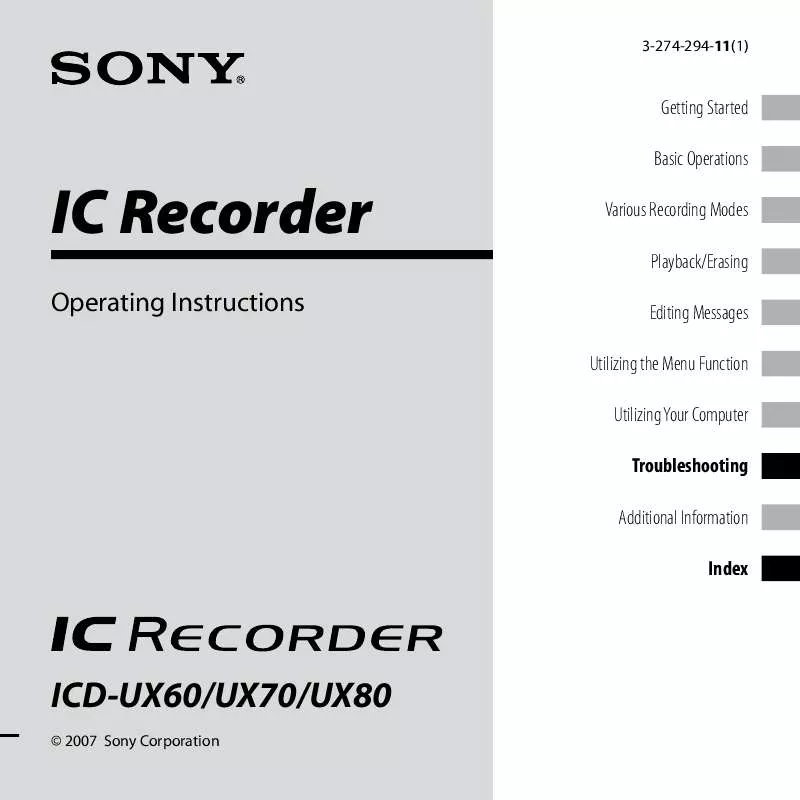
 SONY ICD-UX70 annexe 4 (1780 ko)
SONY ICD-UX70 annexe 4 (1780 ko)
 SONY ICD-UX70 annexe 1 (1837 ko)
SONY ICD-UX70 annexe 1 (1837 ko)
 SONY ICD-UX70 annexe 2 (2128 ko)
SONY ICD-UX70 annexe 2 (2128 ko)
 SONY ICD-UX70 annexe 3 (1832 ko)
SONY ICD-UX70 annexe 3 (1832 ko)
 SONY ICD-UX70 annexe 5 (2237 ko)
SONY ICD-UX70 annexe 5 (2237 ko)
 SONY ICD-UX70 DATASHEET (484 ko)
SONY ICD-UX70 DATASHEET (484 ko)
 SONY ICD-UX70 QUICK START GUIDE (2084 ko)
SONY ICD-UX70 QUICK START GUIDE (2084 ko)
