Detailed instructions for use are in the User's Guide.
[. . . ] Customers in the continental United States contact the Direct Response Center at: 1-800-222-SONY (7669) Customers in Canada contact the Customer Relations Center at: 1-877-899-SONY (7669)
2
WARNING
To reduce the risk of fire or shock hazard, do not expose the TV to rain or moisture.
NOTIFICATION
This equipment has been tested and found to comply with the limits for a Class B digital device pursuant to Part 15 of the FCC Rules. These limits are designed to provide reasonable protection against harmful interference in a residential installation. This equipment generates, uses, and can radiate radio frequency energy and, if not installed and used in accordance with the instructions, may cause harmful interference with radio communications. However, there is no guarantee that interference will not occur in a particular installation. [. . . ] Using A/V and S VIDEO cables, connect the satellite receiver's AUDIO and S VIDEO OUT jacks to the VCR's AUDIO and S VIDEO IN jacks.
Tip
If your VCR or satellite receiver is not equipped with S VIDEO, use a VIDEO cable (yellow) instead of the S VIDEO cable.
Connecting and Setting the TV
5
Using A/V and S VIDEO cables, connect the VCR's AUDIO and S VIDEO OUT jacks to the TV's AUDIO and S VIDEO IN jacks (VIDEO 1 IN or VIDEO 3 IN).
Satellite Receiver Satellite antenna cable
75-ohm coaxial cable (supplied)
VHF/UHF
Rear of TV
VIDEO IN
R AUDIO VIDEO L (MONO) S VIDEO
1
S VIDEO cable (not supplied)
A/V cable (not supplied)
3
AUDIO-R (red) AUDIO-L (white)
4
AUDIO
HD/DVD IN
VCR CATV cable VIDEO (yellow) S VIDEO A/V cable (not supplied) S VIDEO cable (not supplied)
R
L
Y
PB
PR
R
(VAR/FIX)
L
CENTER SPEAKER IN 180W (6 ) MAX
AUDIO OUT
75-ohm coaxial cable (supplied)
Note
When you connect video equipment to both the VIDEO and the S VIDEO input jacks, make sure "Auto YC" in the (Setup) menu is set to "On" to view the S VIDEO input (see page 25).
Tips
· You can also use the VIDEO 2 IN jacks located on the front of the TV to connect your VCR. · Be sure your VCR's video input is set correctly. Consult your VCR's operating manual for instructions. · Use VIDEO 1/2/3 on the remote control to select VIDEO 1 IN (or VIDEO 3 IN if you use the VIDEO 3 IN jacks for this hookup) to watch satellite TV or to watch a tape on the VCR (your VCR must be turned on).
27
Connecting an AV Receiver
Disconnect all power sources before making any connections. Using an AUDIO cable, connect the TV's AUDIO OUT jacks to the AV receiver's AUDIO IN jacks.
Rear of TV
VIDEO IN
R AUDIO VIDEO L (MONO) S VIDEO
1
3
AUDIO-R (red)
AUDIO
4
HD/DVD IN
R
L
Y
PB
PR
AUDIO-L (white)
R L
(VAR/FIX)
AUDIO cable (not supplied)
AUDIO OUT
CENTER SPEAKER IN 180W (6 ) MAX
Audio input
AV Receiver (Compact AV system, etc. )
When using your audio system speakers You can control the volume output from your audio system using the TV's remote control (see "Programming the Remote Control" on page 16), by setting "Audio Out" in the (Audio) menu to "Variable. " If you want to adjust the volume through your audio system, set "Audio Out" to "Fixed. "
Notes
· The video signal is not output through the AUDIO OUT jacks. (Audio) menu is set to "Variable, " "Speaker" is to "Off, " · When "Audio Out" in the check if the speaker volume is moderate before switching "Speaker" from "Off" to "On. " Otherwise, the speaker volume may be too loud.
28
Connecting a DVD Player with Component Video Connectors
Use this hookup if: · Your DVD player has component (Y, PB, PR) jacks.
Tips
· The Y, PB and PR jacks on your DVD player are sometimes labeled as Y, CB and CR, or Y, B-Y and R-Y. If so, connect the cables to the matching colors. · To take advantage of the Wide Screen Modes, set the aspect ratio of the output signal to 16:9 on your DVD player. For details, refer to the operating instructions supplied with your DVD player.
Connecting and Setting the TV
Disconnect all power sources before making any connections.
1 2
Using a component video cable, connect the DVD player's Y, PB and PR jacks to the Y, PB and PR jacks on the TV. Using an AUDIO cable, connect the DVD player's AUDIO OUT jacks to the TV's AUDIO IN jacks.
Note
The Y, PB and PR jacks do not provide audio, so audio cables must be connected to provide sound.
Rear of TV
VIDEO IN
R AUDIO VIDEO L (MONO) S VIDEO
AUDIO-L (white) AUDIO-R (red)
1
3
4
AUDIO
AUDIO cable (not supplied)
HD/DVD IN
R
L
Y
PB
PR
R
L
(VAR/FIX)
Y PB Component video cable (not supplied) DVD Player
AUDIO OUT
CENTER SPEAKER IN 180W (6 ) MAX
PR
29
Connecting a DVD Player with S Video and Audio Connectors
Use this hookup if: · Your DVD player does not have component (Y, PB, PR) jacks.
Tips
· If your DVD player has component video output connectors, for best picture quality, use the connection described on page 29. · The Y, PB and PR jacks on your DVD player are sometimes labeled as Y, CB and CR, or Y, B-Y and R-Y. To watch VHF/UHF channels with an antenna, see "To watch VHF/UHF channels with an antenna" on page 38. To perform Auto Program again 1 Press MENU.
2 Press V/v to select
.
(Channel), then press
3 Press V/v to select "Auto Program, " then press
.
4 Press
TOP MENU FAVORITES MENU
.
"Auto Program" appears and the TV starts scanning and presetting channels automatically. When all the receivable channels are stored, the "Channel Skip/Add" menu appears. Using this menu, you can start skipping unnecessary channels (see "To skip channels" on page 38).
5 Press MENU to exit the menu screen.
F1 F2 TV VIDEO 1/2/3 VIDEO 4 VIDEO 5
To cancel Auto Program While "Auto Program" is displayed in step 3, press MENU on the remote control.
Note
To watch cable TV channels, you have to subscribe to a cable TV company. Note that cable TV cannot be received in some areas. This TV receives 1-125 cable TV channels. For details on cable TV subscription, consult your nearest cable TV company.
2
RESET FREEZE MTS/SAP GUIDE TV/SAT
(Continued)
37
To watch VHF/UHF channels with an antenna 1 Press MENU.
2 Press V/v to select
.
(Channel), then press
To skip channels You can skip unnecessary channels when selecting channels using the CH +/ buttons.
3 Press V/v to select "Cable, " then press . 4 Press V/v to select "Off, " then press . 5 Perform steps 3 - 5 in "To perform Auto
Program again" above.
Note
You cannot receive and set the cable TV channels and VHF/ UHF channels at the same time.
1 Press MENU. 2 Press V/v to select
.
(Channel), then press
3 Press V/v to select "Channel Skip/Add, " then
press
Channel Channel Skip/Add Return Skip 1: Add 2: Add 3: Skip 4: Add 5: Skip 6: Skip 7: Add 8: Add 9: Add 10 : Select: Back: Set: Exit:
.
TV
Tip
When you have a cable box or satellite receiver connected, the Channel Fix feature is useful. For details, see page 39.
v
4 Press V/v to select the channel you want to skip,
then press
Channel Channel Skip/Add Return Skip 1: Add 2: Add 3: Skip 4: Add 5: Skip Skip 6: Add Skip 7: Add 8: Add 9: Add 10 : Select: Back: Set: Exit:
.
TV
v
Example: Select this to skip channel 5.
Tip
To scroll through the list, press and hold V/v.
5 Press V/v to select "Skip, " then press
Channel Channel Skip/Add Return 1 : Skip 2 : Add 3 : Add 4 : Skip 5 : Skip 6 : Skip 7 : Skip 8 : Add 9 : Add 10 : Add Select: Back: Set: Exit: TV
.
v
If you want to re-enter the skipped channel, select "Add. "
6 Press MENU to exit the menu screen.
38
To fix in a TV channel If you have connected a cable box or satellite receiver to your TV, and do not intend to connect any other audio or video equipment, it is recommended that you fix a TV channel. [. . . ] 25
T
TruSurround . . . . . . . . . . . . . . . . . . . . . . . . . . . . . . . . . . . . . . . . . 45 Troubleshooting . . . . . . . . . . . . . . . . . . . . . . . . . . . . . . . . . . . . 76
L
Language selection . . . . . . . . . . . . . . . . . . . . . . . . . . . . . . . 40
U M
Menu . . . . . . . . . . . . . . . . . . . . . . . . . . . . . . . . . . . . . . . . . . . . . . . . . . . . . [. . . ]

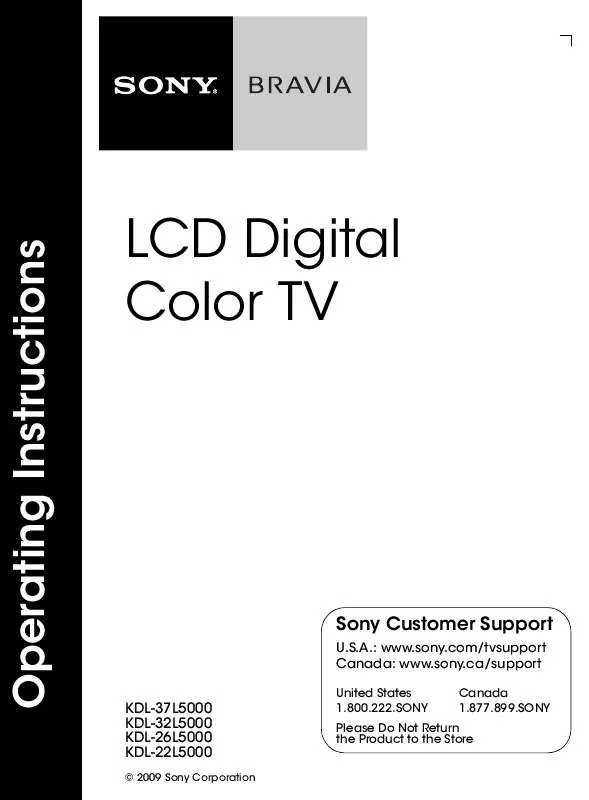
 SONY BRAVIA KDL-32L5000 DATASHEET (396 ko)
SONY BRAVIA KDL-32L5000 DATASHEET (396 ko)
 SONY BRAVIA KDL-32L5000 QUICK SETUP GUIDE (4342 ko)
SONY BRAVIA KDL-32L5000 QUICK SETUP GUIDE (4342 ko)
 SONY BRAVIA KDL-32L5000 DIMENSIONS DIAGRAM (585 ko)
SONY BRAVIA KDL-32L5000 DIMENSIONS DIAGRAM (585 ko)
 SONY BRAVIA KDL-32L5000 ATTACHING THE TABLE-TOP STAND (523 ko)
SONY BRAVIA KDL-32L5000 ATTACHING THE TABLE-TOP STAND (523 ko)
 SONY BRAVIA KDL-32L5000 ADDITIONAL INFORMATINO FOR USING SONY WALL-MOUNT BRACKET (SU-WL500) (486 ko)
SONY BRAVIA KDL-32L5000 ADDITIONAL INFORMATINO FOR USING SONY WALL-MOUNT BRACKET (SU-WL500) (486 ko)
