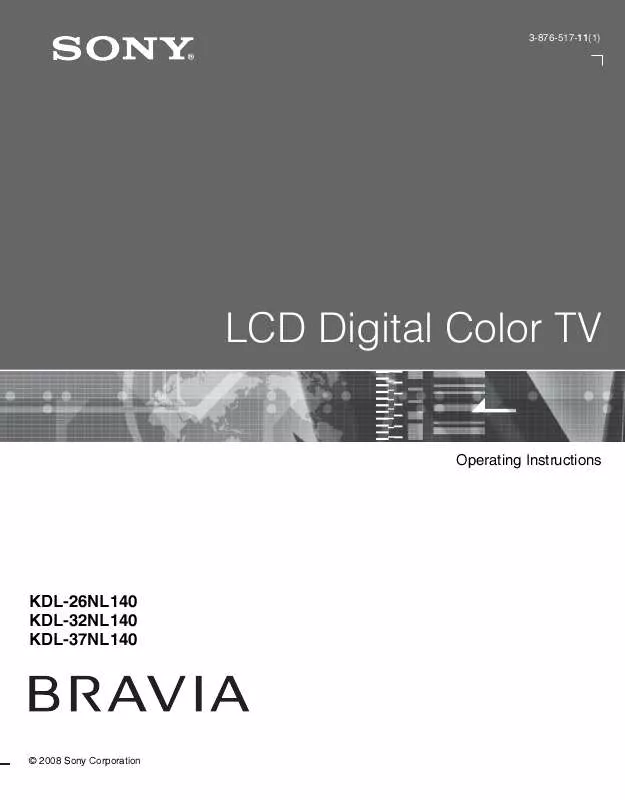User manual SONY KDL-32NL140
Lastmanuals offers a socially driven service of sharing, storing and searching manuals related to use of hardware and software : user guide, owner's manual, quick start guide, technical datasheets... DON'T FORGET : ALWAYS READ THE USER GUIDE BEFORE BUYING !!!
If this document matches the user guide, instructions manual or user manual, feature sets, schematics you are looking for, download it now. Lastmanuals provides you a fast and easy access to the user manual SONY KDL-32NL140. We hope that this SONY KDL-32NL140 user guide will be useful to you.
Lastmanuals help download the user guide SONY KDL-32NL140.
Manual abstract: user guide SONY KDL-32NL140
Detailed instructions for use are in the User's Guide.
[. . . ] 3-876-517-11(1)
LCD Digital Color TV
Operating Instructions
KDL-26NL140 KDL-32NL140 KDL-37NL140
© 2008 Sony Corporation
Owner's Record
The model and serial numbers are located at the rear of the TV. Record these numbers in the spaces provided below. Refer to them whenever you call upon your Sony dealer regarding this TV.
Safety
s s s Operate the TV only on 120 V AC. Use the AC power cord specified by Sony and suitable for the voltage where you use it. [. . . ] Select from: Wide Mode, Auto Wide, 4:3 Default, Vertical Center, Vertical Size or Phase. The Channel menu is used to provide maintenance to the channel options. Select from: Favorites, Cable, Add Digital Channels, Auto Program, Show/Hide Channels, Label Channels or Diagnostics.
Shortcuts
Channel
Picture
The Parental Lock feature allows you to set up the TV to block programs according to their content and rating levels. Use on the remote Parental Lock control to enter a four-digit password. The first time you create a password, confirm the password by entering it again. The Setup menu provides you additional features like: Closed Captions (CC), Info Banner, Label Inputs, Skip Inputs, Clock/Timers, Language, Auto Sort Control, Control for HDMI, Update Control for HDMI List or Product Support.
Sound
Setup
Screen
(Continued)
27
Using the Shortcuts Menu
External Inputs This feature lets you select the external inputs connected to your TV. Press V/v to choose an external input from the list of 9 inputs. · To exit from external inputs list, press MENU . · To change external inputs again, repeat steps 1-2. · To go back to channels, press CH +/ to go through the channels or repeat steps 1-2 and select TV; or press to select a channel from your Favorites list. · You can also access the External Inputs list directly by pressing without having to navigate through the menu. This feature lets you create and choose a list of up to 8 favorite channels. Press V/v to select the option Add to Favorites, and press to add the current channel to your Favorites list.
FAVORITES
1 2
INPUT
Favorites
· You can also press button to see your Favorite Channel list. Wide Mode This option is a direct shortcut to the Screen menu to adjust the picture size in the Wide Mode option (see page 32). Clock/Timers This option is a shortcut to adjust Clock/Timers on Setup menu (see page 38). Parental Lock This option is a shortcut to the Parental Lock menu which allows you to enter a password to block channels (see page 34). Closed Captions (CC) This option is a shortcut to Closed Captions (CC) screen on Setup menu (see page 37). Cable This option is a shortcut to adjust Cable setting on Channel menu (see page 33).
FAVORITES
28
PC-PIP
This PIP (picture in picture) feature provides PC input signal and TV channels, allowing you to view two pictures simultaneously. When you select this feature from Shortcuts menu, the PC-PIP will appear with a Sub Window to see TV channels at the same time.
Main Window (PC)
Sub Window (TV Channel)
· You need a PC input signal to use PC-PIP function. · PIP window is only supported for the PC resolutions described on the PC Input Signal Reference Chart (see page 17). · To turn on or off the Sub Window on the screen press from the remote control while using the PC input. · You can also select PC input from the External Inputs list. [. . . ] For more details, check the documentation that came with your DVD (or contact your program provider). Programs in 4:3 aspect ratio will have bands on left and right sides of the screen. The compression used by certain digital broadcasts and DVDs may cause your TV's screen to display less detail than usual, or cause artifacts (small blocks or dots, pixelations) to appear on your screen. This is due to your TV's large screen and ability to show very fine detail, and is normal for certain digitally recorded programs.
No sound/Noisy sound Good picture, no sound.
Audio noise.
PC Input No Picture/No Signal.
Poor picture. [. . . ]
DISCLAIMER TO DOWNLOAD THE USER GUIDE SONY KDL-32NL140 Lastmanuals offers a socially driven service of sharing, storing and searching manuals related to use of hardware and software : user guide, owner's manual, quick start guide, technical datasheets...manual SONY KDL-32NL140