User manual SONY KDL-32P3500
Lastmanuals offers a socially driven service of sharing, storing and searching manuals related to use of hardware and software : user guide, owner's manual, quick start guide, technical datasheets... DON'T FORGET : ALWAYS READ THE USER GUIDE BEFORE BUYING !!!
If this document matches the user guide, instructions manual or user manual, feature sets, schematics you are looking for, download it now. Lastmanuals provides you a fast and easy access to the user manual SONY KDL-32P3500. We hope that this SONY KDL-32P3500 user guide will be useful to you.
Lastmanuals help download the user guide SONY KDL-32P3500.
You may also download the following manuals related to this product:
Manual abstract: user guide SONY KDL-32P3500
Detailed instructions for use are in the User's Guide.
[. . . ] LCD Digital Colour TV
Operating Instructions
KDL-32S55xx KDL-32P35xx KDL-26S55xx KDL-22S55xx
© 2009 Sony Corporation
4-127-735-14(1)
NOTICE FOR CUSTOMERS IN THE UNITED KINGDOM
A moulded plug complying with BS1363 is fitted to this equipment for your safety and convenience. Should the fuse in the plug supplied need to be replaced with the same rating of fuse approved by ASTA or BSI to BS 1362 (i. e. , marked with or ) must be used. When an alternative type of plug is used it should be fitted with the same rating of fuse, otherwise the circuit should be protected by a 10 AMP FUSE at the distribution board. If the plug supplied with this equipment has a detachable fuse cover, be sure to attach the fuse cover after you change the fuse. [. . . ] PC input mode only) Vertical Shift (in PC input mode only) Sleep Timer (except PC input mode) Power Saving See page 26. See page 26.
· Picture quality may appear coarse when using "Photo" because images may be enlarged depending on the file. Also, images may not fill the entire screen depending on the image size and aspect ratio. · Some photo files may take some time to be displayed when using "Photo. " · The file name and folder name support only English. · While the TV is accessing the data on the USB device, observe the following: Do not turn off the TV or connected USB device. The data on the USB device may be damaged. · Sony will not be held liable for any damage to, or loss of, data on the recording media due to a malfunction of any connected devices or the TV. · USB playback is supported for the following photo file formats: JPEG (JPEG format files with the extension ". jpg" and conforming to DCF 2. 0 or Exif 2. 21) · When you connect a Sony digital still camera, set the camera's USB connection mode to Auto or "Mass Storage. " For more information about USB connection mode, refer to the instructions supplied with your digital camera. · USB playback is supported for the following music file formats: MP3 (files with the extension ". mp3" that have not been copyrighted) · USB Photo Viewer supports FAT16 and FAT32 file systems. · Depending on the exact file specifications, some files, including those modified on a PC, cannot be played even if the file format is supported. · Check the website below for updated information about compatible USB devices. http://support. sony-europe. com/TV/compatibility/
21 GB
Using control for HDMI
The control for HDMI function enables the TV to communicate with the connected equipment that is compatible with the function, using HDMI CEC (Consumer Electronics Control). For example, by connecting Sony equipment that is compatible with control for HDMI (with HDMI cables), you can control them together. Be sure to connect the equipment correctly, and make the necessary settings.
To make the control for HDMI settings
The control for HDMI settings must be set on both the TV side and connected equipment side. See "HDMI Set-up" on page 27 for the TV side settings. For settings on the connected equipment, refer to the operating instructions for that equipment.
Control for HDMI functions
· Turns the connected equipment off interlocked with the TV. · Turns the TV on interlocked with the connected equipment and automatically switches the input to the equipment when the equipment starts to play.
22 GB
Using MENU Functions
5 External Inputs
Navigating through menus
"MENU" allows you to enjoy various convenient features of this TV. You can easily select channels or inputs sources and change the settings for your TV.
Selects equipment connected to your TV. · To watch the desired external input, select the input source, then press .
6 Photo / Music
Displays the "Photo / Music" menu (page 21).
7 Settings
Displays the "Settings" menu where most of the advanced settings and adjustments are performed.
DIGITAL ANALOG SCENE AUDIO
1 Press F/f to select a menu icon, then press . 2 Press F/f/G/g to select an option or adjust a setting, then press .
For details about settings, see page 24 to 30. ~
· The options you can adjust vary depending on the situation. Unavailable options are greyed out or not displayed. [. . . ] · Check the aerial location and direction. Only snow and noise appear on the screen · Check if the aerial is broken or bent. · Check if the aerial has reached the end of its serviceable life (three to five years in normal use, one to two years at the seaside). Distorted picture (dotted lines or stripes) · Keep the TV away from electrical noise sources such as cars, motorcycles, hair-dryers or optical equipment. [. . . ]
DISCLAIMER TO DOWNLOAD THE USER GUIDE SONY KDL-32P3500 Lastmanuals offers a socially driven service of sharing, storing and searching manuals related to use of hardware and software : user guide, owner's manual, quick start guide, technical datasheets...manual SONY KDL-32P3500

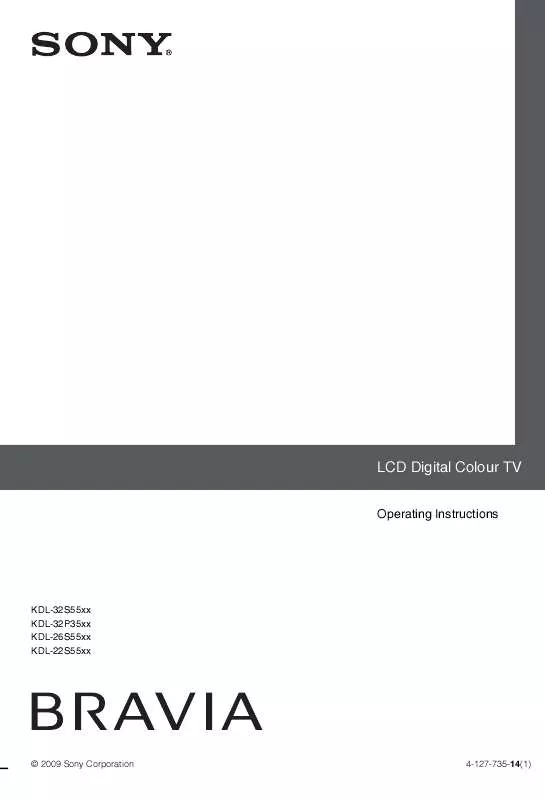
 SONY KDL-32P3500 annexe 1 (3321 ko)
SONY KDL-32P3500 annexe 1 (3321 ko)
