User manual SONY KDL-V40XBR1
Lastmanuals offers a socially driven service of sharing, storing and searching manuals related to use of hardware and software : user guide, owner's manual, quick start guide, technical datasheets... DON'T FORGET : ALWAYS READ THE USER GUIDE BEFORE BUYING !!!
If this document matches the user guide, instructions manual or user manual, feature sets, schematics you are looking for, download it now. Lastmanuals provides you a fast and easy access to the user manual SONY KDL-V40XBR1. We hope that this SONY KDL-V40XBR1 user guide will be useful to you.
Lastmanuals help download the user guide SONY KDL-V40XBR1.
You may also download the following manuals related to this product:
Manual abstract: user guide SONY KDL-V40XBR1
Detailed instructions for use are in the User's Guide.
[. . . ] 2-599-864-12(1)
LCD Digital Color TV
Operating Instructions
KDL-V26XBR1 KDL-V32XBR1 KDL-V40XBR1
© 2005 Sony Corporation
Owner's Record
The model and serial numbers are located at the rear of the LCD TV, below the Sony logo, on the sticker, and also on the TV box (white label). Record these numbers in the spaces provided below. Refer to them whenever you call upon your Sony dealer regarding this product.
Model No. Serial No.
Contacting Sony
If, after reading the following instructions, you have additional questions related to the use of your Sony® TV, Please call one of the following numbers. [. . . ] Time remaining: 1:26
1 10 23. 1 36 65 68 ABC DISC FAM TLC HIST SHOW TV-G
CC
C23. 1 FAM
Program information in the guide is provided by the broadcasters. As a result, it may sometimes include only the channel number, without a program title or description.
48
Watching the TV Using the Program Guide
The Program Guide allows you to select the channels from a drop down list. The Guide also provides information about the current program being shown on each channel.
Make Way for Ducks!
Series follows the aquatic misadventures of Henry and Riley, two wayward ducks on a unique mission. Time remaining: 1:26
1 10 23. 1 36 65 68 ABC DISC FAM TLC HIST SHOW Alternate Video Alternate Audio Main Video 1 Video 2 Video 3 TV-G
CC
C23. 1 FAM
Watching the TV
Subchannels are additional channels of programming broadcast simultaneously. For example, channel 4 might include three subchannels (4. 1, 4. 2, 4. 3) that are showing programs at the same time. Using the Program Options Setting
The Program Options setting allows you to customize the program settings on the currently tuned channel.
Option Alternate Video (When available) Alternate Audio (When available) Description Each program has a main video stream (the video that you see when the channel is first tuned), and may have alternate video streams. This option allows you to switch among these alternate video streams. Each program has a main audio stream (the audio you hear when the channel is first tuned), and may have alternate audio streams. This option allows you to switch among these alternate audio streams (e. g. , for different languages).
49
Watching the TV
Using the WIDE Button
Wide screen mode lets you watch 4:3 normal broadcasts in several wide screen modes (16:9 aspect ratio).
4:3 Original source (Standard definition source) 16:9 Original source (High definition source)
WIDE
Wide Mode : Wide Zoom Wide Mode : Normal Wide Mode : Full Wide Mode : Zoom
Wide Mode : Wide Zoom Wide Mode : Full Wide Mode : Zoom
z When the TV receives a 720p or 1080i signal that is 4:3 aspect ratio picture with a black bar at each side, Full returns the picture to its original size. z You can also access the Wide Mode settings in the Screen settings. For details, see page 77.
When the TV receives a 720p or 1080i signal, Normal cannot be selected.
Changing the wide screen mode 4:3 Original source
Standard definition
16:9 Original source
High definition
Wide Zoom
Normal
This mode is not available
Full
Zoom
50
Watching the TV
Using the JUMP Button
The JUMP button allows you to jump back and forth between the current channel and the last channel that was selected.
JUMP
Previous channel
Watching the TV
Using the FREEZE Button
The FREEZE button allows you to temporarily capture a program's picture. You can use this feature to write down information such as phone numbers, recipes, etc. To cancel FREEZE and return to normal viewing, press the FREEZE button again.
FREEZE
Freeze
Frozen picture
Current program in progress
Using the POWER SAVING Button
z If you turn off the TV while the Power Saving mode is on, the mode stays on next time you turn on the TV except Picture Off. z You can set the Power Saving mode using the Setup settings. z When Picture Off is selected in the Power Saving mode, the PIC OFF LED lights.
You can reduce the power consumption of the TV by selecting Reduced. To cancel Power Saving, press the POWER SAVING button repeatedly until "Power Saving : Standard" appears.
POWER SAVING
Power Saving : Standard Power Saving : Reduced Power Saving : Picture Off
51
Introducing WEGA GATE
Overview of WEGA GATE
WEGA GATE provides one button access for controlling your TV. It enables you to perform a variety of tasks intuitively with a control panel on the screen rather than a variety of remote control button presses. When you press , you can select from basic TV function: selecting from Favorite Channels, watching TV, viewing external equipment signals, viewing still images or movies from the USB device or adjusting TV settings.
WEGA GATE
SUR
1 Press
DI SP LA Y
on the remote. WEGA GATE control panel appears.
WEGA GATE
ID
E
WEGA GATE
Favorites
C
GU
Cable Antenna External Inputs Photo Video
WEGA GATE
PREV
REPLAY
ADVANCE NEXT
PLAY
TO OL S
VISUAL SEARCH
RE TU RN
PAUSE
STOP
Settings
Press
WEGA GATE
VOL
CH
to exit
2 Press V/v to highlight the item. 3 Press 4 Press
to select.
WEGA GATE
to exit.
52
Introducing WEGA GATE
The WEGA GATE screen gives you access to the following items:
Icon Description
The Favorites feature lets you select programs from a list of up to 16 favorites channels that you specify. For details, see page 54.
Favorites The Cable feature takes you to the most recently viewed channel on the cable input. When tuned to the channel, the Program Banner and Channel number will be displayed. [. . . ] No USB device or Media · Check the USB device is connected properly. · Check the USB device power is turned on.
Cannot see MP3 list to play music MPEG1 movie does not play back correctly
MPEG1 quality is poor when enlarged (page 64) Error message is displayed
96
Other Information
Problem Possible Remedies
Error icon is displayed
The file is not a valid MPEG1 or JPEG format, or it is a progressive JPEG (which is not supported). The file is a JPEG or an MPEG1, but the thumbnail is unreadable. The file is unreadable.
General
Problem Possible Remedies
How to reset the TV to factory settings
How to restore Video settings to factory settings How to restore Audio settings to factory settings Cannot cycle through the other video equipment connected to the TV Cannot operate the setting Lost password
Turn on the TV. [. . . ]
DISCLAIMER TO DOWNLOAD THE USER GUIDE SONY KDL-V40XBR1 Lastmanuals offers a socially driven service of sharing, storing and searching manuals related to use of hardware and software : user guide, owner's manual, quick start guide, technical datasheets...manual SONY KDL-V40XBR1

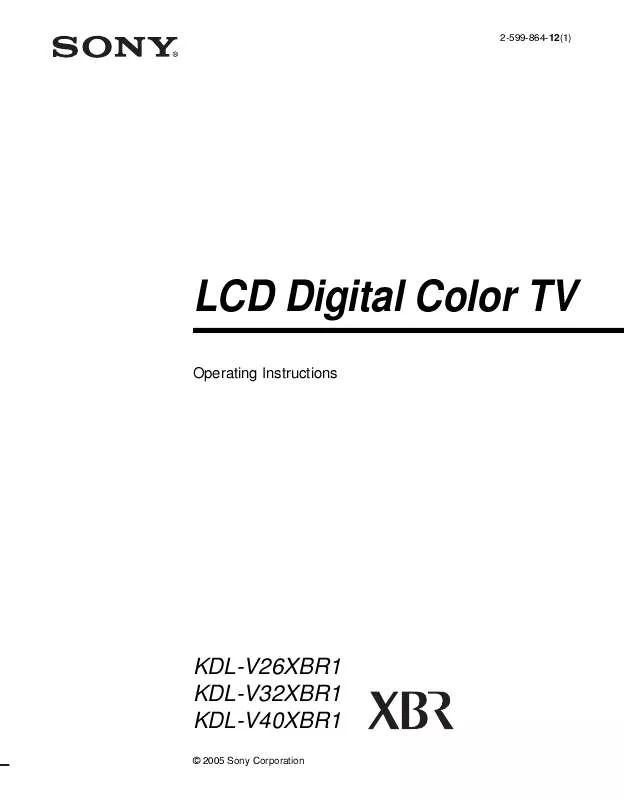
 SONY KDL-V40XBR1 (2131 ko)
SONY KDL-V40XBR1 (2131 ko)
 SONY KDL-V40XBR1 QUICK START GUIDE (1376 ko)
SONY KDL-V40XBR1 QUICK START GUIDE (1376 ko)
