User manual SONY KLV-S26A10
Lastmanuals offers a socially driven service of sharing, storing and searching manuals related to use of hardware and software : user guide, owner's manual, quick start guide, technical datasheets... DON'T FORGET : ALWAYS READ THE USER GUIDE BEFORE BUYING !!!
If this document matches the user guide, instructions manual or user manual, feature sets, schematics you are looking for, download it now. Lastmanuals provides you a fast and easy access to the user manual SONY KLV-S26A10. We hope that this SONY KLV-S26A10 user guide will be useful to you.
Lastmanuals help download the user guide SONY KLV-S26A10.
You may also download the following manuals related to this product:
Manual abstract: user guide SONY KLV-S26A10
Detailed instructions for use are in the User's Guide.
[. . . ] 2-589-826-13(1)
LCD Color TV
Operating Instructions
KLV-S19A10 KLV-S23A10
© 2005 Sony Corporation
KLV-S26A10 KLV-S32A10
Owner's Record
The model and serial numbers are located at the rear of the TV. Record these numbers in the spaces provided below. Refer to them whenever you call upon your Sony dealer regarding this product.
Model No. Serial No.
Contacting Sony
If, after reading these operating instructions, you have additional questions related to the use of your Sony TV, please call our Customer Information Services Center at 1-800-222-SONY (7669) (US residents only) or 1-877-899-SONY (7669) (Canadian residents only).
2
WARNING
To reduce the risk of fire or electric shock, do not expose this apparatus to rain or moisture.
Declaration of Conformity
Trade Name: SONY Model: KLV-S19A10/KLV-S23A10/ KLV-S26A10/KLV-S32A10 Responsible Party: Sony Electronics Inc. [. . . ] The factory default setting for channel selection is Cable On. For antenna connections, run the Auto Program again after selecting Cable Off from the settings.
Using Initial Setup
To run Initial Setup the first time you turn on your TV
1 Press POWER to turn on the TV.
The Initial Setup screen appears.
2 Press V or v to select the on-screen display language. Then press
The message "First please connect cable/antenna" appears.
By default, Auto Program is set to scan cable TV channels.
.
3 Press CH + to start Auto Program.
Auto Program automatically creates a list of receivable channels. When finished, the lowest numbered channel is displayed. When all the receivable channels are stored, the Show/Hide Channels settings appear.
To scan available VHF/UHF antenna channels instead of the cable TV channels
1 Select Settings in WEGA GATE, then go to Channel settings. 3 Start Auto Program by pressing CH +.
To perform Auto Program again, follow the above instructions. Depending on your signal source, be sure to set Cable to On or Off accordingly (see page 53).
The Initial Setup menu will appear each time the TV is turned on until you complete the scanning for the available channels.
30
Watching the TV
Button Descriptions
Button Description
MTS/ POWER MUTING DISPLAY SAP POWER SAVING FREEZE TV/ VIDEO
1 MUTING 2 DISPLAY
1 2 3 4 5 6
3 POWER SAVING
RETURN WEGA GATE
4 FREEZE
7
8
FUNCTION F1
5 JUMP
9
F2
6 RETURN 7 WEGA GATE 8 FUNCTION Buttons 9 DVD/VCR Operating Buttons
0 qa qs
TOP MENU MENU
GUIDE
SLEEP
MODE SOUND PICTURE WIDE
TV/SAT
z The 5 button, CH + button, N (Play) button and MTS/SAP button have a tactile dot. Use them as a reference when operating the TV.
0 TOP MENU qa MENU qs VOL +/
Press to mute the sound. Press again or press VOL + to restore the sound. Press once to display the current channel number, channel label, time and Wide Mode settings. The OSD (on screen display) will be canceled after a few seconds or press again to immediately cancel the display. Press repeatedly to cycle through the power saving modes: Standard, Reduced, Picture Off. The current program appears in the sub screen when freeze is selected. Press repeatedly to restore the picture. You can use this feature to write down information such as phone numbers, recipes, etc. Some functions will not be available in freeze. Press to jump back and forth between two channels. The TV alternates between the current channel and the last channel that was selected. Press to go back to the previous screen when displaying settings. See "Introducing WEGA GATE" on page 42. Press to have the remote control operate the equipment you want. See "Programming the Remote Control" on page 34. [. . . ] Leave a space of 30 cm (11 7/8 inches) between your VCR and the TV to avoid noise. Avoid installing your VCR in front of the TV or at the side of the TV. If the option you want to select appears in a pale color, you cannot select it. The current Wide Screen Mode setting is automatically replaced with the 4:3 Default setting when you change the channel or video input, if 4:3 Default in the Screen settings is set to other than Off. [. . . ]
DISCLAIMER TO DOWNLOAD THE USER GUIDE SONY KLV-S26A10 Lastmanuals offers a socially driven service of sharing, storing and searching manuals related to use of hardware and software : user guide, owner's manual, quick start guide, technical datasheets...manual SONY KLV-S26A10

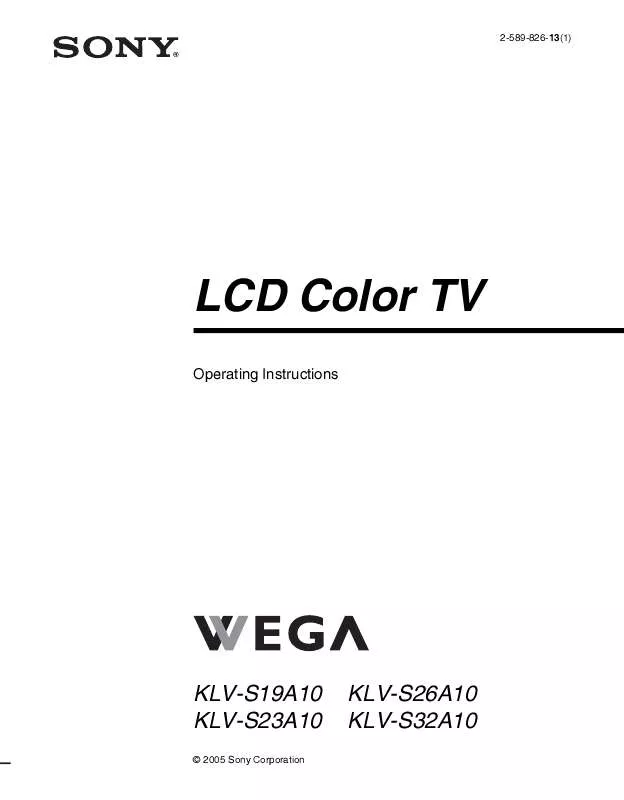
 SONY KLV-S26A10 annexe 1 (1571 ko)
SONY KLV-S26A10 annexe 1 (1571 ko)
