User manual SONY MDR-DS6500
Lastmanuals offers a socially driven service of sharing, storing and searching manuals related to use of hardware and software : user guide, owner's manual, quick start guide, technical datasheets... DON'T FORGET : ALWAYS READ THE USER GUIDE BEFORE BUYING !!!
If this document matches the user guide, instructions manual or user manual, feature sets, schematics you are looking for, download it now. Lastmanuals provides you a fast and easy access to the user manual SONY MDR-DS6500. We hope that this SONY MDR-DS6500 user guide will be useful to you.
Lastmanuals help download the user guide SONY MDR-DS6500.
You may also download the following manuals related to this product:
Manual abstract: user guide SONY MDR-DS6500
Detailed instructions for use are in the User's Guide.
[. . . ] 4-267-263-11(2)
Digital Surround Headphone System
Operating Instructions MDR-DS6500
© 2011 Sony Corporation
WARNING
To reduce the risk of fire or electric shock, do not expose this apparatus to dripping or splashing, and do not place objects filled with liquids, such as vases, on the apparatus. To avoid electrical shock, do not open the cabinet. Refer servicing to qualified personnel only. Do not install the appliance in a confined space, such as a bookcase or built-in cabinet. [. . . ] If the DTS digital output is set to "OFF" on the BD/DVD device, no sound may be heard even if the DTS output is selected in the BD/DVD menu.
14GB
Connection
Notes on optical digital connecting cable
Do not drop objects on the optical digital connecting cable or expose the cable to shock. Grasp the plug to connect or disconnect the cable. Be sure that the ends of the optical digital connecting cable are kept clean. Dust at the ends of the cable can degrade performance. When storing the system, attach the cap to the end of the plug and be careful not to fold or bend the optical digital connecting cable with a bend radius less than 25 mm (1 inch).
The bend radius of the optical digital connecting cable should be no less than 25 mm (1 inch).
25 mm (1 inch)
Connecting the processor to analog components
Use an audio cord (sold separately) to connect the audio output jacks on a VCR, TV, or other component to the LINE IN (L/R) jacks on the processor.
Processor
To LINE IN jacks Audio left (L, white)
To audio output jacks Audio left (white)
VCR, TV, or other component
Audio right (R, red) Audio cord (sold separately)
Audio right (red)
Connecting cables (sold separately) Use the connecting cable (stereo mini-plug pin plug 2) when connecting a stereo mini-jack (headphones jack, etc. ) to the LINE IN jacks.
In this case, set the volume on the player at a medium level. Noise can occur if the volume on the player is set too low.
(Continued) Connection
15GB
Setting the input level If the volume is low using the analog input, set the ATT (attenuator) switch to "0 dB. "
ATT 0dB -8dB
Setting
0 dB 8 dB Notes
Connected components
TV, portable components, and other components with a low output level Other components (initial settings)
Be sure to lower the volume before setting the ATT switch. If audio input to the LINE IN jacks is distorted (sometimes, noise can be heard at the same time), set the ATT switch to "8 dB. "
16GB
Connection
Operation
Listening to a Connected Component
Before starting, be sure to read "Connecting the Headphone System" (pages 14 to 16) and make the proper connections.
1
Turn on the component connected to the processor.
BD/DVD device, digital satellite/ TV receiver, GAME device, or other audio or video component
POWER
2
Remove the headphones from the processor. The processor automatically detects the optimum frequency for transmission according to your room conditions. Then the Decode Mode indicator lights up, depending on the audio signal input from the connected audio or video component. Signal transmission system This unit employs a proprietary transmission system using 2. 4 GHz frequency. You can enjoy non-compressed sound with this wireless system.
(Continued) Operation
17GB
3
Put on the headphones. Press the POWER button for 2 seconds to turn on the headphones, the power indicator lights up in green. Be sure to match the right and left side of the headphones with your ears. Adjust the headphones band to fit your ears. There is a tactile dot on the left housing to distinguish the left side.
Tactile dot
Power indicator
Note Use the headphones within the signal transmission range (page 22).
4
Slide the INPUT switch to select the component you want to listen to.
INPUT
DIGITAL ANALOG
Position of switch
DIGITAL ANALOG
Selected sound source
Sound of the component connected to DIGITAL IN jack. Sound of the component connected to LINE IN jacks.
Note To listen to dual audio (MAIN/SUB) sound sources, connect to the LINE IN jacks, and then select the sound source you want to listen to on the player, TV, or other component.
5
Start playback of the component selected in step 4.
18GB
Operation
6
Slide the switch to select the desired sound field, EFFECT or COMPRESSION. EFFECT switch
EFFECT
CINEMA GAME VOICE (STEREO) OFF
Position of switch
OFF VOICE (STEREO) GAME
Sound field and suitable sound source
Normal playback of the headphones. Produces a clearer announcer's voice. Creates an accurate spatial sound and provides a clear sense of direction. Produces powerful and realistic sound for multi-channel surround sound video games. Suitable for video games with multichannel sound sources. Provides a surround-sound environment with a more natural sound quality (particularly in dialog). [. . . ] If not, put the headphones on the
processor correctly so that the charging indicator turns on.
The processor's contact pin and headphones' contact point are dusty.
Wipe them with a cotton bud, etc.
The charging indicator blinks.
The battery cannot be charged.
You are attempting to charge the battery in an environment outside the recommended temperature range of between 5°C and 35°C (between 41°F and 95°F). You cannot charge while the charging indicator flashes. Charge in an environmental temperature of between 5°C and 35°C (between 41°F and 95°F).
(Continued) Additional Information
27GB
Symptom
Other devices (wireless LAN, cordless phone, etc. ) using 2. 4 GHz frequency around the processor become unusable The signal transmission range is short (sound is interrupted)
Cause and remedy
If the wireless LAN uses the 2. 4 GHz frequency, change the channel. If
possible, use 5 GHz.
Keep the processor more than 2 m away from other devices (wireless LAN,
cordless phone, etc. ) using the 2. 4 GHz frequency.
If there is a device with a wireless LAN function, other wireless device, or
a device that generates electromagnetic waves such as, for example, in a location where a microwave oven is used, use the system away from that device.
Orient the antenna of the headphones toward the antenna of the processor,
and make sure the signal is not blocked by an obstacle (page 22).
Install the processor at a different location or position, or change the place in
which you listen with the headphones.
If the processor is installed at the back of a rack, install it outside of the rack. [. . . ]
DISCLAIMER TO DOWNLOAD THE USER GUIDE SONY MDR-DS6500 Lastmanuals offers a socially driven service of sharing, storing and searching manuals related to use of hardware and software : user guide, owner's manual, quick start guide, technical datasheets...manual SONY MDR-DS6500

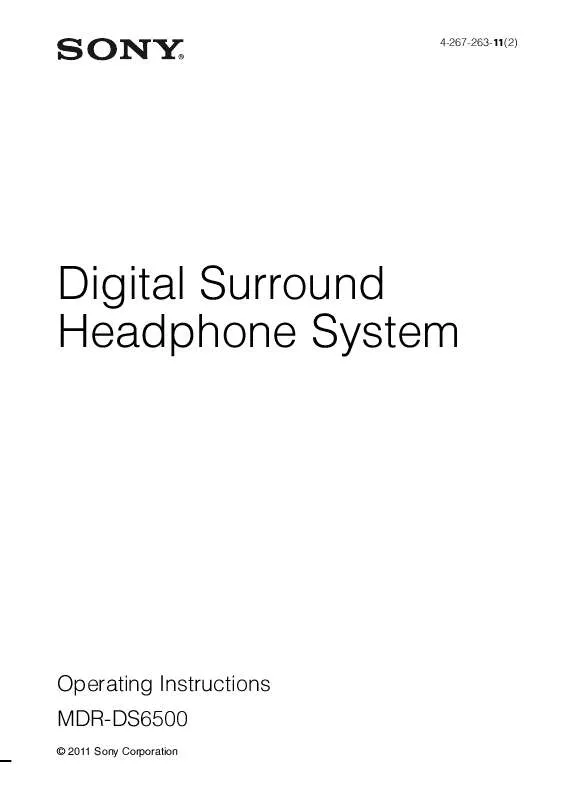
 SONY MDR-DS6500 DATASHEET (156 ko)
SONY MDR-DS6500 DATASHEET (156 ko)
 SONY MDR-DS6500 CONNECTION GUIDE (650 ko)
SONY MDR-DS6500 CONNECTION GUIDE (650 ko)
 SONY MDR-DS6500 QUICK START GUIDE (317 ko)
SONY MDR-DS6500 QUICK START GUIDE (317 ko)
