User manual SONY MHC-BX3
Lastmanuals offers a socially driven service of sharing, storing and searching manuals related to use of hardware and software : user guide, owner's manual, quick start guide, technical datasheets... DON'T FORGET : ALWAYS READ THE USER GUIDE BEFORE BUYING !!!
If this document matches the user guide, instructions manual or user manual, feature sets, schematics you are looking for, download it now. Lastmanuals provides you a fast and easy access to the user manual SONY MHC-BX3. We hope that this SONY MHC-BX3 user guide will be useful to you.
Lastmanuals help download the user guide SONY MHC-BX3.
You may also download the following manuals related to this product:
Manual abstract: user guide SONY MHC-BX3
Detailed instructions for use are in the User's Guide.
[. . . ] 3-868-163-13(2)
Mini Hi-Fi Component System
Operating Instructions Owner's Record
The model and serial numbers are located on the rear panel. Record the serial number in the space provided below. Refer to them whenever you call upon your Sony dealer regarding this product. _______________
MHC-BX3/DX3
©2000 Sony Corporation
1
WARNING
To prevent fire or shock hazard, do not expose the unit to rain or moisture.
To avoid electrical shock, do not open the cabinet. [. . . ] Press EDIT once, so that "EDIT" flashes.
The required tape length for the currently selected CD appears, followed by the total playing time for side A and side B respectively.
10 Press CD SYNC HI-DUB.
Deck B stands by for recording and the CD player stands by for playback. The indicator on REC PAUSE/START flashes.
11 Press DIRECTION repeatedly to
select g to record on one side. Select j (or RELAY) to record on both sides.
12 Press REC PAUSE/START.
Recording starts.
To stop recording
Press x.
To check the order
Press CHECK on the remote repeatedly. After the last track, "CHECK END" appears.
To cancel Program Edit
Press PLAY MODE repeatedly until "PGM" or "SHUFFLE" disappears from the display.
25
DJ Effects
Looping part of a CD
-- Loop
With the Loop function, you can repeat part of a CD during playback. This lets you create original recordings.
Flashing part of a CD
-- Flash
With the Flash function, you can "flash" the CD sound during playback. This lets you create original recordings.
hH
S
s
hH
S
s
l
L
l
L
j
J
j
J
H
S
s
H
S
s
MENU +/
MENU +/
FLASH LOOP
, Press and hold LOOP on the remote
during playback at the point you want to start the Loop function, and release to resume normal play. To adjust the loop length
Press MENU +/ on the remote while pressing LOOP to select different loop lengths (LOOP 1~20).
, Press and hold FLASH on the
remote during playback at the point you want to start the Flash function, and release to resume normal play. To adjust the flash length
Press MENU +/ on the remote while pressing FLASH to select different flash lengths (FLASH 1~20).
To use LOOP and FLASH together
Press and hold both LOOP and FLASH at the same time. Note
The loop and flash length cannot be adjusted during this operation. Adjust the loop and flash lengths independently beforehand if necessary.
26
Sound Adjustment
Adjusting the sound
You can reinforce the bass, create a more powerful sound, and listen with headphones.
?/1 (Power)
Selecting the audio emphasis
The audio emphasis menu lets you select the sound characteristic according to the type of music you are listening to.
Selecting the effect from the music menu
?/1 (Power) Controller
GROOVE
PHONES
For a powerful sound (GROOVE)
Press GROOVE. The volume switches to power mode, the equalizer curve changes, and the GROOVE button lights. Press GROOVE again to return to the previous volume.
hH S s
l
L
j
J
H
S
s
To listen through the headphones
Connect the headphones to PHONES jack. No sound will come from the speakers.
ON/OFF MENU +/
continued
27
Selecting the audio emphasis (continued) , Press b or B on the controller (or MENU +/ on the remote) to select the preset you desire.
The preset name appears in the display. See the chart "Music menu options".
Changing the spectrum analyzer display
You can enjoy changing the display while listening to the music.
?/1 (Power)
To select USER FILE
Press v on the controller.
To cancel the effect
Press V on the controller or ON/OFF on the remote repeatedly so that "EFFECT OFF" appears in the display.
Music menu options
"SURROUND" appears if you select an effect with surround effects.
Effect ROCK POP JAZZ DANCE SOUL ORIENTAL ACTION DRAMA SF GAME USER FILE For Standard music sources
Soundtracks and special listening situations
SPECTRUM
See page 29
, Press SPECTRUM.
Every time you press the button, the display changes as follows: t SPECTRUM 1 x SPECTRUM 2 x SPECTRUM 3 x IMAGE PATTERN x SPECTRUM OFF*
* The display slightly dims.
Tip
Refer to the illustration to use the controller. Put your finger in the hollow and move in the direction you want (v/V/b/B).
M
v
<
b V
B
,
m
28
Selecting surround effect
You can enjoy surround effect.
?/1 (Power)
Adjusting the graphic equalizer
You can adjust the sound by raising or lowering the levels of specific frequency ranges. Before operation, first select the audio emphasis you want for your basic sound.
?/1 (Power)
2, 3
SURROUND
, Press SURROUND repeatedly to
select the surround effect you desire.
Every time you press the button, the display changes as follows: SURROUND ON (SURROUND) Y SURROUND OFF (off)
1
1 2
Press EQ EDIT.
5
Press b or B on the controller repeatedly to select a frequency band.
Frequency band
Note
When you choose other sound effect, the surround effect will be canceled.
continued
29
Adjusting the graphic equalizer (continued)
3
Press v or V on the controller to adjust the level.
Level
4 5
Repeat steps 2 and 3. Press ENTER when finished.
This setting is automatically stored as USER FILE.
Tips
· If you want to select the previously adjusted equalizer settings (USER FILE), press v on the controller. (When using the remote, press ON/ OFF to activate the equalizer effect and press MENU +/ repeatedly until "USER FILE" appears in the display. ) · To use the controller, see page 28.
30
Other Features
Using the Radio Data System (RDS)
(European model only) What is the Radio Data System?
Radio Data System (RDS) is a broadcasting service that allows radio stations to send additional information along with the regular program signal. This tuner offers convenient RDS features like station name display and location of stations by program type. RDS is available only on FM stations. * Note
RDS may not work properly if the station you are tuned to is not transmitting the RDS signal properly or if the signal strength is weak. * Not all FM stations provide RDS service, nor do they provide the same types of services. If you are not familiar with the RDS system, check with your local radio stations for details on RDS services in your area.
To check the RDS information
Each time you press DISPLAY, the display changes as follows: t Station name* x Frequency x Program type* x Clock display x Effect status
* If the RDS broadcast is not received, the station name and program type may not appear in the display.
Locating a station by program type (PTY)
You can locate a station you want by selecting a program type. [. . . ] ·The record/playback heads are magnetized. Demagnetize them (see "Demagnetizing the tape heads" on page 42). There is excessive wow or flutter, or the sound drops out. ·The capstans or pinch rollers are dirty. [. . . ]
DISCLAIMER TO DOWNLOAD THE USER GUIDE SONY MHC-BX3 Lastmanuals offers a socially driven service of sharing, storing and searching manuals related to use of hardware and software : user guide, owner's manual, quick start guide, technical datasheets...manual SONY MHC-BX3

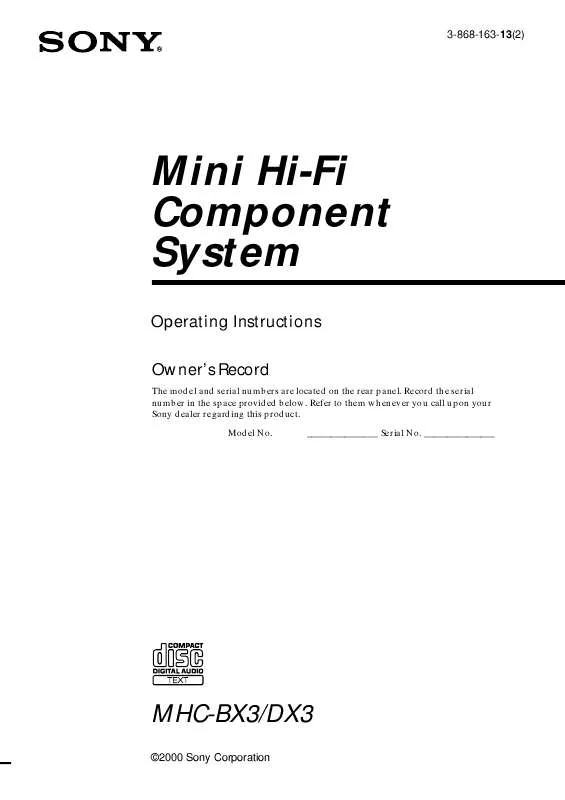
 SONY MHC-BX3 (536 ko)
SONY MHC-BX3 (536 ko)
 SONY MHC-BX3 annexe 2 (536 ko)
SONY MHC-BX3 annexe 2 (536 ko)
 SONY MHC-BX3 annexe 1 (536 ko)
SONY MHC-BX3 annexe 1 (536 ko)
