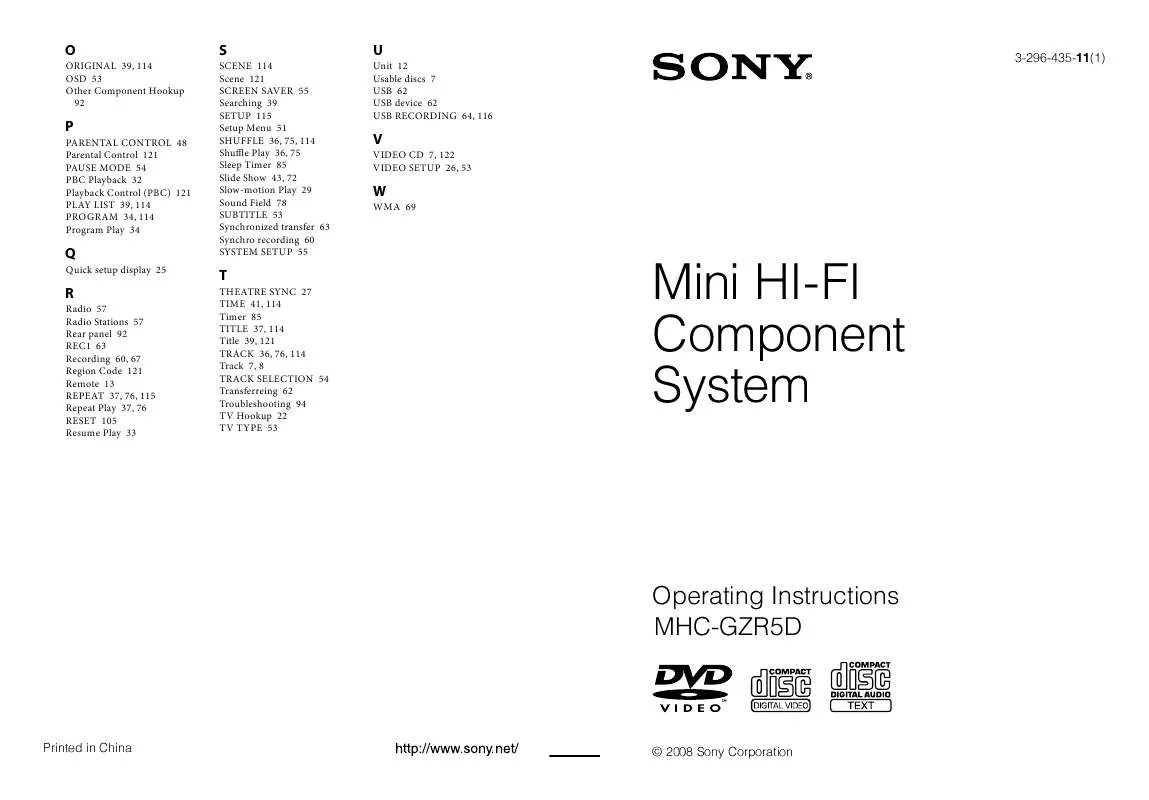User manual SONY MHC-GZR5D
Lastmanuals offers a socially driven service of sharing, storing and searching manuals related to use of hardware and software : user guide, owner's manual, quick start guide, technical datasheets... DON'T FORGET : ALWAYS READ THE USER GUIDE BEFORE BUYING !!!
If this document matches the user guide, instructions manual or user manual, feature sets, schematics you are looking for, download it now. Lastmanuals provides you a fast and easy access to the user manual SONY MHC-GZR5D. We hope that this SONY MHC-GZR5D user guide will be useful to you.
Lastmanuals help download the user guide SONY MHC-GZR5D.
Manual abstract: user guide SONY MHC-GZR5D
Detailed instructions for use are in the User's Guide.
[. . . ] O
ORIGINAL 39, 114 OSD 53 Other Component Hookup 92
S
SCENE 114 Scene 121 SCREEN SAVER 55 Searching 39 SETUP 115 Setup Menu 51 SHUFFLE 36, 75, 114 Shuffle Play 36, 75 Sleep Timer 85 Slide Show 43, 72 Slow-motion Play 29 Sound Field 78 SUBTITLE 53 Synchronized transfer 63 Synchro recording 60 SYSTEM SETUP 55
U
Unit 12 Usable discs 7 USB 62 USB device 62 USB RECORDING 64, 116
3-296-435-11(1)
P
PARENTAL CONTROL 48 Parental Control 121 PAUSE MODE 54 PBC Playback 32 Playback Control (PBC) 121 PLAY LIST 39, 114 PROGRAM 34, 114 Program Play 34
V
VIDEO CD 7, 122 VIDEO SETUP 26, 53
W
WMA 69
Q
Quick setup display 25
R
Radio 57 Radio Stations 57 Rear panel 92 REC1 63 Recording 60, 67 Region Code 121 Remote 13 REPEAT 37, 76, 115 Repeat Play 37, 76 RESET 105 Resume Play 33
T
THEATRE SYNC 27 TIME 41, 114 Timer 85 TITLE 37, 114 Title 39, 121 TRACK 36, 76, 114 Track 7, 8 TRACK SELECTION 54 Transferreing 62 Troubleshooting 94 TV Hookup 22 TV TYPE 53
Mini HI-FI Component System
Operating Instructions MHC-GZR5D
Printed in China
© 2008 Sony Corporation
WARNING
To reduce the risk of fire, do not cover the ventilation opening of the apparatus with newspapers, tablecloths, curtains, etc. Do not place the naked flame sources such as lighted candles on the apparatus. To reduce the risk of fire or electric shock, do not expose this apparatus to dripping or splashing, and do not place objects filled with liquids, such as vases, on the apparatus. As the main plug is used to disconnect the unit from the mains, connect the unit to an easily accessible AC outlet. [. . . ] Removing the USB device while the system is on may corrupt the data on the USB device. Do not save other types of files or unnecessary folders on an USB device that has audio tracks or JPEG image files. Folders that have no audio tracks or JPEG image files are skipped. The maximum number of audio tracks and folders that can be contained on a single USB device is 200 (including the "ROOT" and "MUSIC" folders). The maximum number of audio tracks and folders may vary depending on the file and folder structure. Compatibility with all encoding/writing softwares, recording devices, and recording media cannot be guaranteed. Incompatible USB device may produce noise or interrupted audio or may not play at all.
70GB
Selecting an audio track or folder
5
Press or repeatedly to select a folder.
Playing a folder: Press (or on the unit) . The system starts playback from the first track of the selected folder. Playing a track:
1 2
Press DISPLAY when playback is stopped.
The Control Menu appears on the TV screen.
Press or repeatedly to select (MODE (MUSIC, IMAGE)), then press ENTER .
The options for "MODE (MUSIC, IMAGE)" appear on the TV screen.
1 Press ENTER .
"TRACK LIST" appears.
3 4
Press or repeatedly to select "MUSIC, " then press ENTER . Press DVD/TUNER MENU .
"FOLDER LIST" appears on the TV screen.
USB device
2 Press or repeatedly to
select the audio track you want, then press ENTER . The system starts playing the selected audio track. To stop playback, press .
Todisplaythenextorpreviouspageof "TRACKLIST"or"FOLDERLIST"
repeatedly when Press or "TRACK LIST" or "FOLDER LIST" is displayed.
Continued
71GB
Toplaybackthenextfolderofaudio tracks
2
You can select the next folder by pressing repeatedly until the last track of the current folder, then press once. The first track of the next folder is selected. However, you cannot select the previous folder by pressing repeatedly. To select the previous folder, select the folder from "FOLDER LIST. "
Press or repeatedly to select (MODE (MUSIC, IMAGE)), then press ENTER .
The options for "MODE (MUSIC, IMAGE)" appear.
3 4 5
Press or repeatedly to select "IMAGE, " then press ENTER . Press DVD/TUNER MENU .
"FOLDER LIST" appears on the TV screen.
Toreturnto"FOLDERLIST"when "TRACKLIST"isdisplayed
Press RETURN .
Toturnonoroff"FOLDERLIST"or "TRACKLIST"
Press DVD/TUNER MENU repeatedly.
Press or repeatedly to select a folder.
Playing a folder: Press (or on the unit) . The system starts a slide show from the first image file of the selected folder.
Selecting a JPEG image file or folder
1
Press DISPLAY when playback is stopped.
The Control Menu appears on the TV screen.
7GB
Playing an image file:
1 Press PICTURE NAVI .
Thumbnail picture for the first 16 JPEG image files in the selected folder is displayed.
Todisplaythenextorpreviouspageof "FOLDERLIST"
repeatedly when Press or "FOLDER LIST" is displayed.
TodisplaythenextorpreviousJPEG imagefile
Press or repeatedly during the slide show.
ToplaybackthenextfolderofJPEG imagefiles
If there are more than 16 image files in the selected folder, the scroll bar appears at the right.
2 Press /// to select the
image you want to view, then press (or on the unit) . The slide show starts from the selected image file. To stop playback, press .
You can select the next folder by pressing repeatedly until the last file of the current folder, then press once. The first file of the next folder is selected. However, you cannot select the previous folder by pressing repeatedly. To select the previous folder, select the folder from "FOLDER LIST. "
USB device
Toturnonoroff"FOLDERLIST"
Press DVD/TUNER MENU repeatedly.
TorotateaJPEGimagefile
When a JPEG image file is displayed on the TV screen, you can rotate the image by 90 degrees. [. . . ] DVD+RWs use a recording format that is comparable to the DVD VIDEO format.
MenuPlayback
File
A JPEG image file recorded on a DATA CD, DATA DVD or USB device. ("File" is an exclusive definition for this system. ) A single file consists of a single image.
Playback using the menu screens recorded on VIDEO CDs with PBC functions. You can enjoy simple interactive software using the menu playback function.
Filmbasedsoftware, Videobased software
Multi-anglefunction
DVD VIDEOs can be classified as Film based or Video based software. Film based DVD VIDEOs contain the same images (24 frames per second) that are shown at movie theaters. [. . . ]
DISCLAIMER TO DOWNLOAD THE USER GUIDE SONY MHC-GZR5D Lastmanuals offers a socially driven service of sharing, storing and searching manuals related to use of hardware and software : user guide, owner's manual, quick start guide, technical datasheets...manual SONY MHC-GZR5D