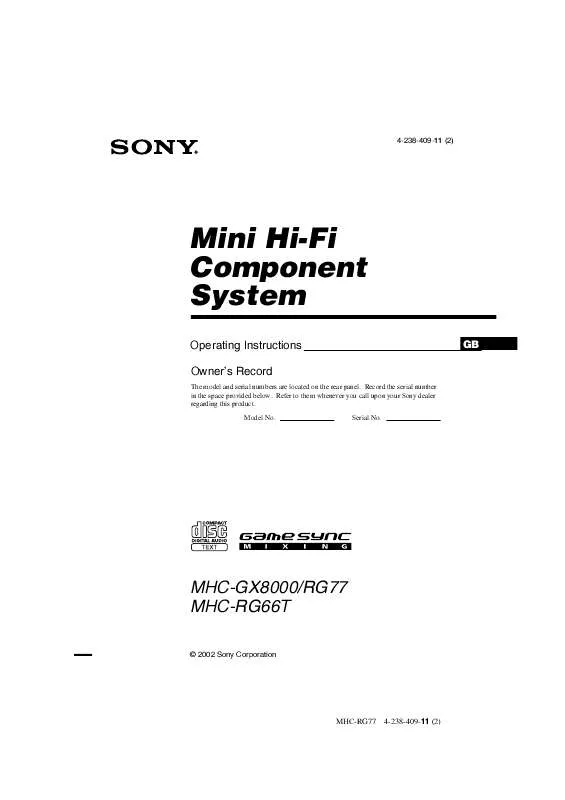User manual SONY MHC-RG66T
Lastmanuals offers a socially driven service of sharing, storing and searching manuals related to use of hardware and software : user guide, owner's manual, quick start guide, technical datasheets... DON'T FORGET : ALWAYS READ THE USER GUIDE BEFORE BUYING !!!
If this document matches the user guide, instructions manual or user manual, feature sets, schematics you are looking for, download it now. Lastmanuals provides you a fast and easy access to the user manual SONY MHC-RG66T. We hope that this SONY MHC-RG66T user guide will be useful to you.
Lastmanuals help download the user guide SONY MHC-RG66T.
Manual abstract: user guide SONY MHC-RG66T
Detailed instructions for use are in the User's Guide.
[. . . ] 4-238-409-11 (2)
Mini Hi-Fi Component System
Operating Instructions Owner's Record
The model and serial numbers are located on the rear panel. Record the serial number in the space provided below. Refer to them whenever you call upon your Sony dealer regarding this product. Serial No.
GB
MHC-GX8000/RG77 MHC-RG66T
© 2002 Sony Corporation
1GB
MHC-RG77
4-238-409-11 (2)
WARNING
To prevent fire or shock hazard, do not expose the unit to rain or moisture.
To avoid electrical shock, do not open the cabinet. [. . . ] To record the mixed sound, press GAME MIXING after step 4 of "Recording Manually" and then press REC PAUSE/START to start recording. Game Mixing does not function during High-Speed Dubbing and CD Synchro Recording.
Note
You cannot listen to other sources while recording.
continued
13GB
MHC-RG77
4-238-409-11 (2)
Recording to a tape (continued)
To
Do This
Cancel Program Edit
Recording a CD by specifying track order
-- Program Edit
You can record tracks from all the CDs in the order you want. When programing, make sure the playing times for each side do not exceed the length of one side of the tape.
Clear a track from the end
Press PLAY MODE repeatedly until "1 DISC" or "ALL DISCS" appears in the display. Press CLEAR on the remote when playback is stopped.
Tip
1 Insert a recordable tape into deck B,
then press CD.
2 Press PLAY MODE repeatedly until
"PROGRAM" appears in the display.
To check the required tape length for recording a CD, press EDIT after you have loaded a CD and pressed CD. The required tape length for the currently selected CD appears, followed by the total playing time for side A and side B respectively (Tape Select Edit).
Note
3 Press one of the DISC 13 button to
select a CD.
You cannot use Tape Select Edit for discs containing over 20 tracks.
To program all the tracks on a CD at once, proceed to step 6 while "AL" appears in the display.
Timer-recording radio programs
To timer-record, you must preset the radio station (see "Presetting radio stations" on page 11) and set the clock (see "Setting the clock" on page 8) beforehand.
4 Press . or > repeatedly until the
tracks you want appears in the display.
5 Press ENTER.
The track(s) is (are) programmed. The program step number appears, followed by the total playing time.
1 Tune in the preset radio station (see
"Listening to the radio" on page 11).
6 To program additional tracks, repeat
steps 3 to 5.
2 Press CLOCK/TIMER SET on the
remote.
Skip step 3 to select tracks from the same disc.
"DAILY1 SET" appears.
7 Press CD SYNC HI-DUB.
Deck B standby for recording. The REC PAUSE/START indicator flashes.
3 Press V or v repeatedly to select "REC
SET", then press ENTER.
8 Press DIRECTION repeatedly to select
g to record on one side. Select j (or RELAY) to record on both sides.
"ON" appears and the hour indication flash in the display.
4 Set the time to start recording.
Press V or v repeatedly to set the hour, then press ENTER. Press V or v repeatedly to set the minute, then press ENTER. The hour indication flashes again.
9 Press REC PAUSE/START.
Recording starts.
14GB
MHC-RG77
4-238-409-11 (2)
5 Set the time to stop recording following
the above procedure.
The start time appears, followed by the stop time, the preset radio station to be recorded (e. g. , "TUNER FM 5"), then the original display appears.
6 Insert a recordable tape into deck B.
Make sure the tape is in forward direction.
7 Turn off the power.
When the recording starts, the volume level is set to the minimum.
Tape
To
Do this
Check the setting
Press CLOCK/TIMER SELECT on the remote and press V or v repeatedly to select "REC SEL". Press CLOCK/TIMER SELECT on the remote and press V or v repeatedly to select "TIMER OFF". Then, press ENTER.
Change the setting Cancel timer operation
Notes
· If the power is on at the preset time, the Timer recording does not work. · The power turns on 15 seconds before the preset time.
15GB
MHC-RG77
4-238-409-11 (2)
Sound Adjustment
Adjusting the sound
You can reinforce the bass and create a more powerful sound.
Press GROOVE.
Selecting the preset effect
Press MUSIC EQ, MOVIE EQ or GAME EQ (or PRESET EQ on the remote) repeatedly to select the preset effect you want.
Each time you press this button, the display changes cyclically as follows: GROOVE t V-GROOVE t GROOVE OFF
GROOVE
The preset effect name appears in the display. See the chart "Preset effect options".
To cancel the effect
The volume switches to power mode and the equalizer curve changes.
V-GROOVE
Press EFFECT ON/OFF repeatedly until "EFFECT OFF" appears.
Preset effect options
The volume switches to power mode, the low base frequencies are powerfully reinforced, and the equalizer curve changes.
"SUR" appears if you select an effect with surround effects.
MENU button Effect For
Selecting the speaker system
(MHC-GX8000/RG77 only)
MUSIC EQ
ROCK POP JAZZ DANCE SOUL ORIENTAL* ACTION DRAMA MUSICAL ARCADE RACING ADVENTURE
standard music sources.
MOVIE EQ GAME EQ
You can enjoy different sounds when you select the surround speaker mode.
Press SURROUND SPEAKER MODE to select the surround speaker mode you want.
soundtracks and special listening situations. Play station 1, 2 and other video game music sources.
LINK : Reproduces the same sound with the different output level. MATRIX SUR : Reproduces a wide range of sound that actually can sense the size of the room.
* CLASSIC for Latin and North American models only.
16GB
MHC-RG77
4-238-409-11 (2)
Adjusting the graphic equalizer and storing a personal file
You can adjust the sound by raising or lowering the level of specific frequency band, then store up to three personal files (P FILE) in the memory. Before operation, select the preset effect you want for your basic sound.
Selecting the surround effect
Press SURROUND.
Each time you press the button, the display changes as follows: SURROUND ON ( SUR ) Y SURROUND OFF
Note
When you choose other sound effects, the surround effect may be cancelled.
1 Press b or B repeatedly to select a
frequency band or surround, then press v or V to adjust the level or select the surround effect.
Frequency band Frequency level
Sound Adjustment
2 Press and hold P FILE until the
personal file number appears in the display.
3 Press v or V or B or b to select the
personal file number (P FILE) where you want to store the equalizer setting.
4 Press ENTER.
The setting is automatically stored as the personal file you selected in step 3. The previous setting stored at this memory location is erased and replaced by the new setting.
To call up the personal file
Press P FILE repeatedly until the personal file number you want appears in the display.
Tip
If you do not want to store a personal file, press ENTER after step 1.
17GB
MHC-RG77
4-238-409-11 (2)
Other Features
Changing the spectrum analyzer display
Press SPECTRUM.
Mixing the sound
-- Game Mixing
You can mix the sound from the component connected to the GAME INPUT jacks with another function such as CD, tape, radio or an MD connected to this system.
Each time you press the button, the display changes cyclically as follows: SPECTRUM 1 t SPECTRUM 2 t SPECTRUM 3 t PATTERN 1 t PATTERN 2 t PATTERN 3 t PATTERN OFF
1 Select source sound you want. 2 Press GAME MIXING.
Each time you press the button, the level of the game sound changes cyclically as follows: MIXING LOW t MIXING MID t MIXING HIGH t MIXING OFF
Tips
Adjusting the brightness of the display
Press DIMMER.
Each time you press the button, the display changes cyclically as follows: DIMMER 1 t DIMMER 2 t DIMMER 3
· To record the mixed sound, press GAME MIXING after step 4 of "Recording Manually" on page 13 and then press REC PAUSE/START to start recording. · The GAME MIXING indicator lights up while Game Mixing is activated and it will remain active while the power is on even if the function is changed.
Notes
Enhancing the video game sound
-- Game Sync
You need to connect a video game player (see "Connecting a Video Game Player" on page 22).
Press GAME.
Tips
· Game Mixing is cancelled when you press REC PAUSE/START. · Game Mixing does not function during High Speed Dubbing and CD Synchro Recording.
· In standby mode, the system automatically turns on. [. . . ] · Do not place the unit in locations where it is: -- extremely hot or cold -- dusty or dirty -- very humid -- vibrating -- subject to direct sunlight
Before placing a cassette in the tape deck
Take up any slack in the tape. Otherwise the tape may get entangled in the parts of the tape deck and become damaged.
When using a tape longer than 90 minutes
The tape is very elastic. Do not change the tape operations such as play, stop, and fast-winding etc. The tape may get entangled in the tape deck.
On heat buildup
· Although the unit heats up during operation, this is not a malfunction. [. . . ]
DISCLAIMER TO DOWNLOAD THE USER GUIDE SONY MHC-RG66T Lastmanuals offers a socially driven service of sharing, storing and searching manuals related to use of hardware and software : user guide, owner's manual, quick start guide, technical datasheets...manual SONY MHC-RG66T