User manual SONY MHS-FS3
Lastmanuals offers a socially driven service of sharing, storing and searching manuals related to use of hardware and software : user guide, owner's manual, quick start guide, technical datasheets... DON'T FORGET : ALWAYS READ THE USER GUIDE BEFORE BUYING !!!
If this document matches the user guide, instructions manual or user manual, feature sets, schematics you are looking for, download it now. Lastmanuals provides you a fast and easy access to the user manual SONY MHS-FS3. We hope that this SONY MHS-FS3 user guide will be useful to you.
Lastmanuals help download the user guide SONY MHS-FS3.
You may also download the following manuals related to this product:
Manual abstract: user guide SONY MHS-FS3
Detailed instructions for use are in the User's Guide.
[. . . ] Table of contents Operation Search Menu/Settings Search Index
Handbook
Mobile HD Snap Camera
MHS-FS3/FS3K
© 2011 Sony Corporation 4-276-890-11(1)
GB
How to use this handbook
Click on a button on the right to jump to the corresponding page. This is convenient when searching for a function you want to view.
Table of contents
Marks and notations used in this handbook
In this handbook, the sequence of operations is shown by arrows (t). Operate the camera in the order indicated. Marks are shown as they appear in the camera's default setting.
Table of contents Operation Search Menu/Settings Search Index
Search for information by function.
Operation Search
Search for information by operation. [. . . ] For example, other open or background applications currently running may limit product performance.
44GB
Menu/Settings Search Index
Using the Bloggie Software
Activating
1 Double-click the Bloggie Software (pre-loaded on the internal memory) shortcut icon on the desktop.
Table of contents Operation Search
On-screen items
Menu/Settings Search Index
A Sharing site: Drag and drop the thumbnail. C Displays imported images in the computer. (movie), (imported)
· Press and hold the Ctrl key (for Windows)/command key (for Macintosh) for multiple selections.
E Creates an album/Deletes images/Shares images F Imports images from the camera. G Switches the screen display.
· The actual screen items or layout may differ depending on the software version.
45GB
Importing images to a computer
To connect the camera to your computer, see page 43.
Table of contents
Windows
When using the Bloggie Software See page 45. When not using the Bloggie Software When the AutoPlay Wizard appears after making a USB connection between the camera and a computer, click [Open folder to view files] t [OK] t [DCIM] or [MP_ROOT] t copy the desired images to the computer.
Operation Search Menu/Settings Search
Macintosh
When using the Bloggie Software See page 45. When not using the Bloggie Software 1Connect the camera to your Macintosh computer first. Double-click the newly recognized [BLOGGIE] icon t [DCIM] or [MP_ROOT] t the folder where the images you want to import are stored.
Index
2Copy the images you want to import to your computer.
46GB
Uploading images to a media service
1 Choose images and the sharing site to upload with the camera in advance (page 53). 2 Connect the camera to a computer in which the Bloggie Software (preloaded on the internal memory) is already installed.
Bloggie Software starts automatically and the confirmation screen for uploading images appears. Notes
· Set [LUN Setting] to [Multi]. · When uploading images over the Internet, the cache may remain in the computer being used depending on the service provider. This is also true when the camera is used for this purpose.
Table of contents Operation Search Menu/Settings Search
Notes on Bloggie Software (pre-loaded on the internal memory)
In order to use Bloggie Software to enjoy the benefits of the image uploading service or other services (the "services") provided by these and other websites, you must consent to the following.
· Some websites require registration procedures and/or fees to use their services. In using such services, you must comply with the terms and conditions established by the websites concerned. · Services may be terminated or changed in accordance with the convenience of the website operators. Sony will not be held responsible for any trouble occurring between the users and third parties or any inconvenience caused to users relating to the utilization of the services inclusive of the termination of or changes to such services. · To view a website, you will be redirected to it by the Sony server. There may be times when you cannot access the website because of server maintenance or for other reasons. · If the operation of the Sony server is to be terminated, you will be notified of the termination ahead of time on Sony's website, etc. · The URLs to which you are redirected by the Sony server and other information may be recorded for the purposes of improving Sony's future products and services. However, no personal data will be recorded on such occasions.
47GB
Index
Photo Size
The photo size determines the size of the image file that is recorded when you take an image. The larger the photo size, the more detail will be reproduced when the image is printed on largeformat paper. The smaller the photo size, the more images can be recorded.
Table of contents
1 Press the function button ([Menu]) to display the menu screen. 2 Select [Photo Size] by using v/V and the desired size by using b/B. [. . . ] Shooting in extremely cold or hot places that exceed this range is not recommended.
On moisture condensation
If the camera is brought directly from a cold to a warm location, moisture may condense inside or outside the camera. This moisture condensation may cause a malfunction of the camera.
If moisture condensation occurs
Turn off the camera and wait about an hour for the moisture to evaporate.
Note on disposal/transfer
· When using the software pre-loaded on the internal memory, personal information such as IDs and mail addresses may be saved on the internal memory of the camera. Before changing ownership of the camera, or before disposal, delete any personal information. · Even if you delete data on the internal memory or format the camera, you may not delete data from the internal memory completely. [. . . ]
DISCLAIMER TO DOWNLOAD THE USER GUIDE SONY MHS-FS3 Lastmanuals offers a socially driven service of sharing, storing and searching manuals related to use of hardware and software : user guide, owner's manual, quick start guide, technical datasheets...manual SONY MHS-FS3

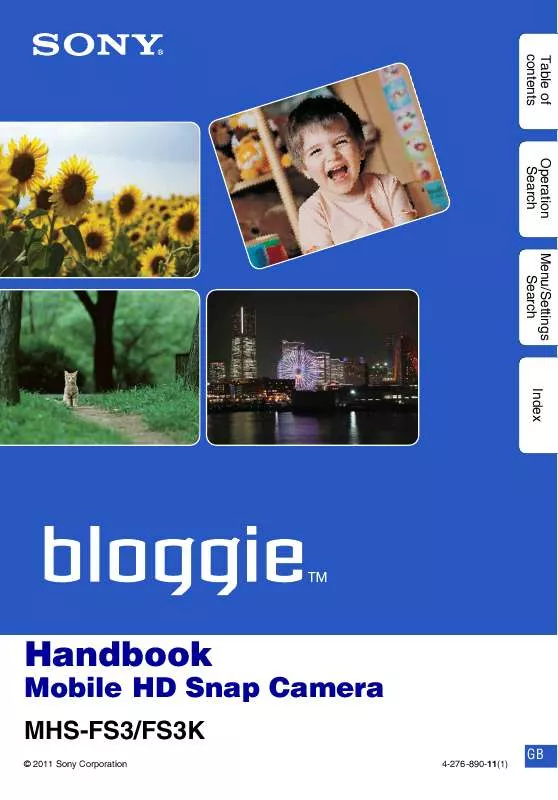
 SONY MHS-FS3 DATASHEET (1522 ko)
SONY MHS-FS3 DATASHEET (1522 ko)
 SONY MHS-FS3 IMPORTANT NOTICE (385 ko)
SONY MHS-FS3 IMPORTANT NOTICE (385 ko)
