User manual SONY MHS-TS20K
Lastmanuals offers a socially driven service of sharing, storing and searching manuals related to use of hardware and software : user guide, owner's manual, quick start guide, technical datasheets... DON'T FORGET : ALWAYS READ THE USER GUIDE BEFORE BUYING !!!
If this document matches the user guide, instructions manual or user manual, feature sets, schematics you are looking for, download it now. Lastmanuals provides you a fast and easy access to the user manual SONY MHS-TS20K. We hope that this SONY MHS-TS20K user guide will be useful to you.
Lastmanuals help download the user guide SONY MHS-TS20K.
You may also download the following manuals related to this product:
Manual abstract: user guide SONY MHS-TS20K
Detailed instructions for use are in the User's Guide.
[. . . ] Table of contents Operation Search Settings Search Index
Handbook
Mobile HD Snap Camera
MHS-TS10/TS20/TS20K
© 2010 Sony Corporation 4-261-655-11(1)
GB
How to use this handbook
Click on a button on the right to jump to the corresponding page. This is convenient when searching for a function you want to view.
Table of contents
Marks and notations used in this handbook
In this handbook, the sequence of operations is shown by arrows (t). Operate the camera in the order indicated. Marks are shown as they appear in the camera's default setting.
Table of contents Operation Search Settings Search Index
Search for information by function.
Operation Search
Search for information by operation. [. . . ] OS (pre-installed) Notes
· Operation is not assured in an environment based on an upgrade of the operating systems described above or in a multi-boot environment. · If you connect two or more USB devices to a single computer at the same time, some devices, including the camera, may not operate, depending on the types of USB devices you are using. · Connecting the camera using a USB interface that is compatible with Hi-Speed USB (USB 2. 0 compliant) allows advanced transfer (high speed transfer), as the camera is compatible with Hi-Speed USB (USB 2. 0 compliant). · When your computer resumes activity from suspend or sleep mode, communication between the camera and your computer may not recover at the same time.
Index
USB Connection: Mac OS X (v10. 3 to v10. 6)
46GB
Note on playback of movie files (MPEG-4 AVC/ H. 264)
To play back and edit movie files (MPEG-4 AVC/H. 264) recorded by the camera on your computer, you need to install the software compatible with MPEG-4 AVC/H. 264 or the Bloggie Software.
· Even in a PC environment where operations are guaranteed, images may not play back smoothly due to dropped frames, etc. Note that the imported image itself is not affected. · If you are using a notebook PC, be sure to use the PC with the AC adaptor plugged in. Sometimes normal operations are not possible due to the power savings function of the PC.
Table of contents Operation Search
Note
· Operations are not guaranteed, even on computers fulfilling the above system requirements. For example, other open or background applications currently running may limit product performance.
47GB
Settings Search Index
Using the Bloggie Software (Windows)
Activating
1 Double-click the Bloggie Software (preloaded on the internal memory) shortcut icon on the desktop.
Table of contents Operation Search
zConnecting the camera to a computer
If the Bloggie Software is already installed to a computer, Bloggie Software starts automatically.
48GB
Settings Search Index
Importing images to a computer
To connect the camera to your computer, see page 46.
Table of contents
Windows
When using the Bloggie Software See page 48. When not using the Bloggie Software When the AutoPlay Wizard appears after making a USB connection between the camera and a computer, click [Open folder to view files] t [OK] t [DCIM] or [MP_ROOT] t copy the desired images to the computer.
Operation Search
Macintosh
1 Connect the camera to your Macintosh computer first. Double-click the newly recognized [BLOGGIE] icon t [DCIM] or [MP_ROOT] t the folder where the images you want to import are stored. 2 Drag and drop the image files to the hard disk icon.
The image files are copied to the hard disk.
Settings Search
3 Double-click the hard disk icon t the desired image file in the folder containing the copied files.
The image is displayed.
49GB
Index
Uploading images to a media service
Windows
1 Choose images and the sharing site to upload with the camera in advance (page 43). 2 Connect the camera to a computer in which the Bloggie Software (preloaded on the internal memory) is already installed.
Bloggie Software starts automatically and the confirmation screen for uploading images appears.
Table of contents Operation Search
Macintosh
Upload images by following the uploading procedure of the network service. Notes
· Set [LUN Settings] to [Multi]. · When uploading images over the Internet, the cache may remain in the computer being used depending on the service provider. This is also true when the camera is used for this purpose.
Settings Search Index
Notes on Bloggie Software (pre-loaded on the internal memory)
In order to use Bloggie Software to enjoy the benefits of the image uploading service or other services (the "services") provided by these and other websites, you must consent to the following.
· Some websites require registration procedures and/or fees to use their services. In using such services, you must comply with the terms and conditions established by the websites concerned. · Services may be terminated or changed in accordance with the convenience of the website operators. Sony will not be held responsible for any trouble occurring between the users and third parties or any inconvenience caused to users relating to the utilization of the services inclusive of the termination of or changes to such services. · To view a website, you will be redirected to it by the Sony server. There may be times when you cannot access the website because of server maintenance or for other reasons. · If the operation of the Sony server is to be terminated, you will be notified of the termination ahead of time on Sony's website, etc. · The URLs to which you are redirected by the Sony server and other information may be recorded for the purposes of improving Sony's future products and services. [. . . ] Shooting in extremely cold or hot places that exceed this range is not recommended.
On moisture condensation
If the camera is brought directly from a cold to a warm location, moisture may condense inside or outside the camera. This moisture condensation may cause a malfunction of the camera.
If moisture condensation occurs
Turn off the camera and wait about an hour for the moisture to evaporate.
Note on disposal/transfer
· When using the software pre-loaded on the internal memory, personal information such as IDs and mail addresses may be saved on the internal memory of the camera. Before changing ownership of the camera, or before disposal, delete any personal information. · Even if you delete data in the internal memory or format the camera, you may not delete data from the internal memory completely. [. . . ]
DISCLAIMER TO DOWNLOAD THE USER GUIDE SONY MHS-TS20K Lastmanuals offers a socially driven service of sharing, storing and searching manuals related to use of hardware and software : user guide, owner's manual, quick start guide, technical datasheets...manual SONY MHS-TS20K

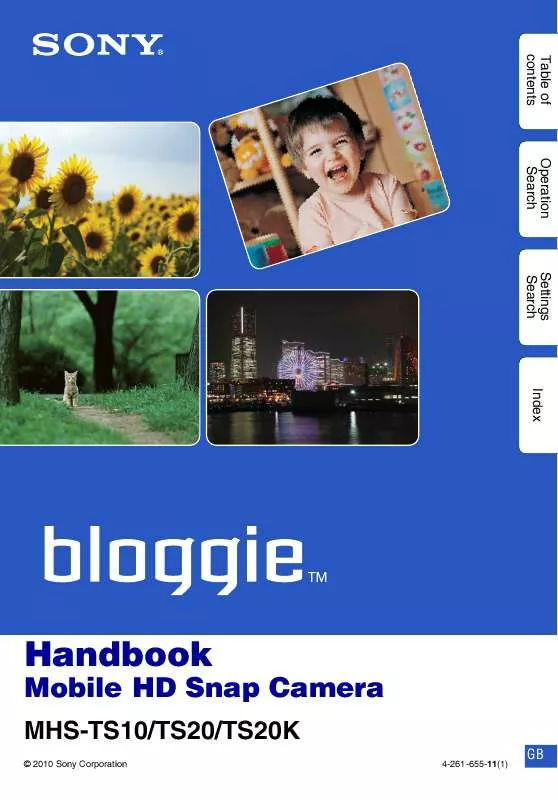
 SONY MHS-TS20K (1706 ko)
SONY MHS-TS20K (1706 ko)
 SONY MHS-TS20K annexe 3 (578 ko)
SONY MHS-TS20K annexe 3 (578 ko)
 SONY MHS-TS20K annexe 5 (685 ko)
SONY MHS-TS20K annexe 5 (685 ko)
 SONY MHS-TS20K annexe 4 (387 ko)
SONY MHS-TS20K annexe 4 (387 ko)
 SONY MHS-TS20K annexe 1 (386 ko)
SONY MHS-TS20K annexe 1 (386 ko)
 SONY MHS-TS20K annexe 2 (885 ko)
SONY MHS-TS20K annexe 2 (885 ko)
 SONY MHS-TS20K DATASHEET (365 ko)
SONY MHS-TS20K DATASHEET (365 ko)
