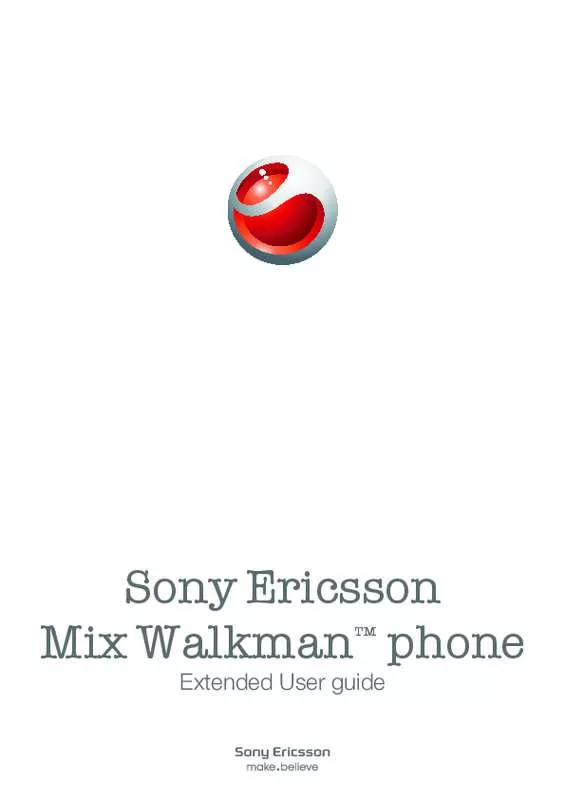User manual SONY MIX WALKMAN PHONE
Lastmanuals offers a socially driven service of sharing, storing and searching manuals related to use of hardware and software : user guide, owner's manual, quick start guide, technical datasheets... DON'T FORGET : ALWAYS READ THE USER GUIDE BEFORE BUYING !!!
If this document matches the user guide, instructions manual or user manual, feature sets, schematics you are looking for, download it now. Lastmanuals provides you a fast and easy access to the user manual SONY MIX WALKMAN PHONE. We hope that this SONY MIX WALKMAN PHONE user guide will be useful to you.
Lastmanuals help download the user guide SONY MIX WALKMAN PHONE.
Manual abstract: user guide SONY MIX WALKMAN PHONE
Detailed instructions for use are in the User's Guide.
[. . . ] Sony Ericsson Mix Walkman™ phone
Extended User guide
Contents
Experience more. Discover how. . . . . . . . . . . . . . . . . . . . . . . . . . . . . . . . . . . . . . . . . . . . . . . . . 5 Getting started. . . . . . . . . . . . . . . . . . . . . . . . . . . . . . . . . . . . . . . . . . . . . . . . . . . . . . . . . . . . . . . . . . . . . . . . . . . . . . 6
Starting your phone for the first time. . . . . . . . . . . . . . . . . . . . . . . . . . . . . . . . . . . . . . . . . . . . . . . . . . . . 6
Getting to know your phone. . . . . . . . . . . . . . . . . . . . . . . . . . . . . . . . . . . . . . . . . . . . . . . . . . . . . . . . 8
Phone overview. . . . . . . . . . . . . . . . . . . . . . . . . . . . . . . . . . . . . . . . . . . . . . . . . . . . . . . . . . . . . . . . . . . . . . . . . . . . . . . . . . . 8 Charging the battery. . . . . . . . . . . . . . . . . . . . . . . . . . . . . . . . . . . . . . . . . . . . . . . . . . . . . . . . . . . . . . . . . . . . . . . . . . . 8 Using the Home key. . . . . . . . . . . . . . . . . . . . . . . . . . . . . . . . . . . . . . . . . . . . . . . . . . . . . . . . . . . . . . . . . . . . . . . . . . . . 9 Home screen. . . . . . . . . . . . . . . . . . . . . . . . . . . . . . . . . . . . . . . . . . . . . . . . . . . . . . . . . . . . . . . . . . . . . . . . . . . . . . . . . . . . . . 9 Application screen . . . . . . . . . . . . . . . . . . . . . . . . . . . . . . . . . . . . . . . . . . . . . . . . . . . . . . . . . . . . . . . . . . . . . . . . . . . . . . 9 Using the touch screen. . . . . . . . . . . . . . . . . . . . . . . . . . . . . . . . . . . . . . . . . . . . . . . . . . . . . . . . . . . . . . . . . . . . . 10 Internet and messaging settings. . . . . . . . . . . . . . . . . . . . . . . . . . . . . . . . . . . . . . . . . . . . . . . . . . . . . . . . 10 Phone settings overview. . . . . . . . . . . . . . . . . . . . . . . . . . . . . . . . . . . . . . . . . . . . . . . . . . . . . . . . . . . . . . . . . . . . 11
Music. . . . . . . . . . . . . . . . . . . . . . . . . . . . . . . . . . . . . . . . . . . . . . . . . . . . . . . . . . . . . . . . . . . . . . . . . . . . . . . . . . . . . . . . . . . 12
Media Go™ . . . . . . . . . . . . . . . . . . . . . . . . . . . . . . . . . . . . . . . . . . . . . . . . . . . . . . . . . . . . . . . . . . . . . . . . . . . . . . . . . . . . . 12 Walkman™ player overview. . . . . . . . . . . . . . . . . . . . . . . . . . . . . . . . . . . . . . . . . . . . . . . . . . . . . . . . . . . . . . 12 Updating media. . . . . . . . . . . . . . . . . . . . . . . . . . . . . . . . . . . . . . . . . . . . . . . . . . . . . . . . . . . . . . . . . . . . . . . . . . . . . . . . . 13 Karaoke. . . . . . . . . . . . . . . . . . . . . . . . . . . . . . . . . . . . . . . . . . . . . . . . . . . . . . . . . . . . . . . . . . . . . . . . . . . . . . . . . . . . . . . . . . . . 13 ZAPPIN™. . . . . . . . . . . . . . . . . . . . . . . . . . . . . . . . . . . . . . . . . . . . . . . . . . . . . . . . . . . . . . . . . . . . . . . . . . . . . . . . . . . . . . . . . 14 Walkman™ player widget. . . . . . . . . . . . . . . . . . . . . . . . . . . . . . . . . . . . . . . . . . . . . . . . . . . . . . . . . . . . . . . . . . 15
Instant messaging. . . . . . . . . . . . . . . . . . . . . . . . . . . . . . . . . . . . . . . . . . . . . . . . . . . . . . . . . . . . . . . . . . . . . . 16 Entering text. . . . . . . . . . . . . . . . . . . . . . . . . . . . . . . . . . . . . . . . . . . . . . . . . . . . . . . . . . . . . . . . . . . . . . . . . . . . . . . 17
Using the on-screen keypad. . . . . . . . . . . . . . . . . . . . . . . . . . . . . . . . . . . . . . . . . . . . . . . . . . . . . . . . . . . . . 17
Contacts . . . . . . . . . . . . . . . . . . . . . . . . . . . . . . . . . . . . . . . . . . . . . . . . . . . . . . . . . . . . . . . . . . . . . . . . . . . . . . . . . . . . . 18 Calling. . . . . . . . . . . . . . . . . . . . . . . . . . . . . . . . . . . . . . . . . . . . . . . . . . . . . . . . . . . . . . . . . . . . . . . . . . . . . . . . . . . . . . . . . . 19 Friends application . . . . . . . . . . . . . . . . . . . . . . . . . . . . . . . . . . . . . . . . . . . . . . . . . . . . . . . . . . . . . . . . . . . . 20
Event filter. . . . . . . . . . . . . . . . . . . . . . . . . . . . . . . . . . . . . . . . . . . . . . . . . . . . . . . . . . . . . . . . . . . . . . . . . . . . . . . . . . . . . . . . . 20
Connecting your phone to a computer. . . . . . . . . . . . . . . . . . . . . . . . . . . . . . . . . . . . 21
Transferring and handling content using a USB cable. . . . . . . . . . . . . . . . . . . . . . . . 21
Camera. . . . . . . . . . . . . . . . . . . . . . . . . . . . . . . . . . . . . . . . . . . . . . . . . . . . . . . . . . . . . . . . . . . . . . . . . . . . . . . . . . . . . . . . 22
Camera controls. . . . . . . . . . . . . . . . . . . . . . . . . . . . . . . . . . . . . . . . . . . . . . . . . . . . . . . . . . . . . . . . . . . . . . . . . . . . . . . 22
2
This is an Internet version of this publication. © Print only for private use.
TrackID™ technology. . . . . . . . . . . . . . . . . . . . . . . . . . . . . . . . . . . . . . . . . . . . . . . . . . . . . . . . . . . . . . . . 23 PlayNow™. . . . . . . . . . . . . . . . . . . . . . . . . . . . . . . . . . . . . . . . . . . . . . . . . . . . . . . . . . . . . . . . . . . . . . . . . . . . . . . . . . . 24 Multimedia and text messaging. . . . . . . . . . . . . . . . . . . . . . . . . . . . . . . . . . . . . . . . . . . . . . . . 25 Email. . . . . . . . . . . . . . . . . . . . . . . . . . . . . . . . . . . . . . . . . . . . . . . . . . . . . . . . . . . . . . . . . . . . . . . . . . . . . . . . . . . . . . . . . . . . 26 Bluetooth™ wireless technology. . . . . . . . . . . . . . . . . . . . . . . . . . . . . . . . . . . . . . . . . . . . . . 27 Wi-Fi®. . . . . . . . . . . . . . . . . . . . . . . . . . . . . . . . . . . . . . . . . . . . . . . . . . . . . . . . . . . . . . . . . . . . . . . . . . . . . . . . . . . . . . . . . . 28 Web browser. . . . . . . . . . . . . . . . . . . . . . . . . . . . . . . . . . . . . . . . . . . . . . . . . . . . . . . . . . . . . . . . . . . . . . . . . . . . . . . 29
Browsing the web. . . . . . . . . . . . . . . . . . . . . . . . . . . . . . . . . . . . . . . . . . . . . . . . . . . . . . . . . . . . . . . . . . . . . . . . . . . . . 29
Voicemail. . . . . . . . . . . . . . . . . . . . . . . . . . . . . . . . . . . . . . . . . . . . . . . . . . . . . . . . . . . . . . . . . . . . . . . . . . . . . . . . . . . . . 30 Locking and protecting your phone. . . . . . . . . . . . . . . . . . . . . . . . . . . . . . . . . . . . . . . . . 31
IMEI number. . . . . . . . . . . . . . . . . . . . . . . . . . . . . . . . . . . . . . . . . . . . . . . . . . . . . . . . . . . . . . . . . . . . . . . . . . . . . . . . . . . . . 31
Troubleshooting. . . . . . . . . . . . . . . . . . . . . . . . . . . . . . . . . . . . . . . . . . . . . . . . . . . . . . . . . . . . . . . . . . . . . . . . . 32
My phone is not working as expected. . . . . . . . . . . . . . . . . . . . . . . . . . . . . . . . . . . . . . . . . . . . . . . 32 Resetting the phone. . . . . . . . . . . . . . . . . . . . . . . . . . . . . . . . . . . . . . . . . . . . . . . . . . . . . . . . . . . . . . . . . . . . . . . . . . 32 No battery charging icon appears when I start charging the phone. . 32 I cannot use Internet-based services. . . . . . . . . . . . . . . . . . . . . . . . . . . . . . . . . . . . . . . . . . . . . . . . . 32 No network coverage. . . . . . . . . . . . . . . . . . . . . . . . . . . . . . . . . . . . . . . . . . . . . . . . . . . . . . . . . . . . . . . . . . . . . . . . 32 Emergency calls only. . . . . . . . . . . . . . . . . . . . . . . . . . . . . . . . . . . . . . . . . . . . . . . . . . . . . . . . . . . . . . . . . . . . . . . . . 32 SIM locked . . . . . . . . . . . . . . . . . . . . . . . . . . . . . . . . . . . . . . . . . . . . . . . . . . . . . . . . . . . . . . . . . . . . . . . . . . . . . . . . . . . . . . . 32 PUK blocked. [. . . ] Just tap a friend’s photo on your Home screen to view all communications with him or her.
Event filter
Use the calling tab • • • • • • • • to: View your friends’ phone numbers View missed calls from your friends Make calls Use the messaging tab to: View and reply to messages from your friends The profile tab gives you the following options: Contact details – View contact details of a friend, and edit or send contact information Facebook™ account – Enter friends’ Facebook™ account details, or import them from your Facebook™ contacts list Twitter™ account – Enter your friends’ Twitter™ account details, or import him/her from your Twitter™ contacts list Delete friend - Delete a friend from the Friends application
If you delete one of your five favourite friends from Contacts, all the information related to this friend gets deleted from the Friends application.
The Facebook™ tab • • • • • •
gives the following options:
View your friends’ Facebook™ status updates, comments, and tagged photos Account management: enter a friend’s Facebook™ account details, or import him/her from your Facebook™ contacts Refresh Facebook™ events gives the following options: The Twitter™ tab Get your friends’ Twitter™ status updates, comments, and tagged photos Account management: enter a friend’s Twitter™ account details, or import him/her from your Twitter™ contacts Refresh Twitter™ events
The number of new events for each category appears in the upper right corner of the category tab.
20
This is an Internet version of this publication. © Print only for private use.
Connecting your phone to a computer
Connect your phone to a computer and start transferring pictures, music and other file types.
You might not be able to transfer some copyright-protected material between your phone and computer.
Transferring and handling content using a USB cable
The most common way to transfer files between your phone and a computer is using a USB cable. Once the phone and computer are connected, you can drag and drop content from one to the other using your computer’s file explorer.
Make sure you place files in the corresponding folder types. For example, put your music files in the Music folder. Java application files are an exception. You should place them in the Other folder.
1 2 3 4 5 6
To drag and drop content between your phone and a computer Connect the USB cable to the phone and the computer. Computer: Wait until the phone memory and memory card appear as external disks in the file explorer. Computer: On the computer desktop, double-click the My Computer icon. Computer: To view the phone memory and memory card folders, double-click the icon representing your phone. Computer: Copy and paste your file, or drag and drop it, into a corresponding folder on your computer, in your phone memory, or on your memory card.
You cannot use your phone while transferring files.
To disconnect the USB cable safely
Do not disconnect the USB cable while you are transferring content as this may corrupt the content.
1 2
Computer: Use the Safely Remove Hardware function to select the device you want to unplug, then click Stop. Disconnect the USB cable.
Computer instructions may vary depending on your operating system. See the documentation of your computer's operating system for more information.
21
This is an Internet version of this publication. © Print only for private use.
Camera
Take photos, record videos, view albums and share your favourite clips and pictures with friends – all with your camera application.
Camera controls
1 2 3 4 5 6 7 8 9 10
Zoom in and out (only available in video mode) Camera key. Press to take a photo or record a video clip. Take photos Exit the camera Switch between still and video camera Record video clips Switch between still and video camera View photos and video clips Select video length View photos and video clips
22
This is an Internet version of this publication. © Print only for private use.
TrackID™ technology
Use the TrackID™ music recognition service to identify a music track you hear playing in your surroundings. Just record a short sample of the song and you’ll get artist, title and album info within seconds. You can also purchase tracks identified by TrackID™. For best results, use TrackID™ technology in a quiet area. If you have problems using this application, see I cannot use Internet-based services on page 32.
The TrackID™ application and the TrackID™ service are not supported in all countries/ regions, or by all networks and/or service providers in all areas.
1 2 3
To search for track information From your Home screen, drag upwards, then find and tap TrackID™. Hold your phone towards the music source, then tap Record. and scroll up or down to view previous search results. [. . . ] Prior to your use of any additional content, please verify that your intended use is properly licensed or is otherwise authorized. Sony Ericsson does not guarantee the accuracy, integrity or quality of any additional content or any other third party content. Under no circumstances will Sony Ericsson be liable in any way for your improper use of additional content or other third party content. All product and company names mentioned herein are the trademarks or registered trademarks of their respective owners. [. . . ]
DISCLAIMER TO DOWNLOAD THE USER GUIDE SONY MIX WALKMAN PHONE Lastmanuals offers a socially driven service of sharing, storing and searching manuals related to use of hardware and software : user guide, owner's manual, quick start guide, technical datasheets...manual SONY MIX WALKMAN PHONE