User manual SONY MV-7101DS
Lastmanuals offers a socially driven service of sharing, storing and searching manuals related to use of hardware and software : user guide, owner's manual, quick start guide, technical datasheets... DON'T FORGET : ALWAYS READ THE USER GUIDE BEFORE BUYING !!!
If this document matches the user guide, instructions manual or user manual, feature sets, schematics you are looking for, download it now. Lastmanuals provides you a fast and easy access to the user manual SONY MV-7101DS. We hope that this SONY MV-7101DS user guide will be useful to you.
Lastmanuals help download the user guide SONY MV-7101DS.
You may also download the following manuals related to this product:
Manual abstract: user guide SONY MV-7101DS
Detailed instructions for use are in the User's Guide.
[. . . ] 3-255-990-11 (1)
Mobile Video System
Operating Instructions
US
Owner's Record
The model and serial numbers are located on the bottom of the unit. Record these numbers in the space provided below. Refer to these numbers whenever you call upon your Sony dealer regarding this product. For installation and connections, see the supplied installation/connections manual.
MV-7101DS
© 2003 Sony Corporation
Warning
You are cautioned that any changes or modifications not expressly approved in this manual could void your authority to operate this equipment. [. . . ] · This function varies or may not work, depending on the DVD.
23
Using the PBC (playback control) function
During playback of a PBC compatible Video CD, you can display the PBC menu and select the item from the menu.
DISPLAY POWER
SEARCH
1
2 5 8
3
CLEAR
Number buttons
TOP MENU
4 7
TOP MENU
6 9 0
SUBTITLE
MENU ENTER
ANGLE
AUDIO
O
SETUP
. /> u
VOL
INPUT MONITOR POWER
1
Insert a Video CD, then press (TOP MENU) repeatedly to select "PBC ON. " Depending on the Video CD, the PBC menu may be displayed automatically after inserting a Video CD. Each time you press (TOP MENU), the PBC menu function turns on or off. While the PBC menu screen is displayed; -- press the number buttons to select the number of the desired item. -- press . /> to go to the previous/ next page. Button functions vary or may not work, depending on the Video CD.
2 3
Notes · To display the PBC menu during playback of a Video CD, press (TOP MENU) repeatedly to select "PBC ON, " then press u. · During playback of a Video CD with "PBC ON, " press the number buttons or . /> to change the item. The PBC menu is not displayed but the item you selected starts to play. · During playback of a Video CD with "PBC ON, " press O to display the PBC menu. · The PBC menus differ, depending on the Video CD. Read the instruction manual supplied with the Video CD.
24
Changing Setup
You can set up and adjust this player using the on-screen setup menu. Most settings need to be set when you first use this player.
DISPLAY POWER
Note To play images at full size, set your monitor "Full " or to the corresponding mode. For details, read the operating instructions supplied with your monitor.
1
Press (SETUP). "PREFERENCES" is only available when playback is stopped.
SETUP MENU -- MAIN PAGE GENERAL SETUP SPEAKER SETUP AUDIO SETUP PREFERENCES
SEARCH
1 4 7
TOP MENU
2 5 8
3
CLEAR
6 9 0
SUBTITLE
MENU ENTER
ANGLE
ENTER
EXIT SETUP
M/m </,
AUDIO
SETUP
SETUP
GENERAL SETUP
VOL
INPUT MONITOR POWER
2 3
Press M or m repeatedly to select "GENERAL SETUP, " then press (ENTER). Press M or m repeatedly to select "TV DISPLAY, " then press , .
-- GENERAL PAGE - TV DISPLAY ANGLE MARK CAPTIONS SCR SAVER MAIN PAGE 4:3 PS 4:3 LB 16:9 WIDE
Changing the aspect ratio of screen -- TV DISPLAY
A monitor has two types of aspect ratio: the normal type with a 4:3 horizontal-to-vertical screen ratio, and a wide type with a 16:9 ratio. Some DVDs also have multiple types of aspect ratio as follows: 4:3 PS: Pan Scan If you play a 16:9wide-image DVD on a normal monitor connected with this player, the images are cropped at the left and right. 4:3 LB: Letter Box If you play a 16:9wide-image DVD on a normal monitor connected with this player, the images are compressed vertically. 16:9 wide: Wide Screen If you play a 16:9wide-image DVD on a wide monitor connected with this player, the images are played at full size.
NORMAL TV PAN SCAN
4 5
Press M or m repeatedly to select the desired item from "4:3 PS, " "4:3 LB, " or "16:9 WIDE. " Press (ENTER). "SET TO WIDE" is displayed at the lower left on the monitor, for example if you select "16:9 WIDE" in step 4.
To return to normal play screen, press (SETUP) anytime.
Notes · To return to the main page for setup, press M/m/ < repeatedly to select "MAIN PAGE, " then press (ENTER). · Regardless of setting to "4:3 PS" or "4:3 LB, " either of setting may be automatically activated, depending on the DVD.
25
Displaying the multi-angle notice -- ANGLE MARK
If various angles (multi-angles) for a scene are recorded on the DVD and you have set the "ANGLE MARK" to "ON, " a notice appears at the scene.
Displaying captions for viewers with hearing difficulties -- CAPTIONS
Captions are the words displayed on the monitor that describe the audio or sound portion of a DVD. Captions allow viewers with hearing difficulties to follow the dialog and the action of a scene simultaneously. This function is only available when a DVD containing captions is played.
1 2 3
Press (SETUP). Press M or m repeatedly to select "GENERAL SETUP, " then press (ENTER). [. . . ] ·If the transmitter is connected to the headphones jack, raise the volume of the audio/video equipment connected to the transmitter. ·Check if there is any object between the transmitter and the headphones. ·Use the headphones near the transmitter. ·Change the position and angle of the transmitter. [. . . ]
DISCLAIMER TO DOWNLOAD THE USER GUIDE SONY MV-7101DS Lastmanuals offers a socially driven service of sharing, storing and searching manuals related to use of hardware and software : user guide, owner's manual, quick start guide, technical datasheets...manual SONY MV-7101DS

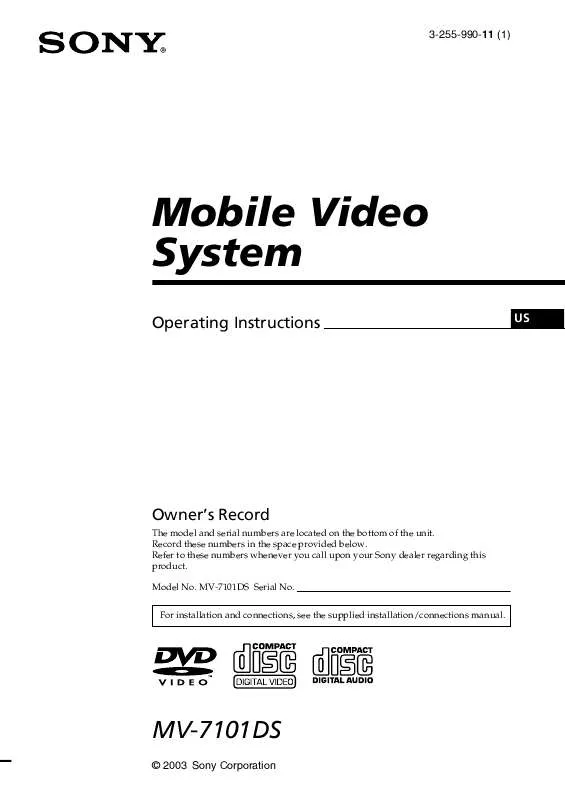
 SONY MV-7101DS (901 ko)
SONY MV-7101DS (901 ko)
 SONY MV-7101DS (893 ko)
SONY MV-7101DS (893 ko)
 SONY MV-7101DS CAUTION (124 ko)
SONY MV-7101DS CAUTION (124 ko)
 SONY MV-7101DS annexe 1 (901 ko)
SONY MV-7101DS annexe 1 (901 ko)
 SONY MV-7101DS DATASHEET (203 ko)
SONY MV-7101DS DATASHEET (203 ko)
 SONY MV-7101DS CONNECTION MANUAL (417 ko)
SONY MV-7101DS CONNECTION MANUAL (417 ko)
 SONY MV-7101DS INSTALLATION & CONNECTIONS (404 ko)
SONY MV-7101DS INSTALLATION & CONNECTIONS (404 ko)
 SONY MV-7101DS INSTALLATION/CONNECTIONS INSTRUCTIONS (416 ko)
SONY MV-7101DS INSTALLATION/CONNECTIONS INSTRUCTIONS (416 ko)
