User manual SONY PCWA-A500
Lastmanuals offers a socially driven service of sharing, storing and searching manuals related to use of hardware and software : user guide, owner's manual, quick start guide, technical datasheets... DON'T FORGET : ALWAYS READ THE USER GUIDE BEFORE BUYING !!!
If this document matches the user guide, instructions manual or user manual, feature sets, schematics you are looking for, download it now. Lastmanuals provides you a fast and easy access to the user manual SONY PCWA-A500. We hope that this SONY PCWA-A500 user guide will be useful to you.
Lastmanuals help download the user guide SONY PCWA-A500.
You may also download the following manuals related to this product:
Manual abstract: user guide SONY PCWA-A500
Detailed instructions for use are in the User's Guide.
[. . . ] 4-658-124-11(1)
Operating Instructions
5GHz Wireless LAN Access Point
PCWA-A500
© 2002 Sony Corporation
WARNING
To prevent fire or shock hazard, do not expose the unit to rain or moisture. To avoid electrical shock, do not open the cabinet. Refer servicing to qualified personnel only. Owner's Record The model and serial numbers are located on the bottom of the product. [. . . ] When the indicators stop flashing, the Access Point settings have been returned to the factory default settings. For setting details, see page 12.
Note If you perform this procedure, all previously set data will be lost.
Getting started
MAC address
You can check the MAC address for the Access Point NETWORK 1 connector on the Status Display screen. For details, see "Confirming the status of the Access Point" (page 21).
13
Configuring the Access Point settings
To configure the Access Point settings, use a computer that is connected to the Access Point using the 5GHz Wireless LAN PC Card PCWA-C500 or a computer that is connected to the Access Point NETWORK 2 connector using an Ethernet connection.
Before configuring the Access Point settings
Connecting to the Access Point using a Wireless LAN PC Card · Insert the Wireless LAN PC Card into your computer, and install the PC card driver. · Install the Wireless Panel software provided with the Wireless LAN PC Card. · Configure the wireless connection with the Access Point after you have configured the computer communication settings on the Wireless Panel.
z Hint
For details, refer to the manuals provided with the Wireless LAN PC Card.
Connecting the Access Point to the Internet To connect the Access Point to a DSL modem: In the DSL modem operating manual supplied by your ISP, check whether your ISP uses the PPPoE connection method or the router-type DSL modem connection method. Depending on the connection method, perform one of the following. For PPPoE connections: · Check the following using the data supplied by your ISP. (1) Account ID (Also referred to as the "User Account" or the "User ID") (2) Account ID password (3) Service Name (Only when specified by your ISP) (4) Access Concentrator Name (Only when specified by your ISP)
14
· Select Connect using DSL from NETWORK 1 Settings in Easy Setup (page 19) or from NAT Router Mode Settings in NETWORK 1 Settings in Advanced Setup (page 20). For router-type DSL modem connections: Select Bridge Mode in Advanced Setup (page 20). To connect the Access Point to a cable modem:
Setting and connections
In the cable modem operating manuals supplied by your ISP, check whether your ISP uses the DHCP connection method (where the IP address is automatically assigned to your computer) or the fixed IP address method (where you set the IP address for your computer manually). Depending on the connection method, perform one of the following procedures. For DHCP connections (the IP address is automatically assigned to your computer): · Check the DHCP Client ID in the data supplied by your ISP. (Only when specified by your ISP) · Select Obtain an IP address automatically (DHCP) from NETWORK 1 Settings in Easy Setup (page 19) or from NAT Router Mode Settings in NETWORK 1 Settings in Advanced Setup (page 20). For fixed IP address connections (you have to set the IP address for your computer manually): · Check the IP address assigned to your computer which is provided by your ISP. · Select Use the following IP address from NETWORK 1 Settings in Easy Setup (page 19) or from NAT Router Mode Settings in NETWORK 1 Settings in Advanced Setup (page 20). When using an ISDN router: Select Bridge Mode in Advanced Setup (page 20).
Note Depending on your ISP, you may not be permitted to connect a router-type access point to a DSL or cable modem. For details, check the contract terms for your ISP.
15
Displaying the Access Point setup page
To configure Access Point settings, go to the Access Point setup page. Use one of the following three methods to display the Access Point setup page. · Display the Access Point setup page using the Wireless Connection Easy Setup Wizard provided on the Wireless LAN PC Card. (page 17)
Note This method can only be used with Windows Me or Windows 2000.
· Display the Access Point setup page from the Wireless Panel. (page 17) · Display the Access Point setup page by entering the IP address in the web browser. (page 18)
Note If your web browser is configured to use a web proxy server, set the browser proxy settings so that the browser does not use a proxy server for the Access Point IP address. [. . . ] Networks that use the TCP/IP protocol, such as the Internet, use a set of numbers like 192. 168. 0. 1 (IP address) to identify a computer. However, since the IP address is hard to memorize, DNS was developed to allow a name like "www. sony. com" to identify a computer for convenience. DNS servers manage these translations from host names into IP addresses.
TCP/IP (Transmission Control Protocol/Internet Protocol)
TCP/IP is the network communications protocol that is used to communicate over the Internet. TCP is a connection-oriented protocol for establishing reliable, sequenced data transfer. [. . . ]
DISCLAIMER TO DOWNLOAD THE USER GUIDE SONY PCWA-A500 Lastmanuals offers a socially driven service of sharing, storing and searching manuals related to use of hardware and software : user guide, owner's manual, quick start guide, technical datasheets...manual SONY PCWA-A500

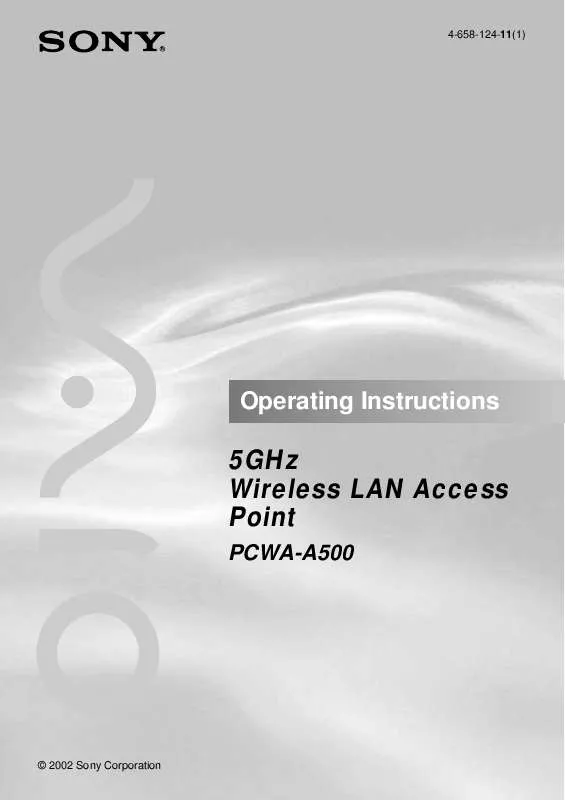
 SONY PCWA-A500 (434 ko)
SONY PCWA-A500 (434 ko)
 SONY PCWA-A500 annexe 1 (434 ko)
SONY PCWA-A500 annexe 1 (434 ko)
 SONY PCWA-A500 QUICK START (283 ko)
SONY PCWA-A500 QUICK START (283 ko)
