User manual SONY PEG-TG50
Lastmanuals offers a socially driven service of sharing, storing and searching manuals related to use of hardware and software : user guide, owner's manual, quick start guide, technical datasheets... DON'T FORGET : ALWAYS READ THE USER GUIDE BEFORE BUYING !!!
If this document matches the user guide, instructions manual or user manual, feature sets, schematics you are looking for, download it now. Lastmanuals provides you a fast and easy access to the user manual SONY PEG-TG50. We hope that this SONY PEG-TG50 user guide will be useful to you.
Lastmanuals help download the user guide SONY PEG-TG50.
You may also download the following manuals related to this product:
Manual abstract: user guide SONY PEG-TG50
Detailed instructions for use are in the User's Guide.
[. . . ] A-BH2-100-11 (1)
Sony CLIÉTM handheld basic operations Entering data on your Sony CLIÉTM handheld Exchanging and updating data using a HotSync® operation
Customizing your Sony CLIÉTM handheld (Preferences) Exchanging and updating data using a HotSync® operation (Other HotSync® operations)
Handbook
Using "Memory StickTM" media Beaming Using the BluetoothTM function Using the Calculator and finding records Backing up your Sony CLIÉTM handheld data Protecting your data with a password Enhancing features with add-on applications Exchanging data with another Sony CLIÉTM handheld
© 2003 Sony Corporation
Introduction
This Handbook explains the basic operations and useful features of your CLIÉTM handheld. When using your CLIÉ handheld for the first time
The basic features and operations are explained in detail (pages 9-66). Sony CLIÉTM handheld basic operations Explains the basic operations of your CLIÉ handheld and how to use the applications. Entering data on your Sony CLIÉTM handheld Explains how to enter data in your CLIÉ handheld. [. . . ] Try the As Fast As Possible rate first, and adjust downward if you have any problems.
4
Click the Modem tab and select the setting for the modem as needed. b For details, refer to "Performing a HotSync® operation via a modem" on page
112.
5 6
Click the Network tab and select the setting for the network as needed. Click OK to finish.
Exchanging and updating data using a HotSync® operation (Other HotSync® operations)
104
Performing an IR HotSync® operation
You can use the IR (infrared) port of your CLIÉ handheld to perform an IR HotSync® operation with a computer equipped with an IrDA (Infrared Data Association) IR port. An IR HotSync® operation enables you to perform a HotSync® operation without using the cradle.
Prior to performing an IR HotSync® operation
Check the following items. · Your computer is equipped with an infrared port supporting the IrDA standard. · The infrared port of your computer is enabled for use with your Windows operating system. · Check the port number allocated to the infrared port. · The infrared port number is available in the Infrared Monitor in the Control Panel. For details on the Infrared Monitor, refer to the manual of your computer or the Windows online help.
Preparing your computer
To perform an IR HotSync® operation, you need to allocate a virtual port to an IR HotSync® operation.
For Windows 2000 Professional/Windows XP
1
Click the HotSync icon in the Windows task tray (bottom right-hand corner of the taskbar) and select IR.
IR HotSync® operation is enabled.
For Windows 98 Second Edition/Me
1
Click the HotSync icon in the Windows task tray (bottom right-hand corner of the taskbar) and check Local Serial.
Continued on next page ···············
Exchanging and updating data using a HotSync® operation (Other HotSync® operations)
105
Performing an IR HotSync® operation
2
Click the HotSync icon in the Windows task tray once again and select Setup from the shortcut menu.
The Setup dialog box is displayed.
3 4
Click the Local tab. Adjust the following settings as needed.
· Serial port: Specifies a virtual port for an infrared port. If you are not sure of the connection port, refer to the Infrared Monitor in the Windows Control Panel. · Speed: Determines the speed at which data is transferred. Try the As Fast As Possible rate first, and adjust downward if you have any problems.
5
Tap OK.
The IR HotSync® operation is enabled.
Note
When performing a local HotSync® operation with the cradle, you need to restore the local HotSync® settings. For details, refer to "To restore the local HotSync settings" on page 107.
Exchanging and updating data using a HotSync® operation (Other HotSync® operations)
106
Performing an IR HotSync® operation
Performing an IR HotSync® operation
You can perform an IR HotSync® operation when you have prepared your computer settings, CLIÉ handheld settings, and Conduit Setup.
1
Rotate the Jog DialTM navigator to select the HotSync icon and press the Jog DialTM navigator.
The HotSync screen is displayed. Tip You can also tap the HotSync icon on the Application Launcher screen to display the HotSync screen.
2 3 4
Tap Local. Tap the arrow V and select IR to a PC/Handheld. Point the IR port of your CLIÉ handheld directly at the IR port of the computer.
For best results, your computer and your CLIÉ handheld should be 4 to 8 inches (approximately 10 to 20 centimeters) apart, and the path between your CLIÉ handheld and the computer must be clear of obstacles.
5
Tap the HotSync
HotSync®
icon.
The operation starts. The message will be displayed to note that the HotSync® operation is complete.
To restore the local HotSync settings
When performing a local HotSync® operation with the cradle, you need to restore the local HotSync settings.
1 2
Connect the cradle to your computer. Click the HotSync icon in the Windows task tray and check Local USB from the shortcut menu.
Exchanging and updating data using a HotSync® operation (Other HotSync® operations)
107
Performing a HotSync® operation using the BluetoothTM function (for BluetoothTM built-in models only)
If you are using a Bluetooth compatible computer, you can perform a wireless HotSync® operation between your CLIÉ handheld and computer.
Prior to performing a HotSync® operation using the BluetoothTM function
To perform a HotSync® operation between your CLIÉ handheld and computer using the BluetoothTM function, you need to configure a new connection setting for BluetoothTM to register your computer as an available connection device.
Preparing your CLIÉ handheld
Note
Prior to performing the following procedure, enable the BluetoothTM function of your computer. For details, refer to the manual of your computer.
1 2 3 4 5 6
Tap the arrow V in the top right-hand corner of the Preferences screen and select Connection. Enter Name.
Enter a unique name for each computer. "Custom" is displayed by default.
Tap the arrow V next to Connect to and select PC. [. . . ] 108 Performing a HotSync® operation via a modem . 112 Performing a HotSync® operation via a network . 118 Performing a HotSync® operation via LAN (LANSync) . 123 Performing a HotSync® operation with the cradle (Local HotSync®) . [. . . ]
DISCLAIMER TO DOWNLOAD THE USER GUIDE SONY PEG-TG50 Lastmanuals offers a socially driven service of sharing, storing and searching manuals related to use of hardware and software : user guide, owner's manual, quick start guide, technical datasheets...manual SONY PEG-TG50

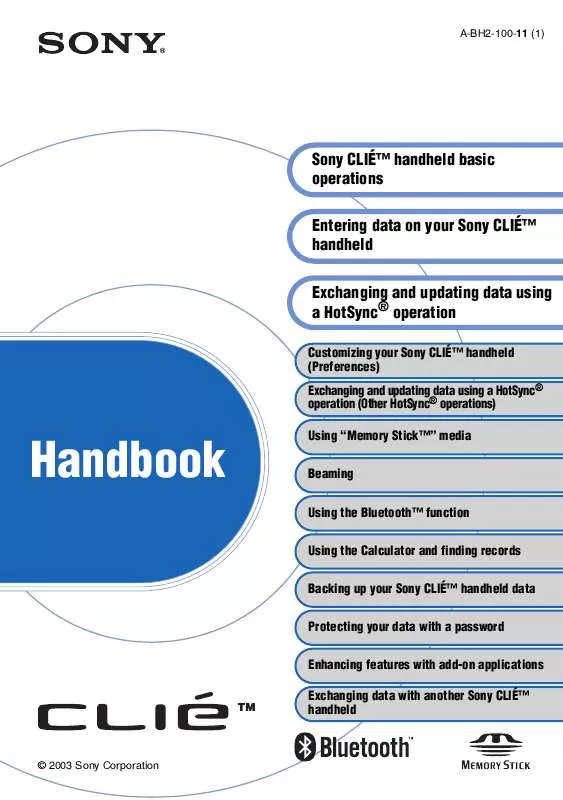
 SONY PEG-TG50 (462 ko)
SONY PEG-TG50 (462 ko)
 SONY PEG-TG50 annexe 1 (648 ko)
SONY PEG-TG50 annexe 1 (648 ko)
 SONY PEG-TG50 annexe 2 (3368 ko)
SONY PEG-TG50 annexe 2 (3368 ko)
 SONY PEG-TG50 annexe 3 (462 ko)
SONY PEG-TG50 annexe 3 (462 ko)
 SONY PEG-TG50 annexe 4 (648 ko)
SONY PEG-TG50 annexe 4 (648 ko)
 SONY PEG-TG50 annexe 5 (3368 ko)
SONY PEG-TG50 annexe 5 (3368 ko)
 SONY PEG-TG50 annexe 6 (2071 ko)
SONY PEG-TG50 annexe 6 (2071 ko)
 SONY PEG-TG50 STARTUP GUIDE (2908 ko)
SONY PEG-TG50 STARTUP GUIDE (2908 ko)
 SONY PEG-TG50 READ THIS FIRST (3351 ko)
SONY PEG-TG50 READ THIS FIRST (3351 ko)
 SONY PEG-TG50 TROUBLESHOOTING GUIDE (494 ko)
SONY PEG-TG50 TROUBLESHOOTING GUIDE (494 ko)
