User manual SONY RDR-DC105
Lastmanuals offers a socially driven service of sharing, storing and searching manuals related to use of hardware and software : user guide, owner's manual, quick start guide, technical datasheets... DON'T FORGET : ALWAYS READ THE USER GUIDE BEFORE BUYING !!!
If this document matches the user guide, instructions manual or user manual, feature sets, schematics you are looking for, download it now. Lastmanuals provides you a fast and easy access to the user manual SONY RDR-DC105. We hope that this SONY RDR-DC105 user guide will be useful to you.
Lastmanuals help download the user guide SONY RDR-DC105.
You may also download the following manuals related to this product:
Manual abstract: user guide SONY RDR-DC105
Detailed instructions for use are in the User's Guide.
[. . . ] 4-131-978-13(1)
DVD Recorder
Operating Instructions To find out useful hints, tips and information about Sony products and services please visit: www. sony-europe. com/myproduct/
RDR-DC90/DC100/DC200/DC500 RDR-DC105/DC205/DC305/DC505
© 2009 Sony Corporation
WARNING
To reduce the risk of fire or electric shock, do not expose this apparatus to rain or moisture. To avoid electrical shock, do not open the cabinet. Refer servicing to qualified personnel only. The mains lead must be changed only at a qualified service shop. [. . . ] If you have a Sony TV compatible with "PhotoTV HD, " you can enjoy best quality images.
HDD DVD
A Media type: HDD, DVD, CD, or USB B Photo folder/file name
Playback
Red button Green button SYSTEM MENU MARKER
Blue button Yellow button
C Date of photo folder/file D Photo folders/files
" ": Select a folder/file, and press MARKER. A check mark appears by the selected folder/file. You can then edit all the selected folders/ files at once. To display a photo file list, select a folder, and press .
</M/m/, ,
1 2 3 4
Press HDD or DVD.
When you select DVD, insert a disc (see "Playing Discs and Recorded Programmes" on page 54).
E Colour buttons:
Press the same colour button on the remote. Red button ("Edit"): Allows you to erase/copy folders/files, etc. Green button ("Sort"): Sorts files by name, date, or size. Yellow button ("Slideshow"): Allows you to start a slideshow. You can also play the slideshow with the sound (page 64). Blue button ("Media"): Switches the list to the Title List, Music List, or DivX List.
Press SYSTEM MENU.
The System Menu appears.
Select "Media, " and press Select "Photo, " and press
. Options applicable only to the selected media are displayed.
F Scroll bar:
Appears when all of the folders/files do not fit on the list. To view the hidden items, press M/m.
G Photo file number/Total number of photo files
, continued
63
5
Select a photo file, and press
.
3
The photo file is displayed in full view. · To view the previous/next image, press . />. · To rotate the image, press the green button ("Rotate"). · To start a slideshow from the current image, press N. · To go back to the Photo List, press O RETURN.
Set the screen resolution of the TV to 1080p or 1080i. When your TV is compatible with [VIDEO-A] mode, set the TV's video/ photo setting to [VIDEO-A] mode. For details, refer to the operating instructions supplied with the TV.
To play a slideshow with the sound (HDD only)
You can enjoy a slideshow while listening to the sound stored in the HDD. First prepare Music Playlists by adding audio tracks (see "To create a Playlist" on page 62).
z When you select photo files using the MARKER button, only the selected photo files are played in full view or slideshow.
1
b
· Thumbnail images of some photo files may not be displayed. · For DVD camcorder video files containing JPEG image files and movies, the recorder can play only the movie sections.
After step 4 of "Playing photo files" on page 63, press the yellow button ("Slideshow") while a file is highlighted and select "Effect Setting, " then press . The "Effect Setting" display appears. Select "BGM" or "Speed. " Select the desired Music Playlist or speed using </M/m/, . When there is no Music Playlist on the HDD, a Music Playlist cannot be selected. [. . . ] · You cannot copy JPEG image files onto a DATA DVD finalised on other recorders or devices.
Specifications
System Laser: Semiconductor laser Transmission standards (Digital broadcasting): DVB-T Channel coverage (Digital broadcasting): VHF/UHF Channel coverage (Analogue broadcasting): PAL (B/G, D/K, I)/SECAM (L) VHF: E2 to E12, R1 to R12, F2 to F10, Italian A to H, Ireland A to J UHF: E21 to E69, R21 to R69, B21 to B69, F21 to F69 CATV: S01 to S05, S1 to S20, France B to Q HYPER: S21 to S41
The above channel coverage merely ensures the channel reception within these ranges. It does not guarantee the ability to receive signals in all circumstances. The channels that can be received differ depending on the country/region.
About i. LINK
The DV IN jack on this recorder is i. LINKcompliant for digital video cameras. i. LINK is a more familiar term for IEEE 1394 data transport bus proposed by Sony, and is a trademark approved by many corporations. [. . . ]
DISCLAIMER TO DOWNLOAD THE USER GUIDE SONY RDR-DC105 Lastmanuals offers a socially driven service of sharing, storing and searching manuals related to use of hardware and software : user guide, owner's manual, quick start guide, technical datasheets...manual SONY RDR-DC105

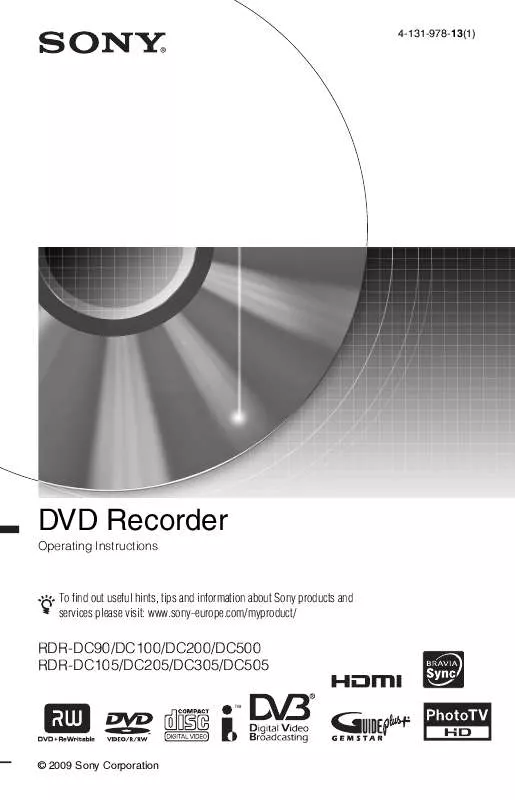
 SONY RDR-DC105 NOTICE (9656 ko)
SONY RDR-DC105 NOTICE (9656 ko)
 SONY RDR-DC105 annexe 1 (9529 ko)
SONY RDR-DC105 annexe 1 (9529 ko)
 SONY RDR-DC105 annexe 2 (9534 ko)
SONY RDR-DC105 annexe 2 (9534 ko)
