User manual SONY RDR-GX7
Lastmanuals offers a socially driven service of sharing, storing and searching manuals related to use of hardware and software : user guide, owner's manual, quick start guide, technical datasheets... DON'T FORGET : ALWAYS READ THE USER GUIDE BEFORE BUYING !!!
If this document matches the user guide, instructions manual or user manual, feature sets, schematics you are looking for, download it now. Lastmanuals provides you a fast and easy access to the user manual SONY RDR-GX7. We hope that this SONY RDR-GX7 user guide will be useful to you.
Lastmanuals help download the user guide SONY RDR-GX7.
You may also download the following manuals related to this product:
Manual abstract: user guide SONY RDR-GX7
Detailed instructions for use are in the User's Guide.
[. . . ] 3-081-195-71(1)
DVD Recorder
RDR-GX7
Operating Instructions
© 2003 Sony Corporation
WARNING
Note
This equipment has been tested and found to comply with the limits for a Class B digital device, pursuant to Part 15 of the FCC Rules. These limits are designed to provide reasonable protection against harmful interference in a residential installation. This equipment generates, uses, and can radiate radio frequency energy and, if not installed and used in accordance with the instructions, may cause harmful interference to radio communications. However, there is no guarantee that interference will not occur in a particular installation. [. . . ] Press RETURN to turn off the display.
1 Title's thumbnail picture 2 Title information: Displays the title number, title name, date/time of recording, channel, and recording mode*.
· indicates that the title is protected. · a (red) indicates that the title is being recorded.
* The displayed recording mode refers to the mode selected when the program was recorded on this recorder.
z Hint After recording, the first scene of the recording (the title) is automatically set for the thumbnail picture.
Notes
· Title thumbnail pictures are displayed only on this recorder. · It may take a few seconds for the thumbnail pictures to be displayed.
54
Selecting a Recorded Title on a Disc
Searching for a Title/ Chapter/Track
c Press the number buttons to select the
number of the title, chapter, track, time code, etc. , you want.
For example: Time Search To find a scene at 2 hours, 10 minutes, and 20 seconds, enter "21020. " If you make a mistake Press CLEAR to cancel the number, then select another number.
You can search a DVD by title or chapter, and a CD by track. Since titles and tracks are assigned unique numbers on the disc, you can select the desired title/chapter/track by entering its number. Or, you can search for a scene using the time code.
d Press SET.
The recorder starts playback from the selected title/ chapter/track/scene.
To cancel searching
Press RETURN.
Number buttons, SET CLEAR
Playback
Notes
· You cannot search for a still picture on a DVD-RW (VR mode) using Time Search. · If you enter a number that does not exist, the current selection does not change.
TOOLS M/m, ENTER
RETURN
a Press TOOLS during playback.
The TOOLS menu appears.
b Press M/m to select the search method, then
press ENTER.
· Title Search (for DVDs) · Chapter Search (for DVDs) · Track Search (for CDs) · Time Search (for DVDs): Searches for a starting point by entering the time code.
The display for entering the number appears. Example: Title Search
Title : -- (21)
The number in parentheses indicates the total number of titles, tracks, etc.
Searching for a Title/Chapter/Track
55
Checking the Play Information and Playing Time
Display 2 Example: When playing a DVD-RW (VR mode)
Original
DVD-RW VR
SP
T1
0:00:45
1 Disc type/format (page 35)
You can check the playing time and remaining time of the current title, chapter, or track. Also, you can check the disc name recorded on the disc.
2 Title type (Original or Playlist) (page 32) 3 Play mode 4 Recording mode* (page 36) 5 Playing status bar 6 Title number (page 53) 7 Playing time
* The displayed recording mode refers to the mode selected when the program was recorded on this recorder.
To check the remaining time
DISPLAY TIME/TEXT
Press TIME/TEXT repeatedly while the Display 2 is displayed above. Each time you press the button, the display changes in the following order. When playing a DVD · Playing time of the current title (hours: minutes: seconds) · Remaining time of the current title · Playing time of the current chapter · Remaining time of the current chapter · Disc name (DVD-RW/DVD+RW/DVD-R only) When playing a CD · Playing time of the current track (minutes: seconds) · Remaining time of the current track · Playing time of the current disc · Remaining time of the current disc · Disc name
Press DISPLAY repeatedly.
Each time you press the button, the display changes as follows: Title/track information (Display 1) Play mode/time information (Display 2) (Display off) The displays differ depending on the disc type or playing status. Display 1 Example: When playing a DVD VIDEO
m m
To check the disc name (except DVD VIDEO)
Press TIME/TEXT repeatedly while the Display 2 is displayed. The text appears only when text is recorded on a CD, or if you input the disc's name. To label a DVD-RW/DVD+RW/DVD-R, see "Labeling a disc (Disc Name)" (page 72).
Title 1 1 : English DolbyDigital 2/0
DVD-RW VR
Movies SP T2 0:00:45
Text, Disc name
1 Title/track number/name 2 Available disc functions (angle/audio/subtitle, etc. ) 3 The current selected function or audio setting (appears only temporarily)
z Hint When "Auto Display" is set to "On" (default) in Options Setup (page 99), playback information automatically appears for several seconds after starting playback.
56
Checking the Play Information and Playing Time
Checking the playing time on the front panel display
You can view the playing or time information and text displayed on the TV screen also on the front panel display. Each press of the button changes the information as follows: When playing a DVD
Title playing time and the current title/chapter number
Selecting the Sound
Remaining time of the current title
When playing a DVD VIDEO recorded in multiple audio formats (PCM, Dolby Digital, or DTS), you can select the audio format. If a DVD VIDEO is recorded with multilingual tracks, you can also change the language. With CDs, you can select the sound from the right or left channel and listen to the sound of the selected channel through both the right and left speakers. For example, when playing a disc containing a song with the vocals on the right channel and the instruments on the left channel, you can listen to the instruments only from both speakers, by selecting the left channel.
Playback
Playing time and number of the current chapter
Remaining time of the current chapter
AUDIO Disc name DISPLAY
When playing a CD
Track playing time and the current track/index number
Press AUDIO repeatedly during playback to select one of the audio options.
Remaining time of the current track
The following display appears. Example: DVD VIDEO
Playing time of the disc
1 : English DolbyDigital 2/0
Remaining time of the disc
Disc name
When playing a DVD VIDEO Depending on the DVD VIDEO, the choice of language varies. When four numbers are displayed, they indicate a language code. To see which language the code represents, see "Language Code List" (page 108). When the same language is displayed two or more times, the DVD VIDEO is recorded in multiple audio formats. When playing a DVD-RW in VR mode The types of sound tracks recorded on a disc are displayed. [. . . ] DVDs created in Video mode have the same format as a DVD VIDEO, while discs created in VR (Video Recording) mode allow the contents to be programmed or edited.
Additional Information
Dolby Surround (Pro Logic) (page 96)
Audio signal processing technology that Dolby Laboratories developed for surround sound. When the input signal contains a surround component, the Pro Logic process outputs the front, center and rear signals. The rear channel is monaural.
DVD+RW (page 35)
A DVD+RW (plus RW) is a recordable and rewritable disc. DVD+RWs use a recording format that is comparable to the DVD VIDEO format.
Film based software, Video based software (page 51)
DVDs can be classified as Film based or Video based software. [. . . ]
DISCLAIMER TO DOWNLOAD THE USER GUIDE SONY RDR-GX7 Lastmanuals offers a socially driven service of sharing, storing and searching manuals related to use of hardware and software : user guide, owner's manual, quick start guide, technical datasheets...manual SONY RDR-GX7

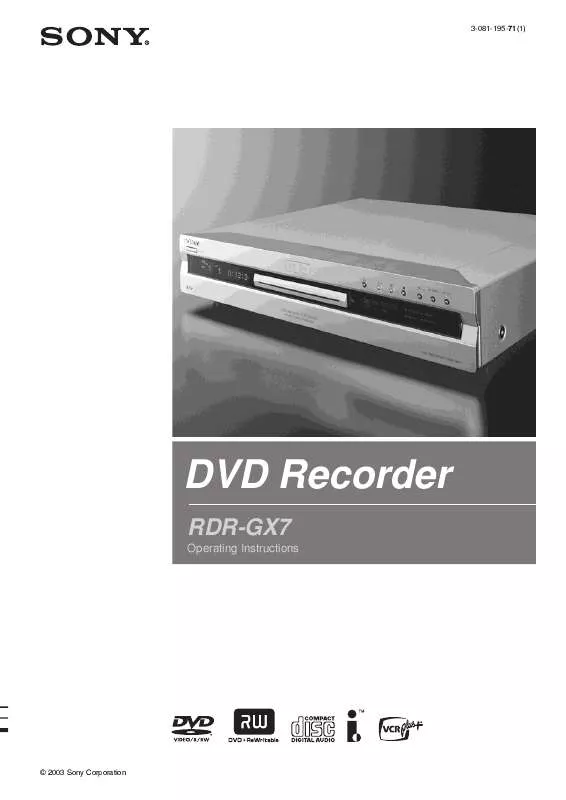
 SONY RDR-GX7 (63 ko)
SONY RDR-GX7 (63 ko)
 SONY RDR-GX7 (3681 ko)
SONY RDR-GX7 (3681 ko)
 SONY RDR-GX7 FAQ (216 ko)
SONY RDR-GX7 FAQ (216 ko)
 SONY RDR-GX7 annexe 1 (2907 ko)
SONY RDR-GX7 annexe 1 (2907 ko)
 SONY RDR-GX7 annexe 2 (3426 ko)
SONY RDR-GX7 annexe 2 (3426 ko)
 SONY RDR-GX7 annexe 3 (624 ko)
SONY RDR-GX7 annexe 3 (624 ko)
 SONY RDR-GX7 annexe 4 (719 ko)
SONY RDR-GX7 annexe 4 (719 ko)
 SONY RDR-GX7 annexe 5 (2765 ko)
SONY RDR-GX7 annexe 5 (2765 ko)
 SONY RDR-GX7 annexe 6 (607 ko)
SONY RDR-GX7 annexe 6 (607 ko)
 SONY RDR-GX7 annexe 8 (3782 ko)
SONY RDR-GX7 annexe 8 (3782 ko)
 SONY RDR-GX7 annexe 7 (3782 ko)
SONY RDR-GX7 annexe 7 (3782 ko)
 SONY RDR-GX7 QUICK START (2092 ko)
SONY RDR-GX7 QUICK START (2092 ko)
 SONY RDR-GX7 QUICK START (2091 ko)
SONY RDR-GX7 QUICK START (2091 ko)
 SONY RDR-GX7 TECHNICAL NOTES (2436 ko)
SONY RDR-GX7 TECHNICAL NOTES (2436 ko)
 SONY RDR-GX7 REFERENCE GUIDE (2436 ko)
SONY RDR-GX7 REFERENCE GUIDE (2436 ko)
 SONY RDR-GX7 QUICK START GUIDE (2092 ko)
SONY RDR-GX7 QUICK START GUIDE (2092 ko)
 SONY RDR-GX7 HOME THEATER GUIDE (2424 ko)
SONY RDR-GX7 HOME THEATER GUIDE (2424 ko)
 SONY RDR-GX7 SUPPLEMENTARY GUIDE (243 ko)
SONY RDR-GX7 SUPPLEMENTARY GUIDE (243 ko)
 SONY RDR-GX7 WHATS DVD RECORDING? (243 ko)
SONY RDR-GX7 WHATS DVD RECORDING? (243 ko)
 SONY RDR-GX7 FREQUENTLY ASKED QUESTION (106 ko)
SONY RDR-GX7 FREQUENTLY ASKED QUESTION (106 ko)
