User manual SONY RM-AX4000
Lastmanuals offers a socially driven service of sharing, storing and searching manuals related to use of hardware and software : user guide, owner's manual, quick start guide, technical datasheets... DON'T FORGET : ALWAYS READ THE USER GUIDE BEFORE BUYING !!!
If this document matches the user guide, instructions manual or user manual, feature sets, schematics you are looking for, download it now. Lastmanuals provides you a fast and easy access to the user manual SONY RM-AX4000. We hope that this SONY RM-AX4000 user guide will be useful to you.
Lastmanuals help download the user guide SONY RM-AX4000.
You may also download the following manuals related to this product:
Manual abstract: user guide SONY RM-AX4000
Detailed instructions for use are in the User's Guide.
[. . . ] Operating Instructions
Getting Started Operating the Remote Commander Unit Settings Setting by On-Remote Setup Additional Information Appendix
RM-AX4000
Integrated Remote Commander
To go to the section you want to read, click the title in the PDF Bookmarks, the title in the "Table of Contents" of the Operating Instructions, or the page in the sentences.
© 2005 Sony Corporation
WARNING
To prevent fire or shock hazard, do not expose the unit to rain or moisture. To avoid electrical shock, do not open the cabinet. Refer servicing to qualified personnel only.
WARNING You are cautioned that any changes or modifications not expressly approved in this manual could void your authority to operate this equipment.
NOTICE FOR THE CUSTOMERS IN THE U. S. A.
NOTE This equipment has been tested and found to comply with the limits for a Class B digital device, pursuant to Part 15 of the FCC Rules. These limits are designed to provide reasonable protection against harmful interference in a residential installation. [. . . ] Each time the ()/(+) key is pressed, the level decreases/increases by 1.
or
"LIGHT" appears as the Display title.
SU
LEARN NG
LIGHT
8 Press the BACK button or the
COMMANDER OFF button.
BACK
COMMANDER OFF
or
OFF_TIME LEVEL FADE ON_MODE
"LIGHT" appears as the Display title.
SU
Note
When you set the automatic-off time to longer than 10 seconds (factory setting), the battery life may be shorter.
LEARN NG
LIGHT
Unit Settings
6 Press "LEVEL" on the Label keys.
LEVEL
OFF_TIME LEVEL FADE
ON_MODE
9 Press "FADE" on the Label keys.
The setting display for brightness appears.
SU
FADE
LEARN NG
LIGHT
The setting display for fade effect appears. The current setting is shown inside the [ ], while the other flashes.
SU
LEVEL
(-)
LEVEL 15 (+)
LEARN NG
LIGHT
FADE
[ ON ] OFF
Continued
35
Setting the backlight (continued)
13 Press the LIGHT or ALL key to
select which buttons activate the backlight.
LIGHT: The backlight is activated by pressing the LIGHT button only. ALL: The backlight is activated by pressing any button on the Remote Commander except the VOLUME +/, CHANNEL +/ and COMMANDER OFF buttons. The buttons to activate backlight changes and a beep sounds each time you press the keys.
Note
In the "ALL" position, if you use the Remote Commander frequently, the battery life may be shorter. In this case, shorten the automatic-off time.
10 Press the ON or OFF key to
select the fade effect of the backlight.
ON: fade in/out backlight OFF: normal backlight The fade effect of the backlight changes and a beep sounds each time you press the keys.
11 Press the BACK button or the
COMMANDER OFF button.
BACK
COMMANDER OFF
or
"LIGHT" appears as the Display title.
SU
LEARN NG
LIGHT
14 Press the BACK button or the
COMMANDER OFF button.
BACK
COMMANDER OFF
or
OFF_TIME LEVEL FADE ON_MODE
"LIGHT" appears as the Display title.
SU
LEARN NG
LIGHT
12 Press "ON_MODE" on the Label
keys.
ON_MODE
OFF_TIME LEVEL FADE ON_MODE
The setting display for buttons to activate the backlight appears. The current setting is shown inside the [ ], while the other flashes.
SU
15 Press and hold the
COMMANDER OFF button for more than 2 seconds.
COMMANDER OFF
LEARN NG
LIGHT
The Remote Commander turns off.
ON_MODE
LIGHT [ ALL ]
36
If you want to quit before finishing
Press and hold the COMMANDER OFF button for more than 2 seconds. The previous status returns, and the Remote Commander turns off.
Setting the LCD display
Setting the automatic-off time of the LCD display
The Remote Commander (RM-AX4000) is preset at the factory to switch off the LCD display automatically if you do not operate it for more than 5 minutes. To change this setting, perform the following procedure.
If you want to return to the previous display
Press the BACK button or the COMMANDER OFF button, the previous LCD display returns.
1 While pressing the
COMMANDER OFF button, press the MUTING button.
COMMANDER OFF
Unit Settings
MUTING
"SET" appears as the Display title.
SU
LEARN NG
SET
LIGHT DISPLAY OTHER
If "DISPLAY" does not flash on the Label keys, press the Display title (SET) repeatedly until it appears.
Continued
37
Setting the LCD display (continued)
5 Press and hold the
COMMANDER OFF button for more than 2 seconds.
COMMANDER OFF
2 Press "DISPLAY" on the Label
keys.
DISPLAY
The Remote Commander turns off.
"DISPLAY" appears as the Display title.
SU
If you want to quit before finishing
Press and hold the COMMANDER OFF button for more than 2 seconds. The previous status returns, and the Remote Commander turns off.
LEARN NG
DISPLAY
If you want to return to the previous display
DISP-OFF ALIGN CONTRAST
Press the BACK button or the COMMANDER OFF button, the previous LCD display returns.
3 Press "DISP-OFF" on the Label
keys.
DISP-OFF
The setting display for automatic-off time of the LCD display appears.
SU
LEARN NG
DISPLAY
DISP-OFF
(-)
05min
(+)
4 Press the () or (+) key to change
the automatic-off time of the LCD display.
You can set the automatic-off time from 1 to 30 minutes. Each time the ()/(+) key is pressed, the minute decreases/increases by 1 minute. For example, "02min" on the Label keys means 2 minutes.
38
Calibrating the alignment of the LCD display
You can calibrate the alignment of the LCD display if the Touch-keys are not working properly. To change this setting, perform the following procedure.
3 Press the point on the top-right of
the LCD display.
The square appears in the center of the LCD display.
SU
LEARN NG
ALIGNMENT
1 While pressing the
COMMANDER OFF button, press the MENU button and EXIT button.
COMMANDER OFF MENU EXIT
4 Press the square in the center of
the LCD display.
When the calibration is complete, the beep sounds, and the LCD display returns to the selecting display of display setting.
SU
The setting display for calibrating the alignment of the LCD display appears.
SU
Unit Settings
LEARN NG
ALIGNMENT
LEARN NG
DISPLAY
DISP-OFF ALIGN CONTRAST
Note
2 Press the point on the bottom-left
of the LCD display.
The other point appears on the topright of the LCD display.
SU
When calibrating, be sure to press the point accurately, otherwise the calibration will be off and you will need to start over.
5 Press and hold the
COMMANDER OFF button for more than 2 seconds.
COMMANDER OFF
LEARN NG
ALIGNMENT
The Remote Commander turns off.
If you want to quit before finishing
Press and hold the COMMANDER OFF button for more than 2 seconds. The Remote Commander turns off.
Continued
39
Setting the LCD display (continued)
3 Press and hold the
COMMANDER OFF button for more than 2 seconds.
COMMANDER OFF
Setting the contrast of the LCD display
You can adjust the contrast of the LCD display if the screen is not viewed properly. To change this setting, perform the following procedure.
The Remote Commander turns off.
If you want to quit before finishing
Press and hold the COMMANDER OFF button for more than 2 seconds. The previous status returns, and the Remote Commander turns off.
1 While pressing the
COMMANDER OFF button, press the OK button.
COMMANDER OFF
OK
The setting display for contrast appears.
SU
LEARN NG
CONTRAST
A/B
POWER
1 4 7
+10
2 5 8 0
3 6 9
ENTER
TOP MENU
REC
DISPLAY MAIN/SUB
INPUT
LIST
2 Press the CHANNEL +/ button
to adjust the contrast of the LCD display.
CHANNEL
You can set the contrast level from 1 to 15. CHANNEL +: Darker contrast CHANNEL : Lighter contrast
Note
If you press the CHANNEL +/ button and the contrast level is already at the minimum/maximum level, the beep does not sound. The level can be set from 1 to 15.
40
Setting the beep
The Remote Commander (RM-AX4000) is preset at the factory with the confirmation beep set to on. To change this setting, perform the following procedure.
3 Press "BEEP" on the Label keys.
BEEP
The setting display for beep appears. The current setting is shown inside the [ ], while the other flashes.
SU
1 While pressing the
COMMANDER OFF button, press the MUTING button.
COMMANDER OFF
LEARN NG
OTHER
MUTING
BEEP
[ ON ] OFF
"SET" appears as the Display title.
SU
LEARN NG
SET
4 Press the ON or OFF key to select
the beep.
ON: Turns on the beep. The beep setting changes and a beep sounds each time you press the key.
Unit Settings
LIGHT DISPLAY OTHER
If "OTHER" does not flash on the Label keys, press the Display title (SET) repeatedly until it appears.
5 Press and hold the
COMMANDER OFF button for more than 2 seconds.
COMMANDER OFF
2 Press "OTHER"on the Label keys.
OTHER
The Remote Commander turns off. "OTHER" appears as the Display title.
SU
LEARN NG
OTHER
If you want to quit before finishing
Press and hold the COMMANDER OFF button for more than 2 seconds. The previous status returns, and the Remote Commander turns off.
BEEP DS_TIME CLOCK
RESET
If you want to return to the previous display
Press the BACK button or the COMMANDER OFF button, the previous LCD display returns.
41
Adjusting the clock
You can adjust the clock after setting. [. . . ] To change the time display To call up the setting up menu Slow playback in the reverse direction Slow playback in the forward direction To go into the repeat mode To change the playback mode To switch the edit mode to on/off To change a disc To search in the reverse direction To search in the forward direction
Appendix
* The Z key does not work unless pressed for more than 1 second (factory setting).
Continued
79
Table of preset functions (continued)
VCR (Video Cassette Recorder)
KEY DISPLAY POWER FUNCTION To turn the power on/off KEY DISPLAY SP/LP H. S. REW COUNTER ANT/SW TSEARCH SEARCHt LINE1 LINE2 DV_IN TV_TUNER FUNCTION To switch the tape speed To rewind at high speed To change the counter display To switch the antenna output REVIEW locked picture search CUE locked picture search To select the input source: LINE 1 To select the input source: LINE 2 To select the input source: DV To return to the TV (to reset the external input)
1 9, 0, ENTER To change the channel (To change to channel 5, for example, press 0 and 5, or press 5 and ENTER. ) m N M REC* x X DISPLAY MAIN/SUB Z*2 INPUT ·t F f g G OK MENU EXIT VOLUME + VOLUME CHANNEL + CHANNEL MUTING
1
To rewind To play To fast-forward To record To stop To pause To activate the on-screen display To switch the sound of the duplex broadcast To eject a cassette To change the input mode CM skip function To move the cursor upward To move the cursor downward To move the cursor to the right To move the cursor to the left To enter the selection of the MENU display To call up the MENU To exit the MENU Volume up (TV) Volume down (TV) Channel up Channel down To mute the volume on the TV. To play at double speed To select the recording time by 30 minutes and begin recording
*1 To avoid accidental recording, the REC key does not work unless pressed for more than 1 second (factory setting). *2 The Z key does not work unless pressed for more than 1 second (factory setting).
PLAY x2 Q. TIMER
80
DVR (Digital Video Recorder)
KEY DISPLAY POWER FUNCTION To turn the power on/off KEY DISPLAY EPG*1 MENU EXIT TOOLS VOLUME + VOLUME CHANNEL + CHANNEL MUTING FUNCTION To use the program guide To call up the MENU To exit the MENU To go into the OPTION setting mode Volume up (TV) Volume down (YV) Channel up Channel down To mute the volume on the TV. To select the channel previously selected To replay, or to go into REC/ REVIEW mode during play (After about 5-second rewind, replay begins. ) To bring up Master Guide To switch the antenna output Page down Page up To select the desired recorded program (It is necessary to have recorded the desired program. ) To select the desired recorded program (It is necessary to have recorded the desired program. ) Category guide To return to the home display from any display To display a drop menu and toggle to change the user
1 9, 0, ENTER To change the channel (To change to channel 5, for example, press 0 and 5, or press 5 and ENTER. ) · INFO m N M S. INDEX REC*2 x X DISPLAY . [. . . ]
DISCLAIMER TO DOWNLOAD THE USER GUIDE SONY RM-AX4000 Lastmanuals offers a socially driven service of sharing, storing and searching manuals related to use of hardware and software : user guide, owner's manual, quick start guide, technical datasheets...manual SONY RM-AX4000

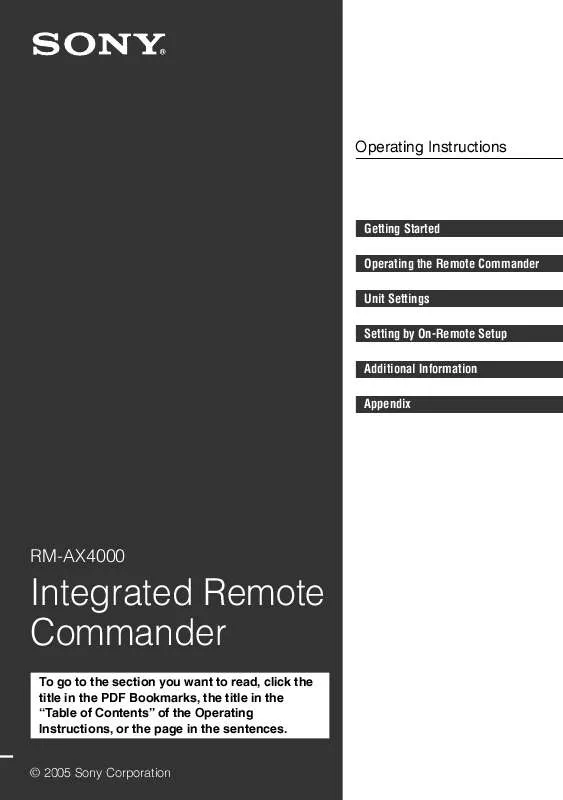
 SONY RM-AX4000 (1859 ko)
SONY RM-AX4000 (1859 ko)
 SONY RM-AX4000 CODES (160 ko)
SONY RM-AX4000 CODES (160 ko)
 SONY RM-AX4000 annexe 1 (1650 ko)
SONY RM-AX4000 annexe 1 (1650 ko)
 SONY RM-AX4000 PRESET CODE LIST (160 ko)
SONY RM-AX4000 PRESET CODE LIST (160 ko)
 SONY RM-AX4000 FLYER SUPPLEMENT (462 ko)
SONY RM-AX4000 FLYER SUPPLEMENT (462 ko)
 SONY RM-AX4000 QUICK START GUIDE (462 ko)
SONY RM-AX4000 QUICK START GUIDE (462 ko)
 SONY RM-AX4000 SUPPLEMENTARY GUIDE (161 ko)
SONY RM-AX4000 SUPPLEMENTARY GUIDE (161 ko)
 SONY RM-AX4000 HOW TO START AX REMOTE EDITOR WITH WINDOWS VISTA (111 ko)
SONY RM-AX4000 HOW TO START AX REMOTE EDITOR WITH WINDOWS VISTA (111 ko)
