User manual SONY RM-LJ312
Lastmanuals offers a socially driven service of sharing, storing and searching manuals related to use of hardware and software : user guide, owner's manual, quick start guide, technical datasheets... DON'T FORGET : ALWAYS READ THE USER GUIDE BEFORE BUYING !!!
If this document matches the user guide, instructions manual or user manual, feature sets, schematics you are looking for, download it now. Lastmanuals provides you a fast and easy access to the user manual SONY RM-LJ312. We hope that this SONY RM-LJ312 user guide will be useful to you.
Lastmanuals help download the user guide SONY RM-LJ312.
You may also download the following manuals related to this product:
Manual abstract: user guide SONY RM-LJ312
Detailed instructions for use are in the User's Guide.
[. . . ] 4-247-235-11(1)
Remote Commander
Operating Instructions
RM-LJ312
©2003 Sony Corporation
Precautions
On safety
Should any solid object or liquid fall into the cabinet, unplug the receiver and have it checked by qualified personnel before operating it any further.
Before you use your remote
Inserting batteries into the remote
Insert three R6 (size-AA) batteries with the + and properly oriented in the battery compartment.
On operation
Before connecting other components, be sure to turn off and unplug the receiver.
On cleaning
Clean the cabinet, panel and controls with a soft cloth slightly moistened with a mild detergent solution. Do not use any type of abrasive pad, scouring powder or solvent such as alcohol or benzine. If you have any question or problem concerning your remote, please consult your nearest Sony dealer.
Tip
e
E E e
e
E
Under normal conditions, the batteries should last for about 3 months. When the remote no longer operates the receiver, replace all the batteries with new ones.
Notes
· Do not leave the remote in an extremely hot or humid place. [. . . ] c IR SET LEARNING DOWNLOAD INPUT LIST
Programming the TV operation buttons
TV VOL TV CH TV/VIDEO MAIN MENU
+
+
WIDE ON SCREEN
2
Move the easy scroll key to select "IR SET", then press the key to enter the selection.
The IR SET list appears. <IR SET> [VIDEO 1 ] c[VIDEO 2 ] [VIDEO 3 ]
1
Press RM SET UP.
The set up list appears. c IR SET LEARNING DOWNLOAD INPUT LIST
3
Move the easy scroll key to select the input (i. e, the jack name on the rear panel of the receiver; in this case, "VIDEO 2"), then press the key to enter the selection.
2
Move the easy scroll key to select "IR SET", then press the key to enter the selection.
The category list appears. <IR SET> USER2 c TV-KEY MACRO
16GB
3
Move the easy scroll key to select "TVKEY", then press the key to enter the selection.
The category list appears. cT V Exit
Performing several commands in sequence automatically
-- Macro Play
The Macro Play function lets you link several IR codes in a sequential order as a single command. The remote provides 2 macro lists (MACRO1 and MACRO2). You can specify up to 16 IR codes for each macro list.
Using the lists
4
Move the easy scroll key to select "TV", then press the key to enter the selection.
The maker list appears. cSony Admiral-1 Admiral-2
Setting the sequence of IR codes
5
Move the easy scroll key to select the maker of the component ("Aiwa", for example), then press the key to enter the selection.
1
Press RM SET UP.
The set up list appears. cIR SET LEARNING DOWNLOAD INPUT LIST
To cancel programming
Move the easy scroll key to select "Exit" or "Cancel" during any step, then press the key to enter the selection.
Tip
2
Move the easy scroll key to select "IR SET", then press the key to enter the selection.
You can freely assign any component to USER1 and USER2 items in the IR SET list. 1 Do steps 1 and 2 in "Programming the remote". 2 Move the easy scroll key to select "USER1" or "USER2", then press the key to enter the selection. 3 Continue from step 3 in "Programming the remote" to select the category and maker of the component.
Note
The IR SET list appears. <IR SET> cMACRO1 MACRO2 Exit
3
Move the easy scroll key to select "MACRO1" (or "MACRO2"), then press the key to enter the selection.
If you select "IR SET" for a component that already has a learned button setting, the learned codes for that component are cleared. Furthermore, if the cleared learned button is used in a Macro Play setting, the setting for that button will be changed to "NO SET".
The program number list appears. <MACRO1> c 1-NO SET 2-NO SET 3-NO SET
continued
17GB
4
Move the easy scroll key to select the macro step number ("1-NO SET" for example) then press the key to enter the selection.
2 Move the easy scroll key to select the button
of the learned codes. When selecting a button, you can press the button directly, instead of scrolling the list, to jump to the desired button in the list and transmit the IR code. Then press the easy scroll key to enter the selection.
The category list appears. cCommon Button VCR
To program the IR codes for TV operation
5
Move the easy scroll key to select the component category ("VCR" for example), then press the key to enter the selection.
1 In step 5, move the easy scroll key to select
"Button", then press the key to enter the selection.
2 Move the easy scroll key to select "TV-KEY",
then press the key to enter the selection.
The maker list appears. cSony VTR1 Sony VTR2 Sony VTR3
To delay the output of an IR code
1 In step 5, move the easy scroll key to select
"Common", then press the key to enter the selection.
6
Move the easy scroll key to select the maker, then press the key to enter the selection.
2 Move the easy scroll key to select "WAIT
TIME", then press the key to enter the selection.
The function list appears. c*POWER *PREVIOUS *NEXT
3 Move the easy scroll key to select the time
to delay the output of an IR code, then press the key to enter the selection. You can specify from 1 to 10 second delay (in 1 second increments).
7
Move the easy scroll key to select the IR code for the operation you want to perform, then press the key to enter the selection.
To erase a programmed IR code
1 In step 5, move the easy scroll key to select
"Common", then press the key to enter the selection.
The program number list reappears. <MACRO1> c 1-POWER 2-NO SET 3-NO SET
2 Move the easy scroll key to select "NO
SET", then press the key to enter the selection.
8
Repeat steps 4 through 7 to program up to 16 IR codes.
To turn off all Sony components (SYSTEM STANDBY)
1 In step 5, move the easy scroll key to select
"Common", then press the key to enter the selection.
When you have finished programming IR codes, select "Exit" in step 7.
To use learned codes under the Macro Play function
2 Move the easy scroll key to select "ALL
OFF", then press the key to enter the selection. [. . . ] Move the easy scroll key to select "2ND ZONE", then press the key to enter the selection.
To select the 3rd zone mode (STR-DA5000ES only)
Move the easy scroll key to select "3RD ZONE", then press the key to enter the selection.
Tips
1
Press RM SET UP.
The set up list appears. cIR SET LEARNING DOWNLOAD INPUT LIST
· Only when the remote is turned on by pressing SOUND FIELD or INPUT SELECTOR, the COMMAND MODE appears in the first line of the display. · Make sure that the command mode of the remote and the main receiver is the same.
Note
2
Move the easy scroll key to select "COMMAND MODE", then press the key to enter the selection.
The 2nd (or 3rd) zone mode is available for STRDA5000ES models of area code U, CA only.
The COMMAND MODE list appears. <COMMAND MODE> cMAIN 2ND ZONE* 3RD ZONE*
*STR-DA5000ES and the initial setting only.
3
To select the command mode for the main receiver
Move the easy scroll key to select "MAIN", then press the key to enter the selection. [. . . ]
DISCLAIMER TO DOWNLOAD THE USER GUIDE SONY RM-LJ312 Lastmanuals offers a socially driven service of sharing, storing and searching manuals related to use of hardware and software : user guide, owner's manual, quick start guide, technical datasheets...manual SONY RM-LJ312

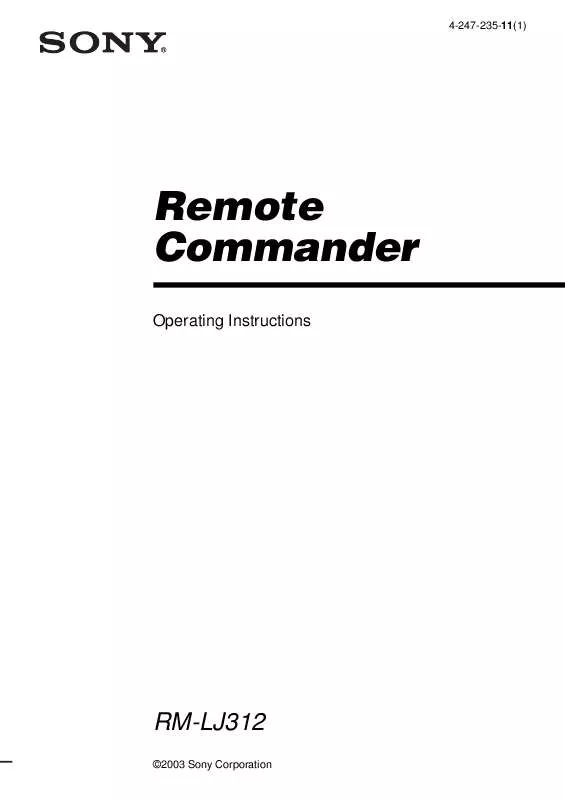
 SONY RM-LJ312 (337 ko)
SONY RM-LJ312 (337 ko)
 SONY RM-LJ312 (358 ko)
SONY RM-LJ312 (358 ko)
 SONY RM-LJ312 annexe 1 (353 ko)
SONY RM-LJ312 annexe 1 (353 ko)
 SONY RM-LJ312 annexe 2 (353 ko)
SONY RM-LJ312 annexe 2 (353 ko)
