User manual SONY RM-VL600
Lastmanuals offers a socially driven service of sharing, storing and searching manuals related to use of hardware and software : user guide, owner's manual, quick start guide, technical datasheets... DON'T FORGET : ALWAYS READ THE USER GUIDE BEFORE BUYING !!!
If this document matches the user guide, instructions manual or user manual, feature sets, schematics you are looking for, download it now. Lastmanuals provides you a fast and easy access to the user manual SONY RM-VL600. We hope that this SONY RM-VL600 user guide will be useful to you.
Lastmanuals help download the user guide SONY RM-VL600.
You may also download the following manuals related to this product:
Manual abstract: user guide SONY RM-VL600
Detailed instructions for use are in the User's Guide.
[. . . ] 2-674-860-12 (1)
Integrated Remote Commander
Operating Instructions
RM-VL600
© 2006 Sony Corporation
For the customers in the U. S. A. WARNING
This equipment has been tested and found to comply with the limits for a Class B digital device, pursuant to Part 15 of the FCC Rules. These limits are designed to provide reasonable protection against harmful interference in a residential installation. This equipment generates, uses, and can radiate radio frequency energy and, if not installed and used in accordance with the instructions, may cause harmful interference to radio communications. [. . . ] If you have programmed an incorrect operation by mistake, start again from Step 1. · If you try to program more than 16 steps, the System Control setting mode ends, and the 16 steps you have programmed are registered. If you want to program the steps again, clear the program (page 31) and start again from Step 1.
1 Press and while holding
SET, press the SYSTEM CONTROL B button.
The SET indicator light turns on.
SET
If a System Control function (System Control Macro) has already been set on the button, the SET indicator flashes twice. The setting procedure is automatically canceled.
2 Set the System Control
function.
With this example, press buttons in sequence as below:
TV POWER VCR
POWER
AMP
POWER
VIDEO1
1
TV/VIDEO
TV
VCR
You can program up to 16 consecutive steps on each of the SYSTEM CONTROL buttons (A D), including the initial step of pressing switch to a Component Select button.
3 Press SET to complete the
programming.
The SYSTEM CONTROL button light turns off.
30
Executing a Series of Commands -- System Control Functions (continued)
To clear programmed commands 1 Press and while holding
SET, press and hold for more than 3 seconds the SYSTEM CONTROL button you want to clear.
Tips for programming the System Control functions
The following information helps you to program a consecutive operation steps.
About the order of operation steps
Some of the components may not accept consecutive remote control signals. For example, some TVs generally may not respond to the next signal right after the Poweron signal. So, a series of commands such as TV Power-on and input select may not work properly. In this case, insert other signals to other components such as in the example below: TV Power-ontVCR Power-ont VCR playbacktTV input select
31
Programming a Series of Commands on the Component Select Buttons
As with the SYSTEM CONTROL buttons, you can also program a series of operating commands for the Component Select buttons (up to 16 steps). To execute the commands programmed on a Component Select button by the System Control function, press the button for more than 2 seconds.
The SET indicator and the VCR Component Select button lights turn on.
SET TV VCR DVD CD SAT TAPE CBL AMP
If a Control Program function (Component Macro) has already been set on the button, the button flashes twice. The setting procedure is automatically canceled.
2 Set the Control Program
function.
With this example, press the buttons in sequence as below:
TV POWER VCR
1, 3
TV/VIDEO
SET
POWER
TV VCR
VIDEO1
DVD CD
SAT TAPE
CBL AMP
AUX
VIDEO2
1
TUNER
2
CD
3
TAPE
4
MD
5
TV
6
PHONO
POWER
AMP
POWER
7
VOL
8
DVD
9
ENT
0
DIGITAL /ANALOG TWIN VIEW
CH
2
RECALL
MENU
VIDEO1
SLEEP
1
TV/VIDEO
TV
INFO
MUTING
GUIDE
OK
EXIT TOOLS
VCR
SYSTEM CONTROL
A
B
C
D
Notes
· When you press the button for less than 2 seconds, it works as a normal Component Select button, and the programmed function does not work. · See also "Tips for programming the System Control functions" on page 31.
You can program up to 16 consecutive steps on each of the Component Select buttons, including the first step of pressing to select a Component Select button.
3 Press SET to complete the
programming.
The VCR Component Select button light turns off.
Example: To program the procedure on page 29 for the VCR Component Select button
1 Press and while holding
SET, press the VCR Component Select button.
32
Programming a Series of Commands on the Component Select Buttons (continued)
To clear programmed commands 1 Press and while holding
SET, press and hold for more than 3 seconds the Component Select button you want to clear.
Notes
· You can program a Control Program function (Component Macro) for a Component Select button on which the Power-On function (page 27) has been programmed. In this case, the Power-On function is executed when you press the Component Select button, or when you select another component while the consecutive Control Program is being executed. · If the procedure is interrupted the at any point for over more than 20 seconds, the setting mode ends and the series of commands will be programmed up to that point. In this case, clear the program (page 33) and start again from Step 1 to set the entire program from the beginning. You cannot continue programming once the setting mode ends. · If a Component Select button has already "learned" a remote control signal (page 16), you can program a Control Program function (Component Macro), but the function does will not work until you clear the "Learned" Function. To clear the Learning Learned Function, see "Changing or erasing the function of a "learned" button" on page 22. · While you are setting a program, you can insert a 0. 4 second interval before the next step is executed by pressing the same Component Select button again. For the example above in the step 2, you can insert a 0. 4 second interval between the TV-on signal and the TV/VIDEO switching signal at the exercising as the program is executed by pressing the buttons TVtPOWERtTV.
Assigning Other Components to the Component Select Buttons
You can assign another component to any of the Component Select buttons not being used. Once if you set a Component Select button to a different type of component, the entered component`s code number becomes effective.
Notes
· To use the original component setting, set the component code number again (page 10). · If you enter a new brand`s component code number without clearing the previous "learned" functions on that Component Select button, the previously "learned" functions remain effective. Erase the functions you do not use frequently. · You can only assign a TV to the TV Component Select button.
33
Using Other Functions
Locking the Controls -- Hold Function
To prevent accidental operation, you can lock all the buttons with the Hold function.
1 Press and while holding
POWER, press TV/VIDEO and CH +.
CH
POWER
+
TV/VIDEO
+
1
TV/VIDEO
SET
POWER
TV VCR
VIDEO1
DVD CD
SAT TAPE
CBL AMP
AUX
The SET button and the Component Select button currently selected flash once, and the Hold function is set.
SET TV VCR DVD CD SAT TAPE CBL AMP
VIDEO2
1
TUNER
2
CD
3
TAPE
4
MD
5
TV
6
PHONO
7
VOL
8
DVD
9
ENT
0
DIGITAL /ANALOG TWIN VIEW
CH
SLEEP
1
RECALL
MENU
x
All the buttons are locked.
INFO
MUTING
GUIDE
x
SET
OK
EXIT TOOLS
(once)
DVD CD SAT TAPE CBL AMP
TV VCR
SYSTEM CONTROL
A
B
C
D
While the Hold function is on, no function can be operated. [. . . ] To start synchronizing with the CD.
w;DOT (+10) qaENTER qgRECALL (D. SKIP) 8m 8N 8M 8x 8X qdCH + (>) qdCH (. ) 4INFO (DISPLAY)
w;DOT (+10) qaENTER qgRECALL (D. SKIP) 8m 8N 8M 8REC z
8x 8X qdCH + (>) qdCH (. ) 4INFO (DISPLAY) 6GUIDE (CLEAR) qkTOOLS (PLAY MODE) 7EXIT (REC MODE) qsTWIN VIEW (CD-SYNC)
6GUIDE (CLEAR) qkTOOLS To change the play (PLAY MODE) mode cyclically.
44
DAT
KEY DISPLAY 9POWER 11 9, 0 qaENTER 8m 8N 8M 8REC z FUNCTION To turn on and off. To record, press N while pressing REC z. To change the display mode or turn the display on/off.
AMP
KEY DISPLAY 9POWER 11 12 13 14 15 16 17 18 19 10 q;TV/VIDEO (INPUT) qgRECALL (SHIFT) qdCH+/ FUNCTION To turn on and off. To select the input source: VIDEO 1 To select the input source: VIDEO 2 To select the input source: AUX To select the input source: TUNER To select the input source: CD To select the input source: TAPE To select the input source: MD To select the input source: TV To select the input source: PHONO To select the input source: DVD To change the input select cyclically. [. . . ]
DISCLAIMER TO DOWNLOAD THE USER GUIDE SONY RM-VL600 Lastmanuals offers a socially driven service of sharing, storing and searching manuals related to use of hardware and software : user guide, owner's manual, quick start guide, technical datasheets...manual SONY RM-VL600

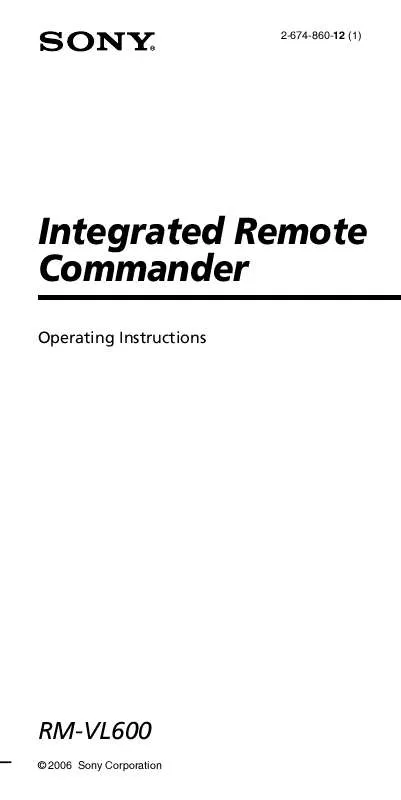
 SONY RM-VL600 (576 ko)
SONY RM-VL600 (576 ko)
 SONY RM-VL600 REMOTE CODES (84 ko)
SONY RM-VL600 REMOTE CODES (84 ko)
