Detailed instructions for use are in the User's Guide.
[. . . ] 4-182-049-11(1)
Multi Channel AV Receiver
Operating Instructions STR-DN2010
©2010 Sony Corporation
WARNING
To reduce the risk of fire or electric shock, do not expose this apparatus to rain or moisture.
To reduce the risk of fire, do not cover the ventilation opening of the apparatus with newspapers, tablecloths, curtains, etc. Do not place the naked flame sources such as lighted candles on the apparatus. To reduce the risk of fire or electric shock, do not expose this apparatus to dripping or splashing, and do not place objects filled with liquids, such as vases, on the apparatus. Do not install the appliance in a confined space, such as a bookcase or built-in cabinet. [. . . ] While holding down MUSIC, press ?/1.
"S. F. CLEAR" appears on the display and all sound fields are reset to their initial setting.
Enjoying Surround Sound
2
Tip
While this function is on, the Bass, Treble, and Effect Levels increase, and "D. Range Comp" is automatically set to "MAX".
77GB
Using Network Features
About the network functions of the receiver
· You can enjoy content (music, photos, and videos) which have been stored on a DLNA-compliant device (DLNA CERTIFIEDTM Products) that has an authorized DLNA logo displayed on the device (page 78). · You can use the receiver as a device equivalent to a UPnP media renderer on your home network. · With an Internet connection, you can listen to Rhapsody and SHOUTcast (page 83, 86) and upgrade the software of the receiver. · You can change the settings of the receiver using a computer on your home network (page 88).
About DLNA
DLNA (Digital Living Network Alliance) is a standard organization made up of manufacturers of various products, such as computers, AV components, and mobile computing devices which exchange content (music, photos, and videos). DLNA decides upon standards and publishes an authorized logo to be displayed on devices which support DLNA standards.
Enjoying content stored on the server
A server is a device which delivers content (music, photos, and videos) to a DLNA device on a home network. You can play back music, photos, and videos stored on the server using the receiver.
Computer
This receiver
78GB
To search the server
GUI MODE V/v/B/b,
You can search the server if the server list does not appear on the TV screen.
1 Select "
"
TOOLS/ OPTIONS MENU
Music", " Photo", or Video" from the menu, then press or b. .
2 Press V/v repeatedly to select
"Server", then press
3 Press TOOLS/OPTIONS.
1
Press GUI MODE.
After "GUI ON" appears on the display for a while, the GUI menu appears on the TV screen. Press MENU if the GUI menu does not appear on the TV screen.
4 Press V/v repeatedly to select "Server
Search", then press . The confirmating message appears.
5 Select "Yes", then press
. The updated server list appears.
2
Press V/v repeatedly to select " Music", " Photo", or " Video", then press or b. Press V/v repeatedly to select "Server", then press .
The server list appears on the TV screen.
Registering your favorite content
You can register your favorite content played back from " Music", " Photo", or " Video" in "My Library". Using Network Features
3 4
1 2
Press TOOLS/OPTIONS while playing back the content. Press V/v/B/b repeatedly to select "Add track (picture, movie) to My Library", then press . Select the number you want to use to register the content from the list, then press .
The content you chose will be registered in "My Library".
Press V/v and to select the server which holds the content you want to play back.
The content list appears on the TV screen.
5
Press V/v/B/b repeatedly to select content you want to play back from the content list, then press .
The playback screen appears on the TV screen, and content you selected is played back.
3
79GB
Playing back content registered in My Library
Selecting the playback mode
You can select the playback mode of the Music category.
1 2 3
Select " Music", " Photo", or " Video" from the menu, then press or b. Press V/v repeatedly to select "My Library", then press . Press V/v repeatedly to select content you want to play back from the content list.
The playback screen appears on the TV screen and content you selected is played back.
1
Press TOOLS/OPTIONS while the music selections are displayed on the list*, or while listening to the music.
* TOOLS/OPTIONS may not work, depending on the type of content.
2 3
Press V/v repeatedly to select "Repeat" or "Shuffle", then press . Press V/v repeatedly to select the mode you want, then press . x Repeat
Plays back one or all the tracks repeatedly. · Off Deactivates the repeat play mode. · One Plays back one track repeatedly. · All Plays back all the tracks repeatedly.
Note
You cannot register content played back from "My Library" in "My Library".
Using the remote to play back content
You can enjoy content on the server by using the following buttons on the remote. [. . . ] · Hold down ?/1 on the receiver until the white indicator flashes to reboot the receiver.
For other messages, see "Message list after Auto Calibration measurement" (page 48), "DIGITAL MEDIA PORT message list" (page 58) and "Satellite radio message list" (page 72).
If the problem persist
Consult your nearest Sony dealer. Note that if service personnel changes some parts during repair, these parts may be retained. In the event of a problem with S-AIR function, have a Sony dealer check the entire system together (S-AIR main unit and S-AIR sub unit).
Reference sections for clearing the receiver's memory
To clear All memorized settings Customized sound fields See page 39 page 77
About support information Error messages
If there is a malfunction, the display shows a message. You can check the condition of the system by the message. [. . . ]

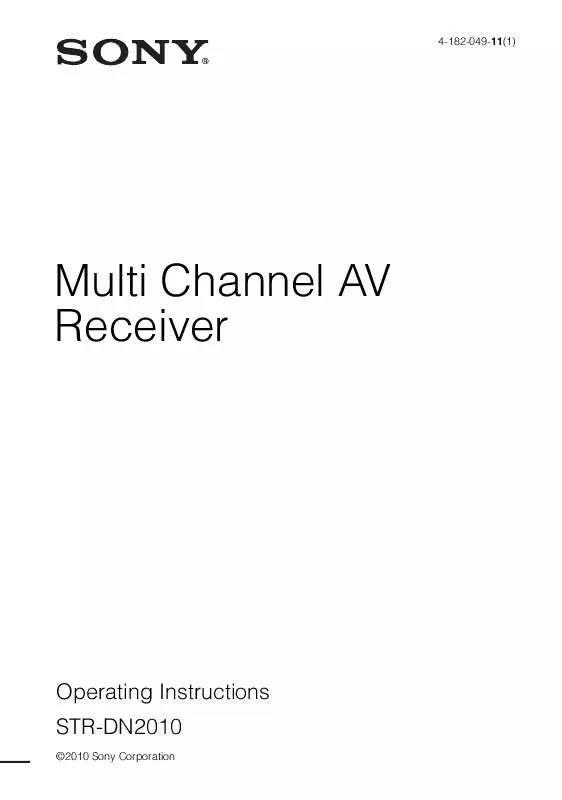
 SONY STR-DN2010 annexe 2 (2668 ko)
SONY STR-DN2010 annexe 2 (2668 ko)
 SONY STR-DN2010 DATASHEET (915 ko)
SONY STR-DN2010 DATASHEET (915 ko)
 SONY STR-DN2010 GUI MENU LIST (605 ko)
SONY STR-DN2010 GUI MENU LIST (605 ko)
 SONY STR-DN2010 QUICK SETUP GUIDE (2668 ko)
SONY STR-DN2010 QUICK SETUP GUIDE (2668 ko)
