User manual SONY VAIO SVE11113FXW
Lastmanuals offers a socially driven service of sharing, storing and searching manuals related to use of hardware and software : user guide, owner's manual, quick start guide, technical datasheets... DON'T FORGET : ALWAYS READ THE USER GUIDE BEFORE BUYING !!!
If this document matches the user guide, instructions manual or user manual, feature sets, schematics you are looking for, download it now. Lastmanuals provides you a fast and easy access to the user manual SONY VAIO SVE11113FXW. We hope that this SONY VAIO SVE11113FXW user guide will be useful to you.
Lastmanuals help download the user guide SONY VAIO SVE11113FXW.
You may also download the following manuals related to this product:
Manual abstract: user guide SONY VAIO SVE11113FXW
Detailed instructions for use are in the User's Guide.
[. . . ] Click to Search
Troubleshooting
VAIO User Guide
SVE1111 Series
Use this manual if you encounter any problems, or have any questions about your VAIO computer.
How to Use
Parts Description Setup Network / Internet Connections Settings Backup / Recovery Security Other Operations Notifications
Read This First
© 2012 Sony Corporation
1
Click to Search
VAIO User Guide SVE1111 Series Back | Back to Top
Troubleshooting
Parts Description
VAIO computer
How to Use
Parts Description Setup Network / Internet Connections Settings Backup / Recovery Security Other Operations Notifications
© 2012 Sony Corporation
2
Click to Search
VAIO User Guide SVE1111 Series Back | Back to Top
Troubleshooting
Setup
Battery Memory module Supplied items Power VAIO computer
How to Use
Parts Description Setup Network / Internet Connections Settings Backup / Recovery Security Other Operations Notifications
© 2012 Sony Corporation
3
Click to Search
VAIO User Guide SVE1111 Series Back | Back to Top
Troubleshooting
Network / Internet
Internet LAN Wireless LAN
How to Use
Parts Description Setup Network / Internet Connections Settings Backup / Recovery Security Other Operations Notifications
© 2012 Sony Corporation
4
Click to Search
VAIO User Guide SVE1111 Series Back | Back to Top
Troubleshooting
Connections
Audio BLUETOOTH CD/DVD/BD HDMI Internet Microphone Peripheral device Speakers Wireless LAN Battery Display Headphones LAN Optical digital output Power USB
How to Use
Parts Description Setup Network / Internet Connections Settings Backup / Recovery Security Other Operations Notifications
© 2012 Sony Corporation
5
Click to Search
VAIO User Guide SVE1111 Series Back | Back to Top
Troubleshooting
Settings
Audio BIOS Button Camera HDMI Memory module Optical digital output Peripheral device Security Speakers VAIO computer Battery CD/DVD/BD Display Keyboard Microphone Password Power Service and support Touch pad
How to Use
Parts Description Setup Network / Internet Connections Settings Backup / Recovery Security Other Operations Notifications
© 2012 Sony Corporation
6
Click to Search
VAIO User Guide SVE1111 Series Back | Back to Top
Troubleshooting
Backup / Recovery
BIOS Backup Button Partition Service and support Built-in storage device CD/DVD/BD Recovery VAIO computer
How to Use
Parts Description Setup Network / Internet Connections Settings Backup / Recovery Security Other Operations Notifications
© 2012 Sony Corporation
7
Click to Search
VAIO User Guide SVE1111 Series Back | Back to Top
Troubleshooting
Security
BIOS Internet Service and support Password VAIO computer
How to Use
Parts Description Setup Network / Internet Connections Settings Backup / Recovery Security Other Operations Notifications
© 2012 Sony Corporation
8
Click to Search
VAIO User Guide SVE1111 Series Back | Back to Top
Troubleshooting
Other Operations
Battery Built-in storage device Keyboard Memory module Power USB Camera Memory card Partition Touch pad VAIO computer
How to Use
Parts Description Setup Network / Internet Connections Settings Backup / Recovery Security Other Operations Notifications
© 2012 Sony Corporation
9
Click to Search
VAIO User Guide SVE1111 Series Back | Back to Top
Troubleshooting
Notifications
Care and maintenance Important notice Read this first Service and support VAIO computer Product registration Security Supplied items
How to Use
Parts Description Setup Network / Internet Connections Settings Backup / Recovery Security Other Operations Notifications
© 2012 Sony Corporation
10
Click to Search
How to Use
VAIO User Guide
SVE1111 Series
Use this manual if you encounter any problems, or have any questions about your VAIO computer.
Troubleshooting
Hardware Software Network / Internet Backup / Recovery Security Peripheral Devices
© 2012 Sony Corporation
11
Click to Search
VAIO User Guide SVE1111 Series Back | Back to Top
Troubleshooting
Read This First How to Use
Parts Description Setup Network / Internet Connections Settings Backup / Recovery Security Other Operations Notifications
Congratulations on your purchase of this VAIO(R) computer and welcome to the on-screen User Guide.
About your VAIO computer’s configuration
To find out about the configuration of your VAIO computer, visit the Sony online support website. [Details] Some features, options, and supplied items may not be available on your VAIO computer. Features Available features vary depending on the model or options you selected. Not all features described in this manual are available depending on your model. [. . . ] There are two ways to create partitions: using Windows and creating during recovery. To create partitions during recovery, follow these steps: 1. Press the ASSIST button while your VAIO computer is turned off to start VAIO Care Rescue. Click Tools and Start advanced recovery wizard. Follow the on-screen instructions until a screen to select recovery type appears. Click Custom recovery - Resize C: and create D: drive. Note If you create partitions during recovery, all data on your built-in storage device will be erased. If you reduce the partition size of the C: drive, Recovery Media creation may fail due to disk space shortage.
Related Topic Creating Other Drives (Modifying Partitions) Creating Partitions in Windows Removing Recovery Contents to Free up Disk Space
© 2012 Sony Corporation
198
Click to Search
VAIO User Guide SVE1111 Series Back | Back to Top
Troubleshooting
Creating Partitions in Windows How to Use
Parts Description Setup Network / Internet Connections Settings Backup / Recovery Security Other Operations Notifications
Related Topic Creating Other Drives (Modifying Partitions) Creating Partitions during Recovery Removing Recovery Contents to Free up Disk Space The Windows feature allows you to create a partition without recovering your VAIO computer system. Click (Start), Control Panel, System and Security, and Create and format hard disk partitions under Administrative Tools. If the User Account Control window appears, click YES. Hint If you are currently logged onto your VAIO computer as a standard user, you may be prompted to enter an administrator name and password. Right-click the C: drive and select Shrink Volume. Enter the size of the partition to be created in Enter the amount of space to shrink in MB and click Shrink. Right-click Unallocated and select New Simple Volume. Follow the on-screen instructions.
© 2012 Sony Corporation
199
Click to Search
VAIO User Guide SVE1111 Series Back | Back to Top
Troubleshooting
How to Use
Parts Description Setup Network / Internet Connections Settings Backup / Recovery Security Other Operations Notifications
Removing Recovery Contents to Free up Disk Space
Your built-in storage device contains the recovery area where the data for system recovery is stored. If your VAIO computer includes a solid state drive (SSD), you might want to minimize the recovery area by removing such data. The above procedure involves system recovery. The applications and data you added on the storage device before removing the data for system recovery will all be lost. Once you have removed the data for system recovery, you need the Recovery Media for later system recovery. Create Recovery Media if you have not yet created it. If you recover your VAIO computer from the Recovery Media (optical discs) on the model without a built-in optical disc drive, connect an external optical disc drive (not supplied) to the computer. [Details] If an AC adapter is supplied with the external optical disc drive, plug the AC adapter into a power source. [. . . ] If the problem persists, visit the VAIO online support website for further assistance.
© 2012 Sony Corporation
344
Click to Search
VAIO User Guide SVE1111 Series Back | Back to Top
How to Use
Troubleshooting
Hardware Software Network / Internet Backup / Recovery Security Peripheral Devices
What should I do if my VAIO computer becomes unstable (Windows does not start)?
Try the suggestions below: Restore computer system files. [Details] Use the restore point that you created before your VAIO computer becomes unstable. Restore your VAIO computer from a system image backup if you have created the backup. Refer to Windows Help and Support for more information. [. . . ]
DISCLAIMER TO DOWNLOAD THE USER GUIDE SONY VAIO SVE11113FXW Lastmanuals offers a socially driven service of sharing, storing and searching manuals related to use of hardware and software : user guide, owner's manual, quick start guide, technical datasheets...manual SONY VAIO SVE11113FXW

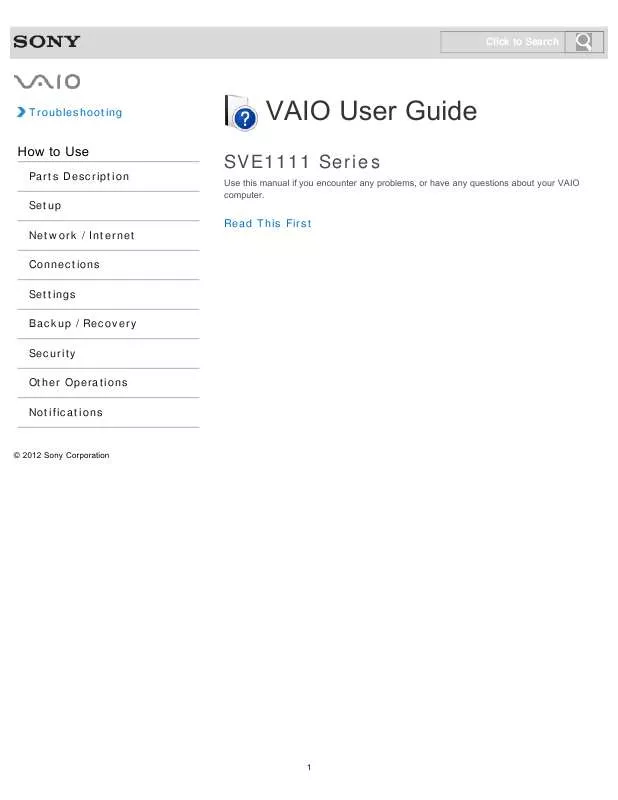
 SONY VAIO SVE11113FXW DATASHEET (266 ko)
SONY VAIO SVE11113FXW DATASHEET (266 ko)
 SONY VAIO SVE11113FXW QUICK START GUIDE (916 ko)
SONY VAIO SVE11113FXW QUICK START GUIDE (916 ko)
 SONY VAIO SVE11113FXW INSTRUCTIONS FOR CHARGING THE BATTERY PACK (29 ko)
SONY VAIO SVE11113FXW INSTRUCTIONS FOR CHARGING THE BATTERY PACK (29 ko)
 SONY VAIO SVE11113FXW RECOVERY, BACKUP AND TROUBLESHOOTING GUIDE (393 ko)
SONY VAIO SVE11113FXW RECOVERY, BACKUP AND TROUBLESHOOTING GUIDE (393 ko)
