User manual SONY VAIO SVE14A190X
Lastmanuals offers a socially driven service of sharing, storing and searching manuals related to use of hardware and software : user guide, owner's manual, quick start guide, technical datasheets... DON'T FORGET : ALWAYS READ THE USER GUIDE BEFORE BUYING !!!
If this document matches the user guide, instructions manual or user manual, feature sets, schematics you are looking for, download it now. Lastmanuals provides you a fast and easy access to the user manual SONY VAIO SVE14A190X. We hope that this SONY VAIO SVE14A190X user guide will be useful to you.
Lastmanuals help download the user guide SONY VAIO SVE14A190X.
You may also download the following manuals related to this product:
Manual abstract: user guide SONY VAIO SVE14A190X
Detailed instructions for use are in the User's Guide.
[. . . ] Click to Search
Troubleshooting
VAIO User Guide
SVE14A1 Series
Use this manual if you encounter any problems, or have any questions about your VAIO computer.
How to Use
Parts Description Setup Network / Internet Connections Settings Playback Backup / Recovery Security Other Operations Notifications
Read This First
© 2012 Sony Corporation
1
Click to Search
VAIO User Guide SVE14A1 Series Back | Back to Top
Troubleshooting
Parts Description
VAIO computer
How to Use
Parts Description Setup Network / Internet Connections Settings Playback Backup / Recovery Security Other Operations Notifications
© 2012 Sony Corporation
2
Click to Search
VAIO User Guide SVE14A1 Series Back | Back to Top
Troubleshooting
Setup
Battery Memory module Supplied items Power VAIO computer
How to Use
Parts Description Setup Network / Internet Connections Settings Playback Backup / Recovery Security Other Operations Notifications
© 2012 Sony Corporation
3
Click to Search
VAIO User Guide SVE14A1 Series Back | Back to Top
Troubleshooting
Network / Internet
Internet LAN Wireless LAN
How to Use
Parts Description Setup Network / Internet Connections Settings Playback Backup / Recovery Security Other Operations Notifications
© 2012 Sony Corporation
4
Click to Search
VAIO User Guide SVE14A1 Series Back | Back to Top
Troubleshooting
Connections
Audio BLUETOOTH CD/DVD/BD HDMI Internet Microphone Peripheral device Speakers Wireless LAN Battery Display Headphones LAN Optical digital output Power USB
How to Use
Parts Description Setup Network / Internet Connections Settings Playback Backup / Recovery Security Other Operations Notifications
© 2012 Sony Corporation
5
Click to Search
VAIO User Guide SVE14A1 Series Back | Back to Top
Troubleshooting
Settings
Audio BIOS Button Camera HDMI Memory module Optical digital output Peripheral device Security Speakers VAIO computer Battery CD/DVD/BD Display Keyboard Microphone Password Power Service and support Touch pad
How to Use
Parts Description Setup Network / Internet Connections Settings Playback Backup / Recovery Security Other Operations Notifications
© 2012 Sony Corporation
6
Click to Search
VAIO User Guide SVE14A1 Series Back | Back to Top
Troubleshooting
Playback
CD/DVD/BD HDMI Peripheral device
How to Use
Parts Description Setup Network / Internet Connections Settings Playback Backup / Recovery Security Other Operations Notifications
© 2012 Sony Corporation
7
Click to Search
VAIO User Guide SVE14A1 Series Back | Back to Top
Troubleshooting
Backup / Recovery
BIOS Backup Button Partition Service and support Built-in storage device CD/DVD/BD Recovery VAIO computer
How to Use
Parts Description Setup Network / Internet Connections Settings Playback Backup / Recovery Security Other Operations Notifications
© 2012 Sony Corporation
8
Click to Search
VAIO User Guide SVE14A1 Series Back | Back to Top
Troubleshooting
Security
BIOS Internet Service and support Password VAIO computer
How to Use
Parts Description Setup Network / Internet Connections Settings Playback Backup / Recovery Security Other Operations Notifications
© 2012 Sony Corporation
9
Click to Search
VAIO User Guide SVE14A1 Series Back | Back to Top
Troubleshooting
Other Operations
Battery Built-in storage device Camera Memory card Partition Touch pad VAIO computer CD/DVD/BD Keyboard Memory module Power USB
How to Use
Parts Description Setup Network / Internet Connections Settings Playback Backup / Recovery Security Other Operations Notifications
© 2012 Sony Corporation
10
Click to Search
VAIO User Guide SVE14A1 Series Back | Back to Top
Troubleshooting
Notifications
CD/DVD/BD Care and maintenance Product registration Security Supplied items Important notice Read this first Service and support VAIO computer
How to Use
Parts Description Setup Network / Internet Connections Settings Playback Backup / Recovery Security Other Operations Notifications
© 2012 Sony Corporation
11
Click to Search
How to Use
VAIO User Guide
SVE14A1 Series
Use this manual if you encounter any problems, or have any questions about your VAIO computer.
Troubleshooting
Hardware Software Network / Internet Backup / Recovery Security Peripheral Devices
© 2012 Sony Corporation
12
Click to Search
VAIO User Guide SVE14A1 Series Back | Back to Top
Troubleshooting
Read This First How to Use
Parts Description Setup Network / Internet Connections Settings Playback Backup / Recovery Security Other Operations Notifications
Congratulations on your purchase of this VAIO(R) computer and welcome to the on-screen User Guide.
About your VAIO computer’s configuration
To find out about the configuration of your VAIO computer, visit the Sony online support website. [Details] Some features, options, and supplied items may not be available on your VAIO computer. Features Available features vary depending on the model or options you selected. Not all features described in this manual are available depending on your model. [. . . ] Scroll Back/Forward Zoom in/Zoom out Rotate 1. Click (Start), All Programs, and VAIO Control Center. Click to select or clear the Enable multi-touch functions check box. Select the check box to enable the function or clear it to disable the function.
Related Topic Using the Touch Pad Enabling/Disabling the Touch Pad Disabling the Tapping Function on the Touch Pad
© 2012 Sony Corporation
210
Click to Search
VAIO User Guide SVE14A1 Series Back | Back to Top
Troubleshooting
Enabling/Disabling the Touch Pad How to Use
Parts Description Setup Network / Internet Connections Settings Playback Backup / Recovery Security Other Operations Notifications
You can enable/disable the touch pad on your VAIO computer. Press and hold down the Fn key and press the F1 key. Each time you press the keys, the touch pad is enabled/disabled. Hint Be sure to connect a mouse before disabling the touch pad. If you disable the touch pad before connecting a mouse, you will be able to use only the keyboard for pointing operations.
Related Topic Using the Touch Pad Disabling the Tapping Function on the Touch Pad Enabling/Disabling the Multi-Touch Function
© 2012 Sony Corporation
211
Click to Search
VAIO User Guide SVE14A1 Series Back | Back to Top
Troubleshooting
Using the Touch Pad How to Use
Parts Description Setup Network / Internet Connections Settings Playback Backup / Recovery Security Other Operations Notifications
1. Right button zone Hint The shape of the touch pad varies depending on the model you purchased. To click With the pointer on your desired item or object, press the left button zone once. Alternatively, tap on the touch pad once. To double-click With the pointer on your desired item or object, press the left button zone twice quickly. Alternatively, tap on the touch pad twice quickly. To right-click With the pointer on your desired item or object, press the right button zone once. Depending on the location of the pointer, you can display various shortcut menus. To drag With the pointer on your desired item or object, press the left button zone once, and while holding down the zone, slide your finger on the touch pad. Alternatively, tap on the touch pad twice quickly, and on the second tap, slide your finger. To drag and drop Drag an icon, such as a file, to a folder, a window, or a software icon and release your finger from the left button zone. Alternatively, tap the icon twice quickly, and on the second tap, slide your finger to your desired location and lift the finger off the touch pad. To scroll Slide two fingers up and down on the touch pad to scroll vertically in the active window. Slide two fingers from side to side on the touch pad to scroll horizontally in the active window. To back or forward without moving the pointer On the software that supports the back/forward function, such as a web browser, put three
212
By sliding your finger on the touch pad, you can move the pointer on the computer screen. [. . . ] If the problem persists, visit the VAIO online support website for further assistance.
© 2012 Sony Corporation
371
Click to Search
VAIO User Guide SVE14A1 Series Back | Back to Top
How to Use
Troubleshooting
Hardware Software Network / Internet Backup / Recovery Security Peripheral Devices
What should I do if my VAIO computer becomes unstable (Windows does not start)?
Try the suggestions below: Restore computer system files. [Details] Use the restore point that you created before your VAIO computer becomes unstable. Restore your VAIO computer from a system image backup if you have created the backup. Refer to Windows Help and Support for more information. [. . . ]
DISCLAIMER TO DOWNLOAD THE USER GUIDE SONY VAIO SVE14A190X Lastmanuals offers a socially driven service of sharing, storing and searching manuals related to use of hardware and software : user guide, owner's manual, quick start guide, technical datasheets...manual SONY VAIO SVE14A190X

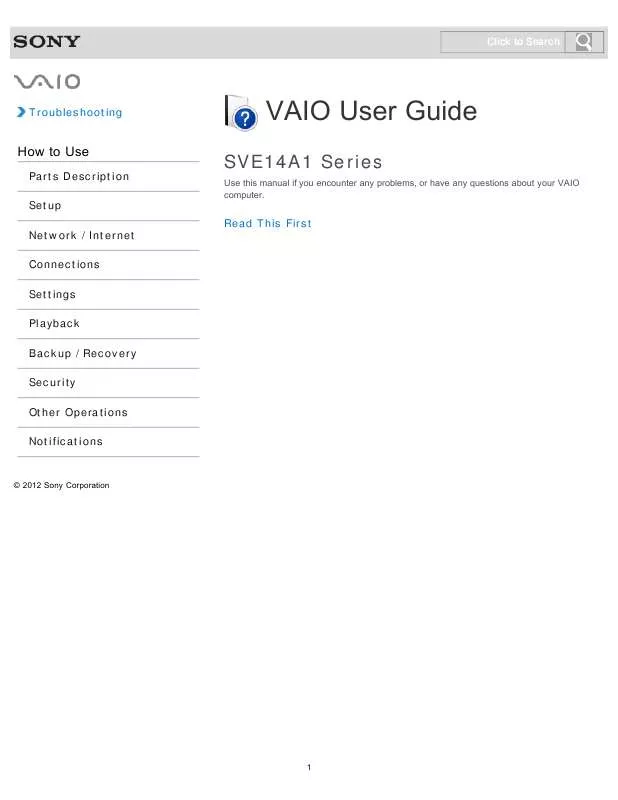
 SONY VAIO SVE14A190X QUICK START GUIDE (1019 ko)
SONY VAIO SVE14A190X QUICK START GUIDE (1019 ko)
 SONY VAIO SVE14A190X RECOVERY, BACKUP AND TROUBLESHOOTING GUIDE (393 ko)
SONY VAIO SVE14A190X RECOVERY, BACKUP AND TROUBLESHOOTING GUIDE (393 ko)
 SONY VAIO SVE14A190X INSTRUCTIONS FOR CHARGING THE BATTERY PACK (29 ko)
SONY VAIO SVE14A190X INSTRUCTIONS FOR CHARGING THE BATTERY PACK (29 ko)
