User manual SONY VAIO SVE151190X
Lastmanuals offers a socially driven service of sharing, storing and searching manuals related to use of hardware and software : user guide, owner's manual, quick start guide, technical datasheets... DON'T FORGET : ALWAYS READ THE USER GUIDE BEFORE BUYING !!!
If this document matches the user guide, instructions manual or user manual, feature sets, schematics you are looking for, download it now. Lastmanuals provides you a fast and easy access to the user manual SONY VAIO SVE151190X. We hope that this SONY VAIO SVE151190X user guide will be useful to you.
Lastmanuals help download the user guide SONY VAIO SVE151190X.
You may also download the following manuals related to this product:
Manual abstract: user guide SONY VAIO SVE151190X
Detailed instructions for use are in the User's Guide.
[. . . ] Click to Search
Troubleshooting
VAIO User Guide
SVE1411/SVE1511/SVE1711 Series
Use this manual if you encounter any problems, or have any questions about your VAIO computer.
How to Use
Parts Description Setup
Read This First Network / Internet Connections Settings Playback Backup / Recovery Security Other Operations Notifications
© 2012 Sony Corporation
1
Click to Search
VAIO User Guide SVE1411/SVE1511/SVE1711 Series Back | Back to Top
Troubleshooting
Parts Description
VAIO computer
How to Use
Parts Description Setup Network / Internet Connections Settings Playback Backup / Recovery Security Other Operations Notifications
© 2012 Sony Corporation
2
Click to Search
VAIO User Guide SVE1411/SVE1511/SVE1711 Series Back | Back to Top
Troubleshooting
Setup
Battery Memory module Supplied items Power VAIO computer
How to Use
Parts Description Setup Network / Internet Connections Settings Playback Backup / Recovery Security Other Operations Notifications
© 2012 Sony Corporation
3
Click to Search
VAIO User Guide SVE1411/SVE1511/SVE1711 Series Back | Back to Top
Troubleshooting
Network / Internet
Internet LAN Wireless LAN
How to Use
Parts Description Setup Network / Internet Connections Settings Playback Backup / Recovery Security Other Operations Notifications
© 2012 Sony Corporation
4
Click to Search
VAIO User Guide SVE1411/SVE1511/SVE1711 Series Back | Back to Top
Troubleshooting
Connections
Audio BLUETOOTH CD/DVD/BD HDMI Internet Microphone Peripheral device Speakers Wireless LAN Battery Display Headphones LAN Optical digital output
How to Use
Parts Description Setup Network / Internet Connections Settings Playback Backup / Recovery Security Other Operations Notifications
Power USB
© 2012 Sony Corporation
5
Click to Search
VAIO User Guide SVE1411/SVE1511/SVE1711 Series Back | Back to Top
Troubleshooting
Settings
Audio BIOS Button Camera HDMI Memory module Optical digital output Peripheral device Security Speakers VAIO computer Battery CD/DVD/BD Display Keyboard Microphone
How to Use
Parts Description Setup Network / Internet Connections Settings Playback Backup / Recovery Security Other Operations Notifications
Password Power Service and support Touch pad
© 2012 Sony Corporation
6
Click to Search
VAIO User Guide SVE1411/SVE1511/SVE1711 Series Back | Back to Top
Troubleshooting
Playback
CD/DVD/BD HDMI Peripheral device
How to Use
Parts Description Setup Network / Internet Connections Settings Playback Backup / Recovery Security Other Operations Notifications
© 2012 Sony Corporation
7
Click to Search
VAIO User Guide SVE1411/SVE1511/SVE1711 Series Back | Back to Top
Troubleshooting
Backup / Recovery
BIOS Backup Button Partition Service and support Built-in storage device CD/DVD/BD Recovery VAIO computer
How to Use
Parts Description Setup Network / Internet Connections Settings Playback Backup / Recovery Security Other Operations Notifications
© 2012 Sony Corporation
8
Click to Search
VAIO User Guide SVE1411/SVE1511/SVE1711 Series Back | Back to Top
Troubleshooting
Security
BIOS Internet Service and support Password VAIO computer
How to Use
Parts Description Setup Network / Internet Connections Settings Playback Backup / Recovery Security Other Operations Notifications
© 2012 Sony Corporation
9
Click to Search
VAIO User Guide SVE1411/SVE1511/SVE1711 Series Back | Back to Top
Troubleshooting
Other Operations
Battery Built-in storage device Camera Memory card Partition Touch pad VAIO computer CD/DVD/BD Keyboard Memory module Power USB
How to Use
Parts Description Setup Network / Internet Connections Settings Playback Backup / Recovery Security Other Operations Notifications
© 2012 Sony Corporation
10
Click to Search
VAIO User Guide SVE1411/SVE1511/SVE1711 Series Back | Back to Top
Troubleshooting
Notifications
CD/DVD/BD Care and maintenance Product registration Security Supplied items Important notice Read this first Service and support VAIO computer
How to Use
Parts Description Setup Network / Internet Connections Settings Playback Backup / Recovery Security Other Operations Notifications
© 2012 Sony Corporation
11
Click to Search
How to Use
VAIO User Guide
SVE1411/SVE1511/SVE1711 Series
Use this manual if you encounter any problems, or have any questions about your VAIO computer.
Troubleshooting
Hardware Software Network / Internet Backup / Recovery Security Peripheral Devices
© 2012 Sony Corporation
12
Click to Search
VAIO User Guide SVE1411/SVE1511/SVE1711 Series Back | Back to Top
Troubleshooting
Read This First How to Use
Parts Description Setup Network / Internet Connections Settings Playback Backup / Recovery Security Other Operations Notifications Supplied manuals
The following manuals are supplied with your VAIO computer. On-screen documentation User Guide - Introduction version [Details] A preinstalled manual with limited information of your VAIO computer, focused on support and Internet connection. The User Guide - Introduction version is replaced with a complete version of the User Guide (this manual), after update. User Guide (this manual) General information and operation instructions about your VAIO computer including support and troubleshooting information Congratulations on your purchase of this VAIO(R) computer and welcome to the on-screen User Guide.
About your VAIO computer’s configuration
To find out about the configuration of your VAIO computer, visit the Sony online support website. [. . . ] Right button zone Hint The shape of the touch pad varies depending on the model you purchased. To click With the pointer on your desired item or object, press the left button zone once. Alternatively, tap on the touch pad once. To double-click With the pointer on your desired item or object, press the left button zone twice quickly. Alternatively, tap on the touch pad twice quickly. To right-click With the pointer on your desired item or object, press the right button zone once. Depending on the location of the pointer, you can display various shortcut menus. To drag With the pointer on your desired item or object, press the left button zone once, and while holding down the zone, slide your finger on the touch pad. Alternatively, tap on the touch pad twice quickly, and on the second tap, slide your finger. To drag and drop Drag an icon, such as a file, to a folder, a window, or a software icon and release your finger from the left button zone. Alternatively, tap the icon twice quickly, and on the second tap, slide your finger to your desired location and lift the finger off the touch pad. To scroll Slide two fingers up and down on the touch pad to scroll vertically in the active window. Slide two fingers from side to side on the touch pad to scroll horizontally in the active window. To back or forward without moving the pointer On the software that supports the back/forward function, such as a web browser, put three
207
fingers on the touch pad and slide them from side to side to perform the back/forward Click to Search operation without moving the pointer. To zoom in or out With some software applications, such as a photo viewer, pinch on the touch pad with two fingers for zooming. Pinch open to zoom in or pinch close to zoom out. To rotate
With some software applications, such as a photo viewer, slide two fingers in a circle on the touch pad to rotate an image. Slide the fingers counterclockwise to rotate left and slide them clockwise to rotate right.
Note The multi-touch function (scroll, back/forward, zoom in/zoom out, rotate) may not work depending on the software you are using or the touch pad settings. Hint For detailed information on how to use the touch pad, click
(Start), All Programs,
and VAIO Control Center, and follow the instruction video on VAIO Control Center.
Related Topic Enabling/Disabling the Touch Pad Disabling the Tapping Function on the Touch Pad Enabling/Disabling the Multi-Touch Function
© 2012 Sony Corporation
208
Click to Search
VAIO User Guide SVE1411/SVE1511/SVE1711 Series Back | Back to Top
Troubleshooting
How to Use
Parts Description Setup Network / Internet Connections Settings Playback Backup / Recovery Security Other Operations Notifications
Using the Built-in Camera <Built-in camera equipped models>
If your VAIO computer is equipped with a built-in camera, you can make a video call through the Internet using communication software, such as Windows Live Messenger. For detailed information on how to use the software, refer to the help file included with the software. The built-in camera indicator light is on while the built-in camera is in use. Hint The software installed on your VAIO computer varies depending on the computer’s configurations.
To make a video call using Windows Live Messenger
1. [. . . ] If the problem persists, visit the VAIO online support website for further assistance.
© 2012 Sony Corporation
365
Click to Search
VAIO User Guide SVE1411/SVE1511/SVE1711 Series Back | Back to Top
How to Use
Troubleshooting
Hardware Software Network / Internet Backup / Recovery Security Peripheral Devices
What should I do if my VAIO computer becomes unstable (Windows does not start)?
Try the suggestions below: Restore computer system files. [Details] Use the restore point that you created before your VAIO computer becomes unstable. Restore your VAIO computer from a system image backup if you have created the backup. Refer to Windows Help and Support for more information. [. . . ]
DISCLAIMER TO DOWNLOAD THE USER GUIDE SONY VAIO SVE151190X Lastmanuals offers a socially driven service of sharing, storing and searching manuals related to use of hardware and software : user guide, owner's manual, quick start guide, technical datasheets...manual SONY VAIO SVE151190X

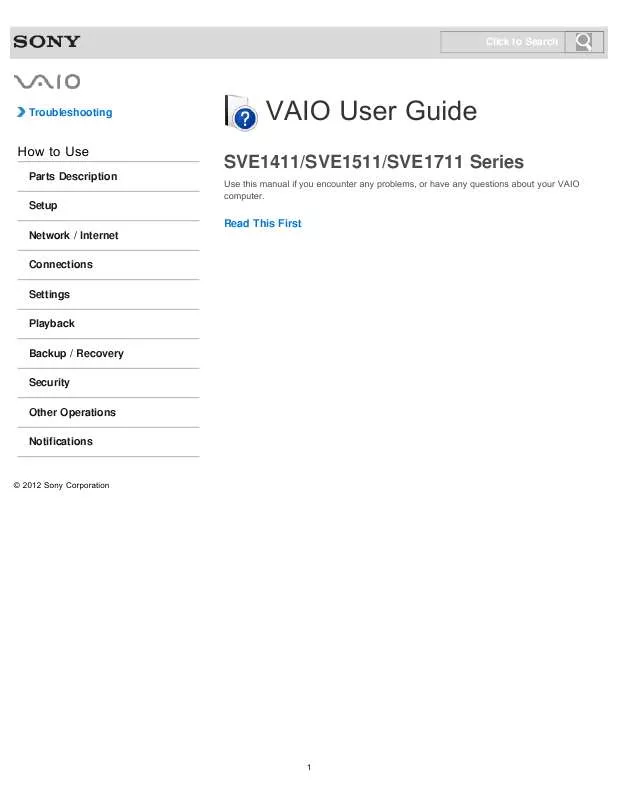
 SONY VAIO SVE151190X QUICK START GUIDE (881 ko)
SONY VAIO SVE151190X QUICK START GUIDE (881 ko)
 SONY VAIO SVE151190X RECOVERY, BACKUP AND TROUBLESHOOTING GUIDE (393 ko)
SONY VAIO SVE151190X RECOVERY, BACKUP AND TROUBLESHOOTING GUIDE (393 ko)
 SONY VAIO SVE151190X INSTRUCTIONS FOR CHARGING THE BATTERY PACK (29 ko)
SONY VAIO SVE151190X INSTRUCTIONS FOR CHARGING THE BATTERY PACK (29 ko)
