User manual SONY VAIO SVL24114FXW
Lastmanuals offers a socially driven service of sharing, storing and searching manuals related to use of hardware and software : user guide, owner's manual, quick start guide, technical datasheets... DON'T FORGET : ALWAYS READ THE USER GUIDE BEFORE BUYING !!!
If this document matches the user guide, instructions manual or user manual, feature sets, schematics you are looking for, download it now. Lastmanuals provides you a fast and easy access to the user manual SONY VAIO SVL24114FXW. We hope that this SONY VAIO SVL24114FXW user guide will be useful to you.
Lastmanuals help download the user guide SONY VAIO SVL24114FXW.
You may also download the following manuals related to this product:
Manual abstract: user guide SONY VAIO SVL24114FXW
Detailed instructions for use are in the User's Guide.
[. . . ] Click to Search
Troubleshooting
VAIO User Guide
SVL2411 Series
Use this manual if you encounter any problems, or have any questions about your VAIO computer.
How to Use
Parts Description Setup Network / Internet Connections Settings View Playback Backup / Recovery Security Other Operations Notifications MONITOR Function
Read This First
© 2012 Sony Corporation
1
Click to Search
VAIO User Guide SVL2411 Series Back | Back to Top
Troubleshooting
Parts Description
Keyboard Mouse VAIO computer Remote commander
How to Use
Parts Description Setup Network / Internet Connections Settings View Playback Backup / Recovery Security Other Operations Notifications MONITOR Function
© 2012 Sony Corporation
2
Click to Search
VAIO User Guide SVL2411 Series Back | Back to Top
Troubleshooting
Setup
Display Keyboard Mouse Supplied items Memory module Power VAIO computer
How to Use
Parts Description Setup Network / Internet Connections Settings View Playback Backup / Recovery Security Other Operations Notifications MONITOR Function
© 2012 Sony Corporation
3
Click to Search
VAIO User Guide SVL2411 Series Back | Back to Top
Troubleshooting
Network / Internet
Home network Internet Peripheral device LAN Wireless LAN
How to Use
Parts Description Setup Network / Internet Connections Settings View Playback Backup / Recovery Security Other Operations Notifications MONITOR Function
© 2012 Sony Corporation
4
Click to Search
VAIO User Guide SVL2411 Series Back | Back to Top
Troubleshooting
Connections
Antenna Audio CD/DVD/BD HDMI Home network Keyboard Microphone Optical digital output Power TV Wireless LAN BLUETOOTH Display Headphones Internet LAN Mouse Peripheral device Speakers USB i. LINK
How to Use
Parts Description Setup Network / Internet Connections Settings View Playback Backup / Recovery Security Other Operations Notifications MONITOR Function
© 2012 Sony Corporation
5
Click to Search
VAIO User Guide SVL2411 Series Back | Back to Top
Troubleshooting
Settings
Antenna Audio Button Camera HDMI Internet Memory module Optical digital output Peripheral device Remote commander Service and support Speakers Touch panel VAIO computer BIOS CD/DVD/BD Display Home network Keyboard Microphone Password Power Security Software TV USB VIDEO input
How to Use
Parts Description Setup Network / Internet Connections Settings View Playback Backup / Recovery Security Other Operations Notifications MONITOR Function
© 2012 Sony Corporation
6
Click to Search
VAIO User Guide SVL2411 Series Back | Back to Top
Troubleshooting
View
Antenna Music Photo VIDEO input Peripheral device TV Video
How to Use
Parts Description Setup Network / Internet Connections Settings View Playback Backup / Recovery Security Other Operations Notifications MONITOR Function
© 2012 Sony Corporation
7
Click to Search
VAIO User Guide SVL2411 Series Back | Back to Top
Troubleshooting
Playback
CD/DVD/BD Music Photo Peripheral device Video
How to Use
Parts Description Setup Network / Internet Connections Settings View Playback Backup / Recovery Security Other Operations Notifications MONITOR Function
© 2012 Sony Corporation
8
Click to Search
VAIO User Guide SVL2411 Series Back | Back to Top
Troubleshooting
Backup / Recovery
BIOS Backup Button Partition Service and support Built-in storage device CD/DVD/BD Recovery VAIO computer
How to Use
Parts Description Setup Network / Internet Connections Settings View Playback Backup / Recovery Security Other Operations Notifications MONITOR Function
© 2012 Sony Corporation
9
Click to Search
VAIO User Guide SVL2411 Series Back | Back to Top
Troubleshooting
Security
BIOS Internet Service and support Password VAIO computer
How to Use
Parts Description Setup Network / Internet Connections Settings View Playback Backup / Recovery Security Other Operations Notifications MONITOR Function
© 2012 Sony Corporation
10
Click to Search
VAIO User Guide SVL2411 Series Back | Back to Top
Troubleshooting
Other Operations
Audio Built-in storage device Camera HDMI Keyboard Memory module Partition Power TV USB VIDEO input CD/DVD/BD Display Home network Memory card Mouse Peripheral device Remote commander Touch panel VAIO computer
How to Use
Parts Description Setup Network / Internet Connections Settings View Playback Backup / Recovery Security Other Operations Notifications MONITOR Function
© 2012 Sony Corporation
11
Click to Search
VAIO User Guide SVL2411 Series Back | Back to Top
Troubleshooting
Notifications
CD/DVD/BD Care and maintenance Product registration Security Supplied items Important notice Read this first Service and support VAIO computer
How to Use
Parts Description Setup Network / Internet Connections Settings View Playback Backup / Recovery Security Other Operations Notifications MONITOR Function
© 2012 Sony Corporation
12
Click to Search
VAIO User Guide SVL2411 Series Back | Back to Top
Troubleshooting
MONITOR Function
Antenna Audio HDMI Internet Peripheral device Power Speakers USB VIDEO input Display Home network Music Photo Software TV VAIO computer Video
How to Use
Parts Description Setup Network / Internet Connections Settings View Playback Backup / Recovery Security Other Operations Notifications MONITOR Function
© 2012 Sony Corporation
13
Click to Search
How to Use
VAIO User Guide
SVL2411 Series
Use this manual if you encounter any problems, or have any questions about your VAIO computer.
Troubleshooting
Hardware Software Network / Internet Backup / Recovery Security Peripheral Devices Others
© 2012 Sony Corporation
14
Click to Search
VAIO User Guide SVL2411 Series Back | Back to Top
Troubleshooting
Read This First How to Use
Parts Description Setup Network / Internet Connections Settings View Playback Backup / Recovery Security Other Operations Notifications MONITOR Function
Congratulations on your purchase of this VAIO(R) computer and welcome to the on-screen User Guide.
About your VAIO computer’s configuration
To find out about the configuration of your VAIO computer, visit the Sony online support website. [Details] Some features, options, and supplied items may not be available on your VAIO computer. Features Available features vary depending on the model or options you selected. Not all features described in this manual are available depending on your model. [. . . ] ), click (Deactivate muting) to turn on the ). When the volume has been minimized, turn the volume up with the
Related Topic Adjusting the Speakers Volume Adjusting the Microphone Volume Connecting External Speakers or Headphones
© 2012 Sony Corporation
324
Click to Search
VAIO User Guide SVL2411 Series Back | Back to Top
Troubleshooting
Connecting an External DVD Drive How to Use
Parts Description Setup Network / Internet Connections Settings View Playback Backup / Recovery Security Other Operations Notifications MONITOR Function
Note Be sure to connect an external drive to a power source with an AC adapter (if supplied). Hint You may need to install a software driver depending on the external drive you use. In addition, procedures to connect and use an external drive vary depending on the drive you use. Refer to the manual that came with your external drive for more information. Connect an external DVD drive or hard disk drive to a USB port on your VAIO computer. Plug the power cord of your external drive into an AC outlet (1). Plug one end of a USB cable (3) (not supplied) into the USB port (2), and the other end to the external drive. [Details]
Related Topic Connecting a USB Device
© 2012 Sony Corporation
325
Click to Search
VAIO User Guide SVL2411 Series Back | Back to Top
Troubleshooting
How to Use
Parts Description Setup Network / Internet Connections Settings View Playback Backup / Recovery Security Other Operations Notifications MONITOR Function
About Region Codes <Optical disc drive equipped models>
The following is a list of DVD region codes indicating playable regions of DVD media. You can check the region codes of DVD media sold in the following countries or regions. Europe, Middle East, South Africa, Japan 3. Southeast Asia, Taiwan, South Korea, Hong Kong 4. Central America, South America, Mexico, Australia, New Zealand 5. North Africa, Asia, Russia, Ukraine, Belarus, India 6. International aircraft, international cruise ship, international conference hall, etc. Region code indicators are labeled on the discs or packages to indicate in which region and on what type of player you can play the disc. If the region code indicates “all, ” you can play this disc in most regions of the world. If the region code for your residence area is different from the label, you cannot play the disc on your VAIO computer.
Related Topic Supported Discs<Optical disc drive equipped models>
© 2012 Sony Corporation
326
Click to Search
VAIO User Guide SVL2411 Series Back | Back to Top
Troubleshooting
How to Use
Parts Description Setup Network / Internet Connections Settings View Playback Backup / Recovery Security Other Operations Notifications MONITOR Function
Handling Discs <Optical disc drive equipped models>
Read the following to protect data stored on discs and take proper care of discs. Be sure to hold the disc by its edges and central hole without touching the recording surface (playing surface), as shown below. Fingerprints and dust on the surface of a disc may cause a read or write error. Be sure to keep the disc clean.
Sony assumes no liability for any problems and damages to discs arising out of adhesive labels affixed to discs. Refer to the manual carefully that came with the label software or label paper, and use the labels under your responsibility.
To take proper care of discs For normal cleaning, hold the disc by its edges and use a soft cloth to wipe the surface from the center out, as shown below.
If the disc is badly soiled, moisten a soft cloth with water, wring it out well, and use it to wipe the surface of the disc. [. . . ] Any file you have created or changed after you created the system image backup will not be restored. You need to back up such a file with VAIO Care Rescue. [Details] Use VAIO Hardware Diagnostics to identify problems on your VAIO computer. With the software, you can check if the computer hardware (a CPU, a memory module, and a built-in storage device) needs to be replaced. [. . . ]
DISCLAIMER TO DOWNLOAD THE USER GUIDE SONY VAIO SVL24114FXW Lastmanuals offers a socially driven service of sharing, storing and searching manuals related to use of hardware and software : user guide, owner's manual, quick start guide, technical datasheets...manual SONY VAIO SVL24114FXW

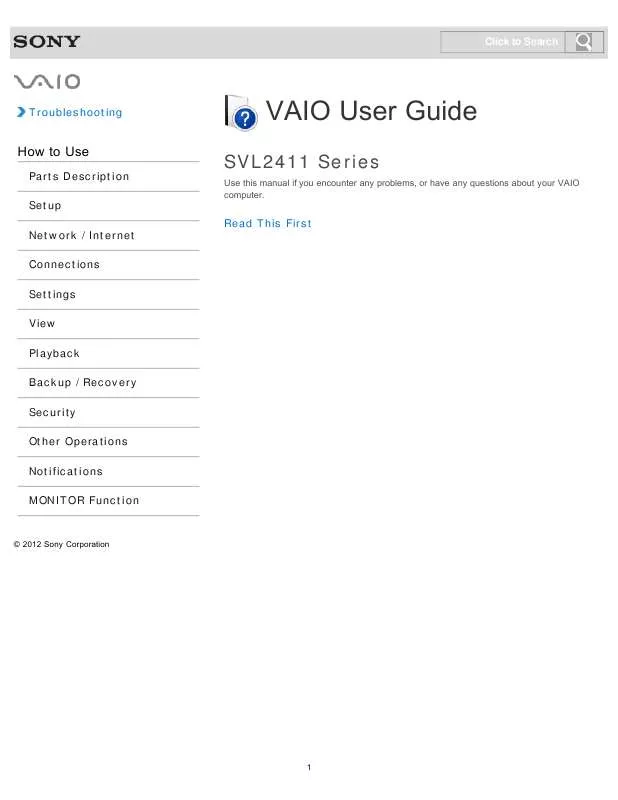
 SONY VAIO SVL24114FXW DATASHEET (275 ko)
SONY VAIO SVL24114FXW DATASHEET (275 ko)
 SONY VAIO SVL24114FXW QUICK START GUIDE (1106 ko)
SONY VAIO SVL24114FXW QUICK START GUIDE (1106 ko)
 SONY VAIO SVL24114FXW HOW TO CONNECT THE WIRELESS KEYBOARD (544 ko)
SONY VAIO SVL24114FXW HOW TO CONNECT THE WIRELESS KEYBOARD (544 ko)
 SONY VAIO SVL24114FXW RECOVERY, BACKUP AND TROUBLESHOOTING GUIDE (393 ko)
SONY VAIO SVL24114FXW RECOVERY, BACKUP AND TROUBLESHOOTING GUIDE (393 ko)
 SONY VAIO SVL24114FXW HOW TO CONNECT THE WIRELESS MONOTES ON USE (355 ko)
SONY VAIO SVL24114FXW HOW TO CONNECT THE WIRELESS MONOTES ON USE (355 ko)
