User manual SONY VAIO SVS13A25PXB
Lastmanuals offers a socially driven service of sharing, storing and searching manuals related to use of hardware and software : user guide, owner's manual, quick start guide, technical datasheets... DON'T FORGET : ALWAYS READ THE USER GUIDE BEFORE BUYING !!!
If this document matches the user guide, instructions manual or user manual, feature sets, schematics you are looking for, download it now. Lastmanuals provides you a fast and easy access to the user manual SONY VAIO SVS13A25PXB. We hope that this SONY VAIO SVS13A25PXB user guide will be useful to you.
Lastmanuals help download the user guide SONY VAIO SVS13A25PXB.
You may also download the following manuals related to this product:
Manual abstract: user guide SONY VAIO SVS13A25PXB
Detailed instructions for use are in the User's Guide.
[. . . ] Click to Search
Troubleshooting
VAIO User Guide
S Series
SVS13A2/SVS1312/SVS1512
Use this manual if you encounter any problems, or have any questions about your VAIO computer.
How to Use
Windows 8: The Basics Parts Description Setup Network / Internet Connections Settings Playback Backup / Recovery Security Other Operations Notifications
Read This First
Visit the VAIO support website that provides up-to-date information on your VAIO computer. http://esupport. sony. com/US/VAIO (USA) http://www. sony. ca/support/ (Canada: English) http://fr. sony. ca/support (Canada: French) http://esupport. sony. com/LA/VAIO (Latin American area) http://esupport. sony. com/BR/VAIO (Brazil)
© 2012 Sony Corporation
1
Click to Search
VAIO User Guide Back | Back to Top
Troubleshooting
Windows 8: The Basics
Apps Display Internet Power Windows Help and Support Menu Store
How to Use
Windows 8: The Basics Parts Description Setup Network / Internet Connections Settings Playback Backup / Recovery Security Other Operations Notifications
© 2012 Sony Corporation
2
Click to Search
VAIO User Guide Back | Back to Top
Troubleshooting
Parts Description
Port replicator VAIO computer
How to Use
Windows 8: The Basics Parts Description Setup Network / Internet Connections Settings Playback Backup / Recovery Security Other Operations Notifications
© 2012 Sony Corporation
3
Click to Search
VAIO User Guide Back | Back to Top
Troubleshooting
Setup
Battery Memory module Supplied items Power VAIO computer
How to Use
Windows 8: The Basics Parts Description Setup Network / Internet Connections Settings Playback Backup / Recovery Security Other Operations Notifications
© 2012 Sony Corporation
4
Click to Search
VAIO User Guide Back | Back to Top
Troubleshooting
Network / Internet
Apps Internet Store LAN Wi-Fi
How to Use
Windows 8: The Basics Parts Description Setup Network / Internet Connections Settings Playback Backup / Recovery Security Other Operations Notifications
© 2012 Sony Corporation
5
Click to Search
VAIO User Guide Back | Back to Top
Troubleshooting
Connections
Audio BLUETOOTH CD/DVD/BD HDMI Internet Microphone Peripheral device Power USB Battery Display Headphones LAN Optical digital output Port replicator Speakers Wi-Fi
How to Use
Windows 8: The Basics Parts Description Setup Network / Internet Connections Settings Playback Backup / Recovery Security Other Operations Notifications
© 2012 Sony Corporation
6
Click to Search
VAIO User Guide Back | Back to Top
Troubleshooting
Settings
Audio BIOS Button Camera Encryption HDMI Memory card Menu Optical digital output Peripheral device Recovery Service and support TPM VAIO computer Battery CD/DVD/BD Display Fingerprint authentication Keyboard Memory module Microphone Password Power Security Speakers Touch pad
How to Use
Windows 8: The Basics Parts Description Setup Network / Internet Connections Settings Playback Backup / Recovery Security Other Operations Notifications
© 2012 Sony Corporation
7
Click to Search
VAIO User Guide Back | Back to Top
Troubleshooting
Playback
CD/DVD/BD HDMI Peripheral device
How to Use
Windows 8: The Basics Parts Description Setup Network / Internet Connections Settings Playback Backup / Recovery Security Other Operations Notifications
© 2012 Sony Corporation
8
Click to Search
VAIO User Guide Back | Back to Top
Troubleshooting
Backup / Recovery
BIOS Backup Button Partition Refresh VAIO computer Built-in storage device CD/DVD/BD Recovery Service and support
How to Use
Windows 8: The Basics Parts Description Setup Network / Internet Connections Settings Playback Backup / Recovery Security Other Operations Notifications
© 2012 Sony Corporation
9
Click to Search
VAIO User Guide Back | Back to Top
Troubleshooting
Security
BIOS Encryption Internet Service and support VAIO computer Fingerprint authentication Password TPM
How to Use
Windows 8: The Basics Parts Description Setup Network / Internet Connections Settings Playback Backup / Recovery Security Other Operations Notifications
© 2012 Sony Corporation
10
Click to Search
VAIO User Guide Back | Back to Top
Troubleshooting
Other Operations
BIOS Battery CD/DVD/BD Help and Support Memory card Partition Touch pad VAIO computer Built-in storage device Camera Keyboard Memory module Power USB Windows
How to Use
Windows 8: The Basics Parts Description Setup Network / Internet Connections Settings Playback Backup / Recovery Security Other Operations Notifications
© 2012 Sony Corporation
11
Click to Search
VAIO User Guide Back | Back to Top
Troubleshooting
Notifications
CD/DVD/BD Care and maintenance Product registration Security Supplied items Important notice Read this first Service and support VAIO computer
How to Use
Windows 8: The Basics Parts Description Setup Network / Internet Connections Settings Playback Backup / Recovery Security Other Operations Notifications
© 2012 Sony Corporation
12
Click to Search
How to Use
VAIO User Guide
S Series
SVS13A2/SVS1312/SVS1512
Use this manual if you encounter any problems, or have any questions about your VAIO computer.
Troubleshooting
Hardware Apps Network / Internet Backup / Recovery Security Peripheral Devices
Visit the VAIO support website that provides up-to-date information on your VAIO computer. http://esupport. sony. com/US/VAIO (USA) http://www. sony. ca/support/ (Canada: English) http://fr. sony. ca/support (Canada: French) http://esupport. sony. com/LA/VAIO (Latin American area) http://esupport. sony. com/BR/VAIO (Brazil)
© 2012 Sony Corporation
13
Click to Search
VAIO User Guide Back | Back to Top
Troubleshooting
Read This First How to Use
Windows 8: The Basics Parts Description Setup Network / Internet Connections Settings Playback Backup / Recovery Security Other Operations Notifications About your VAIO computer’s configuration
To find out about the configuration of your VAIO computer, visit the Sony online support website. [Details] Some features, options, and supplied items may not be available on your VAIO computer. [. . . ] Swipe the registered finger across the fingerprint sensor when the Windows sign-in screen appears. [Details] The Windows sign-in process starts. Hint To enter the Windows password with the keyboard, select Sign-in options in the Windows sign-in screen and the key icon.
© 2012 Sony Corporation
255
Click to Search
VAIO User Guide Back | Back to Top
Troubleshooting
How to Use
Windows 8: The Basics Parts Description Setup Network / Internet Connections Settings Playback Backup / Recovery Security Other Operations Notifications
Swiping Your Finger <Fingerprint sensor equipped models>
This topic explains how to register and scan your fingerprint for user authentication. Place the top joint of your finger flat in the center of the fingerprint sensor (1).
2. Swipe your finger perpendicularly across the fingerprint sensor.
Note Do not lift your finger off the fingerprint sensor while swiping. Fingerprint registration may fail if you move your finger too quickly or too slowly. Let the fingerprint sensor take about one second to scan your fingerprint.
© 2012 Sony Corporation
256
Click to Search
VAIO User Guide Back | Back to Top
Troubleshooting
How to Use
Windows 8: The Basics Parts Description Setup Network / Internet Connections Settings Playback Backup / Recovery Security Other Operations Notifications
Using Fingerprint Authentication <Fingerprint sensor equipped models>
A fingerprint sensor on your VAIO computer provides you with secure, convenient functions. You can use the following functions by registering your fingerprints in advance. [Details] A substitute for password entry to sign in to Windows Once you have registered your fingerprints for your user account, you can substitute fingerprint authentication for Windows password entry when signing in to Windows. [Details] Website Log On for quick web site access Once you have registered your user information (user accounts, passwords, etc. ) for web sites in Website Log On, you can substitute fingerprint authentication for entering information required to access the password-protected web sites. Note You may not be able to use the Website Log On feature depending on the web site you access. Quick Launch function for quick app access You can start/open your preferred app/web page that is assigned to your finger by swiping the finger across the fingerprint sensor. To use this function, you need to assign an app/web page to your registered finger in advance. Hint For detailed information, refer to the help file included with TrueSuite. To open the help file, open the charms [Details], select the Search charm and Apps, and enter “AuthenTec TrueSuite” in the Search box. Select AuthenTec (the help icon), and Get more help. TrueSuite,
© 2012 Sony Corporation
257
Click to Search
VAIO User Guide Back | Back to Top
Troubleshooting
Changing the Button Assignment (VAIO Button) How to Use
Windows 8: The Basics Parts Description Setup Network / Internet Connections Settings Playback Backup / Recovery Security Other Operations Notifications
You can change the current task assigned to the VAIO button. Change the current task to your desired one. Select OK.
© 2012 Sony Corporation
258
Click to Search
VAIO User Guide Back | Back to Top
Troubleshooting
How to Use
Windows 8: The Basics Parts Description Setup Network / Internet Connections Settings Playback Backup / Recovery Security Other Operations Notifications
Changing the Keyboard Backlight Settings <Keyboard backlight equipped models>
You can turn on and off the keyboard backlight by changing the keyboard backlight settings. Start VAIO Control Center [Details] and select Mouse and Keyboard. Change the keyboard backlight settings in Keyboard Backlight. Follow the on-screen instructions to change the settings. [. . . ] Restore your VAIO computer from a system image backup if you have created the backup. Refer to Windows Help and Support for more information. [Details] Any file you have created or changed after you created the system image backup will not be restored. You need to back up such a file with VAIO Care (Rescue Mode) : Recover or maintain your system. [. . . ]
DISCLAIMER TO DOWNLOAD THE USER GUIDE SONY VAIO SVS13A25PXB Lastmanuals offers a socially driven service of sharing, storing and searching manuals related to use of hardware and software : user guide, owner's manual, quick start guide, technical datasheets...manual SONY VAIO SVS13A25PXB

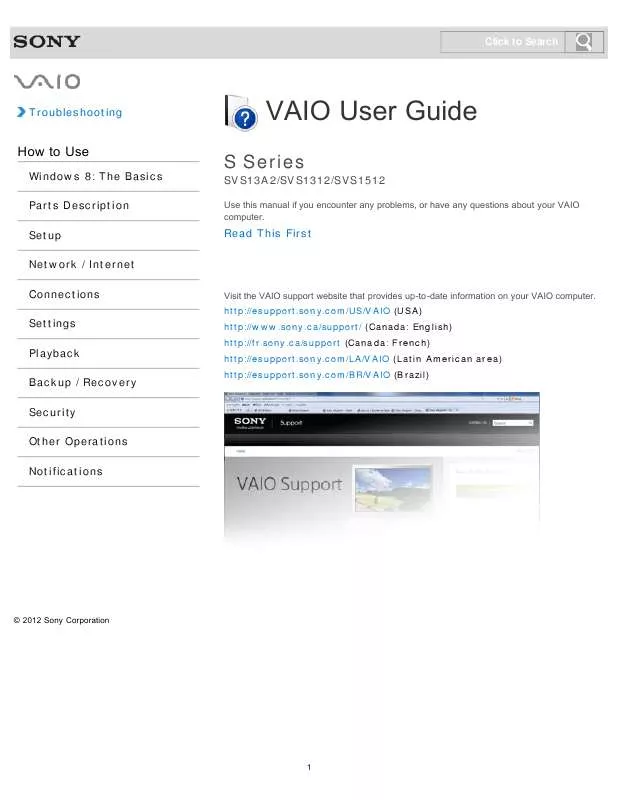
 SONY VAIO SVS13A25PXB DATASHEET (265 ko)
SONY VAIO SVS13A25PXB DATASHEET (265 ko)
 SONY VAIO SVS13A25PXB QUICK START GUIDE (1033 ko)
SONY VAIO SVS13A25PXB QUICK START GUIDE (1033 ko)
 SONY VAIO SVS13A25PXB WINDOWS 8 GETTING STARTED (2048 ko)
SONY VAIO SVS13A25PXB WINDOWS 8 GETTING STARTED (2048 ko)
 SONY VAIO SVS13A25PXB NOTICE ON THE SUPPLIED CLEANING CLOTH (162 ko)
SONY VAIO SVS13A25PXB NOTICE ON THE SUPPLIED CLEANING CLOTH (162 ko)
 SONY VAIO SVS13A25PXB CARE AND HANDLING OF YOUR VAIO COMPUTER (125 ko)
SONY VAIO SVS13A25PXB CARE AND HANDLING OF YOUR VAIO COMPUTER (125 ko)
 SONY VAIO SVS13A25PXB INSTRUCTIONS FOR CHARGING THE BATTERY PACK (29 ko)
SONY VAIO SVS13A25PXB INSTRUCTIONS FOR CHARGING THE BATTERY PACK (29 ko)
