Detailed instructions for use are in the User's Guide.
[. . . ] In no event shall Sony Corporation be liable for any incidental, consequential, or special damages, whether based on tort, contract, or otherwise, arising out of or in connection with this manual, the software, or other information contained herein or the use thereof. In the manual, the TM or ® marks are not specified. Sony Corporation reserves the right to make any modification to this manual or the information contained herein at any time without notice. The software described herein is governed by the terms of a separate user license agreement.
n8N
Before Use
ENERGY STAR
As an ENERGY STAR Partner, Sony has determined that this product meets the ENERGY STAR guidelines for energy efficiency. [. . . ] Press the F2 key when the VAIO logo appears. If not, restart the computer and press the F2 key several times when the VAIO logo appears. Press the < or , key to select TPM State and then select Enable for Change TPM State. Press the < or , key to select Exit, select Exit Setup, and then press the Enter key. After your system restarts, click Execute in the Physical Presence Operations window.
!Before enabling the TPM, be sure to set the power-on password to protect against unauthorized modification of the TPM configuration.
If the TPM is enabled, it will take longer before the VAIO logo appears due to security checks at computer startup.
3 4 5
You can also disable the TPM and clear the TPM configuration in the BIOS setup screen. Note that you will not be able to access any TPM-protected data if you clear the TPM ownership. Before clearing the TPM configuration, be sure to make backup copies of the TPM-protected data.
n 128 N
Customizing Your VAIO Computer
To install the Infineon TPM Professional Package
Read the Readme. txt in the C:\Infineon\Readme folder. Then, double-click setup. exe in the C:\Infineon folder to install the package. To install this package, you must have administrator rights on the computer.
!You need to set a few passwords while installing the Infineon TPM Professional Package. Without these passwords, you will not be able to restore any TPM-protected data or backup files. Be sure to write down the passwords and keep them safe and private from other people.
To initialize and configure the TPM
See the on-screen documentation for detailed information. To open the documentation, click Start, All Programs, Infineon Security Platform Solution, and Help.
!The maintenance and management of TPM-protected data must be carried out at your own risk. Sony assumes no liabilities for any defects arising out of your data maintenance and management.
n 129 N
Customizing Your VAIO Computer
Setting Up Your Computer with VAIO Control Center
The VAIO Control Center utility allows you to access system information and to specify preferences for system behavior.
To use VAIO Control Center
1 2 3 Click Start, All Programs, and VAIO Control Center. Select the desired control item and change the settings. The setting of the desired item has been changed.
For more information about each option, see the help file on VAIO Control Center. Some of the control items will not be visible if you open VAIO Control Center as a standard user.
n 130 N
Customizing Your VAIO Computer
Using VAIO Status Monitor
The VAIO Status Monitor utility allows you to check various settings, such as the power management settings, security settings, and current usage of devices, in the VAIO Status Monitor window.
To display the VAIO Status Monitor window
1 2 Click Start, All Programs, and VAIO Control Center. Double-click System Information and VAIO Status Monitor. The VAIO Status Monitor window appears.
You can change the settings for certain items in the VAIO Status Monitor window. To change the settings, select the desired item and click Settings.
n 131 N
Customizing Your VAIO Computer
Using the Power Saving Modes
When you use a battery pack as the power source for your computer, you can take advantage of the power management settings to conserve battery life. [. . . ] You can access the e-Support Web Portal from any computer with an active Internet connection. A complete help file is available on the e-Support Web Portal to help you use our e-Support Service.
Can I submit questions in my native language?
Since you are interacting with our e-Support Team through a portal, which connects you directly to our central database, eSupport will only accept and deal with queries submitted in English, French or German.
n 215 N
Support Options
Can I submit my questions at any time?
Yes, you can submit your questions 24/7, but keep in mind that our e-Support Team can only treat your queries from Monday till Friday between 8am and 6pm.
Is there a cost involved for using e-Support?
No, this is a complete free of charge service offered to all registered VAIO customers!
How do I know when the e-Support Team has handled my query/case?
As soon as your case has been dealt with by our e-Support Team, you will receive an e-mail, notifying you that your case has been updated.
n 216 N
Support Options
Trademarks
Sony, Battery Checker, Click to Disc, Click to Disc Editor, SonicStage Mastering Studio, VAIO Control Center, VAIO Edit Components, VAIO Media, VAIO Movie Story, VAIO MusicBox, VAIO Power Management, VAIO Power Management Viewer, My Club VAIO, VAIO Update are trademarks or registered trademarks of Sony Corporation.
and "Memory Stick, " "Memory Stick Duo, " "MagicGate, " "OpenMG, " "MagicGate Memory Stick, " "Memory Stick PRO, " "Memory Stick PRO-HG, " "Memory Stick Micro, " "M2, " Memory Stick logo, VAIO, and the VAIO logo are trademarks or registered trademarks of Sony Corporation. Blu-ray DiscTM and the Blu-ray Disc logo are trademarks of the Blu-ray Disc Association. Intel, Pentium, and Intel SpeedStep are trademarks or registered trademarks of Intel Corporation. [. . . ]

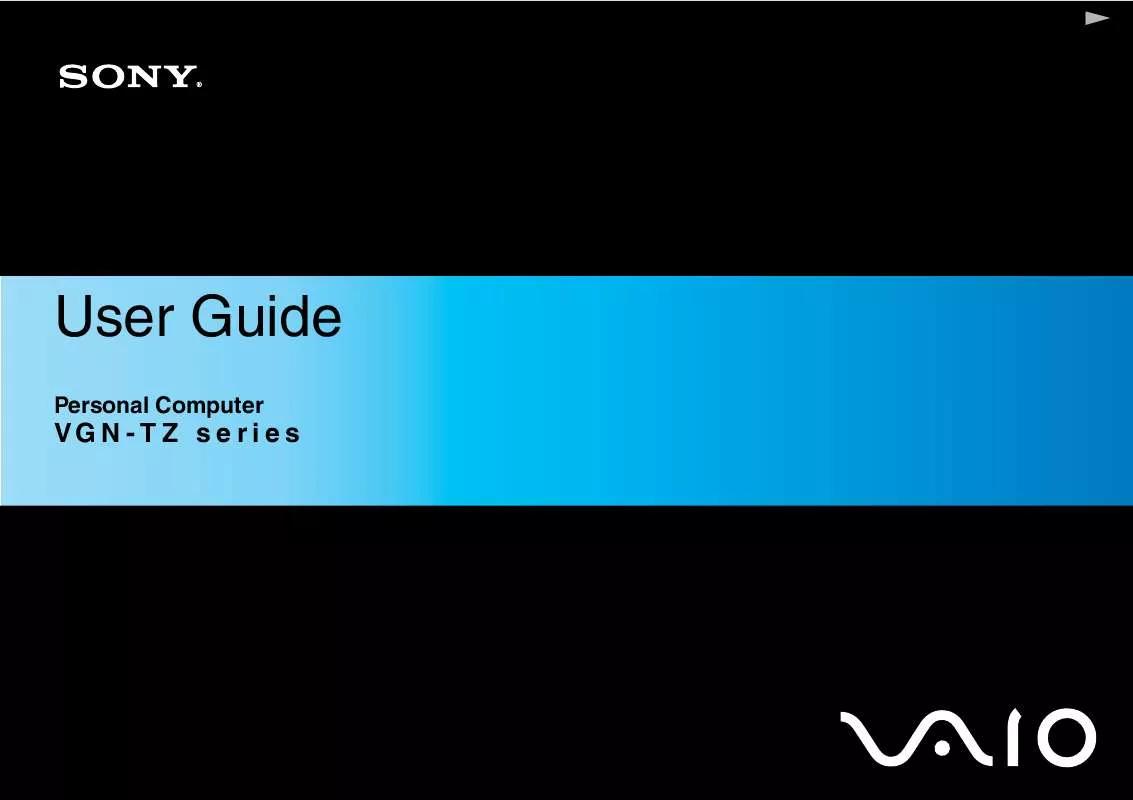
 SONY VAIO VGN-TZ31XN/B annexe 1 (2447 ko)
SONY VAIO VGN-TZ31XN/B annexe 1 (2447 ko)
 SONY VAIO VGN-TZ31XN/B annexe 2 (594 ko)
SONY VAIO VGN-TZ31XN/B annexe 2 (594 ko)
 SONY VAIO VGN-TZ31XN/B TROUBLESHOOTING GUIDE (320 ko)
SONY VAIO VGN-TZ31XN/B TROUBLESHOOTING GUIDE (320 ko)
 SONY VAIO VGN-TZ31XN/B TROUBLESHOOTING AND RECOVERY GUIDE (320 ko)
SONY VAIO VGN-TZ31XN/B TROUBLESHOOTING AND RECOVERY GUIDE (320 ko)
