User manual SONY VAIO VPCB11MGX
Lastmanuals offers a socially driven service of sharing, storing and searching manuals related to use of hardware and software : user guide, owner's manual, quick start guide, technical datasheets... DON'T FORGET : ALWAYS READ THE USER GUIDE BEFORE BUYING !!!
If this document matches the user guide, instructions manual or user manual, feature sets, schematics you are looking for, download it now. Lastmanuals provides you a fast and easy access to the user manual SONY VAIO VPCB11MGX. We hope that this SONY VAIO VPCB11MGX user guide will be useful to you.
Lastmanuals help download the user guide SONY VAIO VPCB11MGX.
You may also download the following manuals related to this product:
Manual abstract: user guide SONY VAIO VPCB11MGX
Detailed instructions for use are in the User's Guide.
[. . . ] To return to a menu from a submenu, press the [Esc] key. To go to the Exit menu from any other menu, press the [Esc] key. P O I N TS
I
I
Device control feature parameters, such as changing I/O addresses and boot devices. System Data Security feature parameters, such as passwords.
Selecting a field causes a help message about that field to be displayed on the right-hand side of the screen. [. . . ] ECP Mode allows communication with the ECP class of parallel I/O devices. Allows user to set the parallel port base I/O address when the parallel port is Enabled.
Parallel Port:
I I I
[Enabled]
Mode:
I I I
[Bi-directional]
I/O Address:
I I I
378 - 37F 278 - 27F 3BC - 3BF IRQ 5 IRQ 7
[378 - 37F]
Interrupt:
I I
[IRQ 7]
Allows user to set the parallel port interrupt when the parallel port is Enabled.
13
LifeBook S Series Notebook BIOS
Keyboard/Mouse Features Submenu of the Advanced Menu
The Keyboard/Mouse Features submenu is for setting the parameters of the integrated and external mouse and keyboard.
Advanced
PhoenixBIOS Setup Utility Security Power Savings Exit Item Specific Help
Keyboard/Mouse Features
Numlock: [Auto] Hot Plug: [Enabled] Internal Pointing Device: [Auto Disabled] Initialization on Resume: [Fast]
Selects power-on state for Numlock.
F1 Help ESC Exit
Select Item Select Menu
-/Space Change Values Enter Select Sub-Menu
L
F9 Setup Defaults F10 Save and Exit
Figure 6. Keyboard/Mouse Features Submenu
Table 6: Fields, Options and Defaults for the Keyboard/Mouse Submenu of the Advanced Menu
Menu Field
Numlock:
Options
I I I
Default
[Auto]
Description
Sets the NumLock function state when the computer completes booting.
Auto On Off Disabled Enabled Auto Disabled Manual Setting Always Enabled Always Disabled
Hot Plug:
I I
[Enabled]
Enables and disables the ability to plug a mouse or keyboard into the PS/2 port and have it immediately recognized and active. Sets the device controlling the mouse cursor on the screen. Always Enabled makes the pointing device always enabled whether there is an external mouse or not. Always Disabled makes the pointing device always disabled. Auto Disabled disables the internal pointing device when an external pointing device is connected to the PS/2 port. Manual Setting allows the device to be enabled or disabled using a Hot Key. When Fast is selected, initialization for the external PS/2 devices is optimized to speed up on Resume. When Normal is selected, initialization is not optimized.
Internal Pointing Device:
I I I I
[Auto Disabled]
Initialization on Resume:
I I
Fast Normal
[Fast]
14
Advanced Menu
Video Features Submenu of the Advanced Menu
The Video Features Submenu is for setting the display parameters.
Main
Advanced
PhoenixBIOS Setup Utility Security Power Savings Exit Item Specific Help
Video Features
Display
[Internal Flat Panel]
Select display terminal.
F1 Help ESC Exit
Select Item Select Menu
-/Space Change Values Enter Select Sub-Menu
L
F9 Setup Defaults F10 Save and Exit
Figure 7. Video Features Submenu
Table 7: Fields, Options and Defaults for the Video Features Submenu of the Advanced Menu
Menu Field
Display:
Options
I I I
Default
[Internal Flat Panel]
Description
Selects where the video signal will be routed.
Internal Flat Panel External Simultaneous
15
LifeBook S Series Notebook BIOS
Internal Device Configurations Submenu of the Advanced Menu
The Internal Device Configuration submenu allows the user to configure other internal devices.
Main
Advanced
PhoenixBIOS Setup Utility Security Power Savings Exit Item Specific Help [Disabled] No IDE ports are enabled. When Automatic is selected, the CPU speed is determined by the power source used.
Disabled Enabled
On Battery:
I I I I
Maximum Performance Battery Optimized Maximum Battery Automatic
[Battery Optimized]
On AC:
I I I I
Maximum Performance Battery Optimized Maximum Battery Automatic
[Maximum Performance]
19
LifeBook S Series Notebook BIOS
USB Features Submenu of the Advanced Menu
The USB Features Submenu configures the USB features for your system.
PhoenixBIOS Setup Utility Security Power Savings Exit Item Specific Help
Main
Advanced
USB Features
USB Floppy Disk:
[Enabled]
[Disabled] Legacy Floppy Emulation is disabled. [Enabled] Legacy Floppy Emulation is enabled and USB floppy is available without USB aware OS.
F1 Help ESC Exit
Select Item Select Menu
-/Space Change Values Enter Select Sub-Menu
L
F9 Setup Defaults F10 Save and Exit
Figure 12. USB Features Submenu
Table 12: Fields, Options and Defaults for the ACPI Features Submenu of the Advanced Menu
Menu Field
USB Floppy Disk:
Options
I I
Default
[Enabled]
Description
When Disabled is selected, legacy floppy emulation is disabled. When Enabled is selected, legacy floppy emulation is enabled and USB floppy is available without USB-aware OS.
Disabled Enabled
20
Advanced Menu
Event Logging Submenu of the Advanced Menu
The Event Logging Submenu configures event logging features for DMI events.
Main
Advanced
PhoenixBIOS Setup Utility Security Power Savings Exit Item Specific Help
Event Logging
Event Log Capacity: Event Log Validity: View Event Log: Event Logging: System Boot Event: Clear All Event Logs: Mark Events as Read:
Space Available Valid [Enter] [Enabled] [Disabled] [No] [Enter]
Press <Enter> key to view the contents of the event log.
F1 Help ESC Exit
Select Item Select Menu
-/Space Change Values Enter Select Sub-Menu
L
F9 Setup Defaults F10 Save and Exit
Figure 13. Event Logging Submenu
Table 13: Fields, Options and Defaults for the Event Logging Submenu of the Advanced Menu
Menu Field
Event Log Capacity: Event Log Validity: View Event Log: Event Logging:
I
Options
Default
Space Available
Description
Display only.
Valid Enter Disabled Enabled Disabled Enabled No Yes Enter [Enter] [Enabled]
Display only. Allows you to view content of event log. Turns event logging on and off for all DMI events.
I I
System Boot Event: Clear All Event Logs: Mark Events as Read:
I I
[Disabled]
Turns event logging on and off for DMI system boot events.
I I
[No]
When set to [Yes] all event logs will be cleared at next boot.
I
[Enter]
Allows you to make all events currently in the event log as read.
21
LifeBook S Series Notebook BIOS
SECURITY MENU SETTING THE SECURITY FEATURES
The Security menu allows you to set up the data security features of your notebook to fit your operating needs and to view the current data security configuration. Follow the instructions for Navigating Through the Setup Utility to make any changes. (See Navigating Through the Setup Utility on page 2 for more information) The following tables show the names of the menu fields for the Security menu and its submenus, the options for each field, the default settings and a description of the field's function and any special information needed to help understand the field's use. The default condition is no passwords required and no write protection. CAUTION
Entering a password incorrectly 3 times in a row will cause the keyboard and mouse to be locked out and the warning [System Disabled] to be displayed. [. . . ] <+>/<Space> or <-> moves the device up or down. <Shift+1> enables or disables a device.
©
F1 Help ESC Exit
Select Item Select Menu
-/Space Change Values Enter Select Sub-Menu
L
F9 Setup Defaults F10 Save and Exit
Figure 20. Boot Device Priority Submenu
Table 20: Fields, Options and Defaults for the Boot Device Priority Submenu of the Boot Menu
Menu Field
Floppy Disk Drive +Hard Disk Drive ATAPI CD-ROM Drive
Options
-- -- --
Default
-- -- --
Description
The boot selections determine the order in which the BIOS searches for the operating system during a startup sequence. To change the order highlight one source by using the [up] or [down] cursor keys and then press the [+] or [-] key to change the order number for that source. [. . . ]
DISCLAIMER TO DOWNLOAD THE USER GUIDE SONY VAIO VPCB11MGX Lastmanuals offers a socially driven service of sharing, storing and searching manuals related to use of hardware and software : user guide, owner's manual, quick start guide, technical datasheets...manual SONY VAIO VPCB11MGX

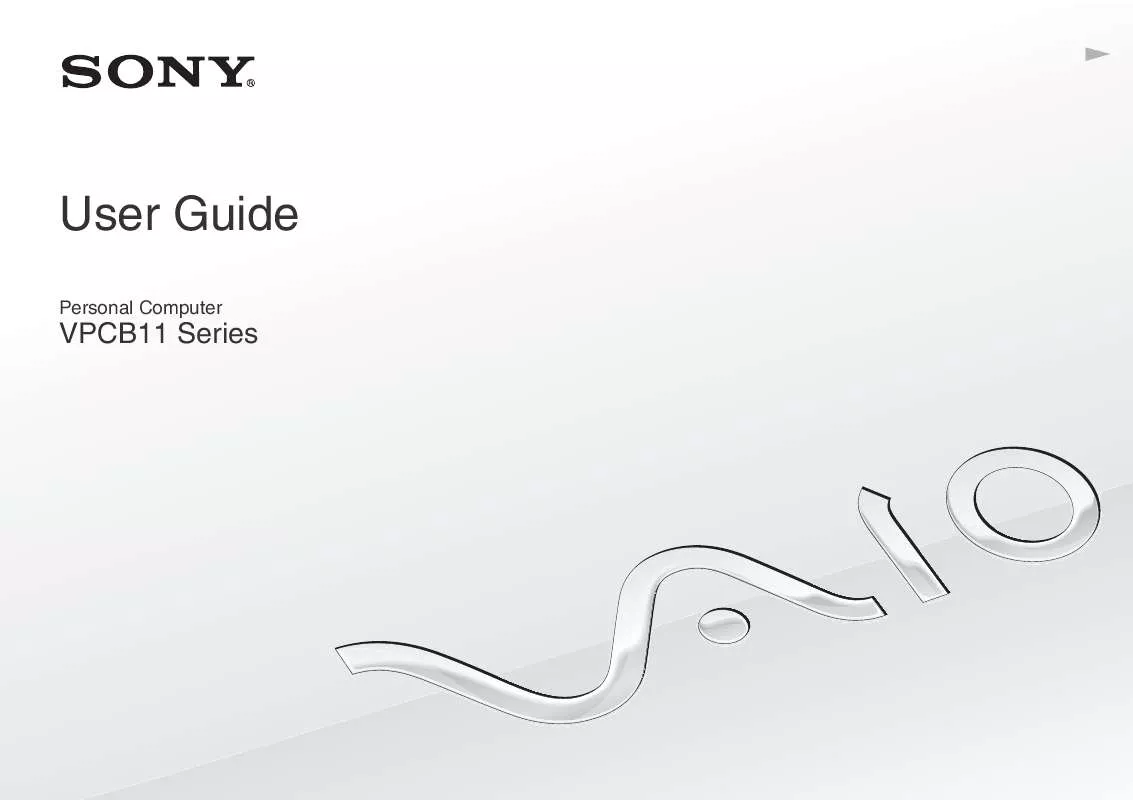
 SONY VAIO VPCB11MGX DATASHEET (895 ko)
SONY VAIO VPCB11MGX DATASHEET (895 ko)
 SONY VAIO VPCB11MGX QUICK START GUIDE (1171 ko)
SONY VAIO VPCB11MGX QUICK START GUIDE (1171 ko)
 SONY VAIO VPCB11MGX HARD DISK DRIVE REPLACEMENT INSTRUCTIONS (384 ko)
SONY VAIO VPCB11MGX HARD DISK DRIVE REPLACEMENT INSTRUCTIONS (384 ko)
 SONY VAIO VPCB11MGX OPTICAL DISK DRIVE REPLACEMENT INSTRUCTIONS (348 ko)
SONY VAIO VPCB11MGX OPTICAL DISK DRIVE REPLACEMENT INSTRUCTIONS (348 ko)
