Detailed instructions for use are in the User's Guide.
[. . . ] Armada is a trademark of Compaq Computer Corporation. Microsoft, MS-DOS, and Windows are registered trademarks of Microsoft Corporation. The software described in this guide is furnished under a license agreement or nondisclosure agreement. The software may be used or copied only in accordance with the terms of the agreement. [. . . ] After registration is complete, the modem will check for the presence of the cellular phone and dial through it whenever it is connected. For information about registering, configuring, managing, and using the cellular phone, refer to the online help program preinstalled on the computer. To access this online cellular phone connection information: 1. Click Start ÆHelpÆdouble-click Modem. Double-click Using the Modem with a Cellular Phone. From the Help Topics screen, select a topic from the Contents tab or search for a topic using the Index.
NOTE: If you prefer, you can use AT commands when you use
the cellular phone to transmit or receive data. You can access the AT command set through the Compaq Internet site at http://www. compaq. com.
Using a Modem 8-17
chapter
9
USING PC CARDS
A PC Card is a credit card-sized option designed to conform to the standard specifications of the Personal Computer Memory Card International Association (PCMCIA). Examples of PC Cards include fax/modem cards, hard drive cards, memory cards, and network interface cards. There are 32-bit (CardBus) cards and 16-bit PC Cards. All PC Cards can be added and removed as needed. The computer supports most current PC Cards. For information about using PC Card slots, refer to "Selecting PC Card Slots" first in this chapter. If you are running Windows 95:
s
You do not have to shut down or restart the computer to insert and use a PC Card. The PC Card icon appears in the system tray on the Windows taskbar while a PC Card is inserted. You must restart the computer after inserting some, but not all PC Cards. For example, you can insert modem, ATA, flash, or SRAM cards without restarting. However, you must restart after inserting LAN or SCSI cards. For insertion information about a particular PC Card, refer to the documentation that came with the card, to the Help program within CardWare, and to any onscreen prompts that appear when you insert the card. CardWare displays the PC Card icon in the system tray on the Windows taskbar whether or not a PC Card is inserted.
s
If you are running Windows NT:
s
s
Using PC Cards 9-3
To insert a PC Card: 1. With the connector facing in, push the PC Card through the PC Card doors and align the PC Card on the guide rails. CAUTION: Forcing a PC Card into a PC Card slot can
damage the slot.
2. Gently push the card into the slot until it is seated.
s
A computer running Windows 95 beeps twice when the card is ready for use. [. . . ] See ArmadaStation Extended Capabilities Port (ECP), 7-3 external devices, turning on, 7-3 external display, 7-4. See also display; monitor, external; overhead projector
F
fan, 2-5 Fault Management, 15-1 flash PC Card choosing PC Card slot, 9-1 configuring, 9-2 inserting, 9-4 obtaining compatible, 9-2 removing, 9-5 floppy disk drive. See diskette drive fluorescent lights, energy saving, effect on infrared transmissions, 7-8
Index I-3
Fn key identifying, 3-1, 4-2 initiating power conditions, 4-3 using in hotkey combinations, 3-4, 5-2 using with display settings, 7-4 using with embedded numeric keypad, 3-3 function keys blue icons on, 3-4 identifying, 3-1 using in hotkey combinations, 3-4, 5-2
G
graphics controller, 7-5 grounding methods, C-2
H
hard disk idle, 4-8, 4-11 hard drive adding to system, 6-2 booting from, 6-14 exposing to magnetic fields, 6-3, 12-5 hard disk idle timeout, 4-11 Hibernation file on, 4-15, 11-1 inserting in hard drive bay, 6-6 inserting in MultiBay, 6-7 mailing, 6-3, 12-4 monitoring with IntelliSafe, 15-1 partitioning, 6-15 preventing electrostatic damage, C-1 removing from hard drive bay, 6-4 removing from MultiBay, 6-9 securing in hard drive bay, 13-10 setting timeout, 4-10 storing, C-1 troubleshooting, 16-12, 16-14 using with Armada 7000 Hard Drive MultiBay Adapter, 6-8 hard drive bay identifying, 2-5 inserting hard drive in, 6-6 removing hard drive from, 6-4 securing hard drive in, 13-10
hard drive carrying case, 6-3 hard drive light identifying, 2-3 indicating hard drive being accessed, 6-1 hard drive release latch, 2-9 hard drive tray, 6-5, 6-6 hardware, troubleshooting, 16-13 headphones, headset, external connecting, 10-2, 10-5 disabling internal speakers, 10-3 troubleshooting, 16-3 wireless, effect on infrared transmissions, 7-8 Help files, deleting during setup, 1-9 Help, online accessing from Windows 95, Windows NT, 1-11 accessing Reference Guide, 1-11 help, troubleshooting, 16-1 Hibernation at critical low-battery condition, 5-16 defined, 4-7 exiting from keyboard, 4-4 file, 4-15, 5-16, 11-1 identifying, 11-3 initiating, 4-4, 4-7, 5-7, 5-16 restoring, 4-4, 4-7, 5-16 timeout, setting, 4-10 hotkey popup window appearance in dual display, 7-5 changing location of, 3-4 closing, 3-4 hotkeys. See also hotkey popup window battery conservation settings, 3-4, 4-12, 4-13, 5-2 battery gauge, 3-5, 5-2 brightness control, 3-5 display switching, 3-4, 7-4 identified, 3-4 QuickLock/QuickBlank, 3-4, 13-4 shortcut keys, 3-1 using, 3-4 volume control, 3-4, 10-4 HyperTerminal software, 16-19, 16-20
I-4 Index
I
image expansion, 7-4 image panning, 7-4 incandescent light, flashing, effect on infrared transmissions, 7-8 infrared connections supported, 7-6 icon, 7-7 IrDA compliance, 7-6 linking, 7-8 port, identifying, 2-7 software, 7-7, 7-9 troubleshooting, 16-15, 16-24 Infrared Monitor, 7-7, 7-9 infrared port disabling, 13-8 identifying, 7-2 Insight Manager, 15-1 Insight Personal Edition, 15-1 INSPECT. [. . . ]

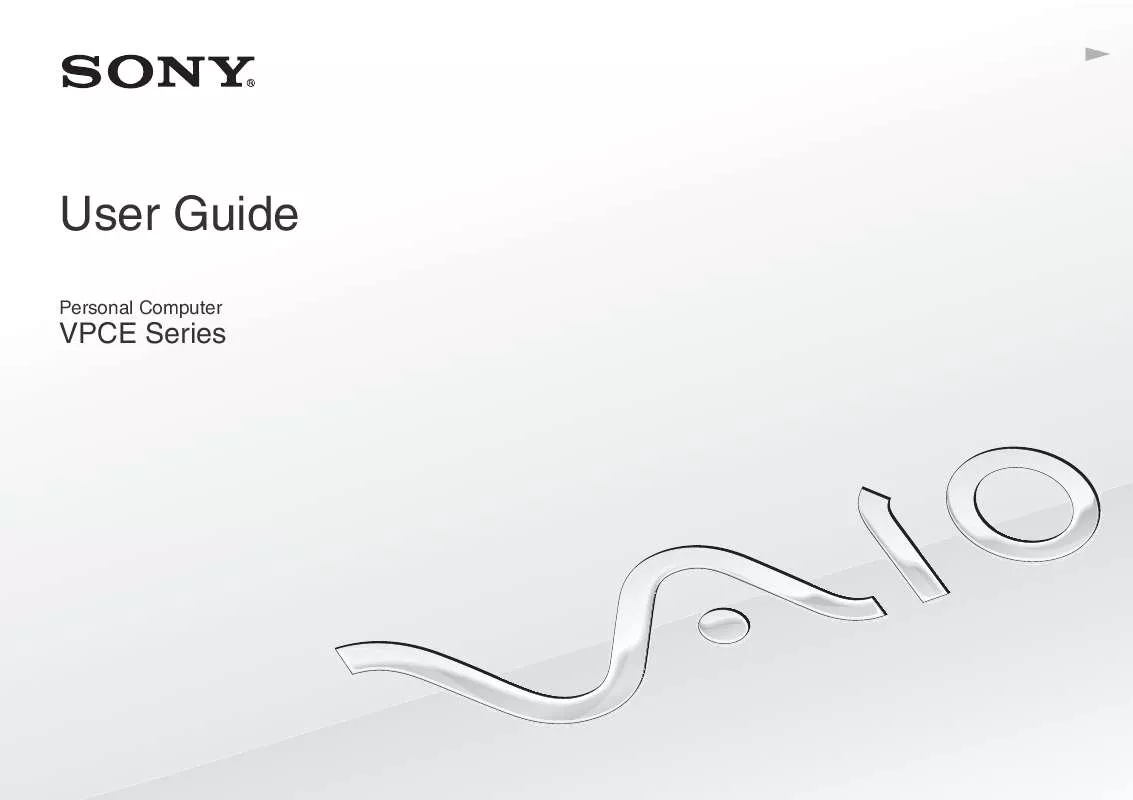
 SONY VAIO VPC-EB23FX DATASHEET (1310 ko)
SONY VAIO VPC-EB23FX DATASHEET (1310 ko)
 SONY VAIO VPC-EB23FX QUICK START GUIDE (1399 ko)
SONY VAIO VPC-EB23FX QUICK START GUIDE (1399 ko)
 SONY VAIO VPC-EB23FX HARD DISK DRIVE REPLACEMENT INSTRUCTIONS (1855 ko)
SONY VAIO VPC-EB23FX HARD DISK DRIVE REPLACEMENT INSTRUCTIONS (1855 ko)
 SONY VAIO VPC-EB23FX OPTICAL DISK DRIVE REPLACEMENT INSTRUCTIONS (1102 ko)
SONY VAIO VPC-EB23FX OPTICAL DISK DRIVE REPLACEMENT INSTRUCTIONS (1102 ko)
