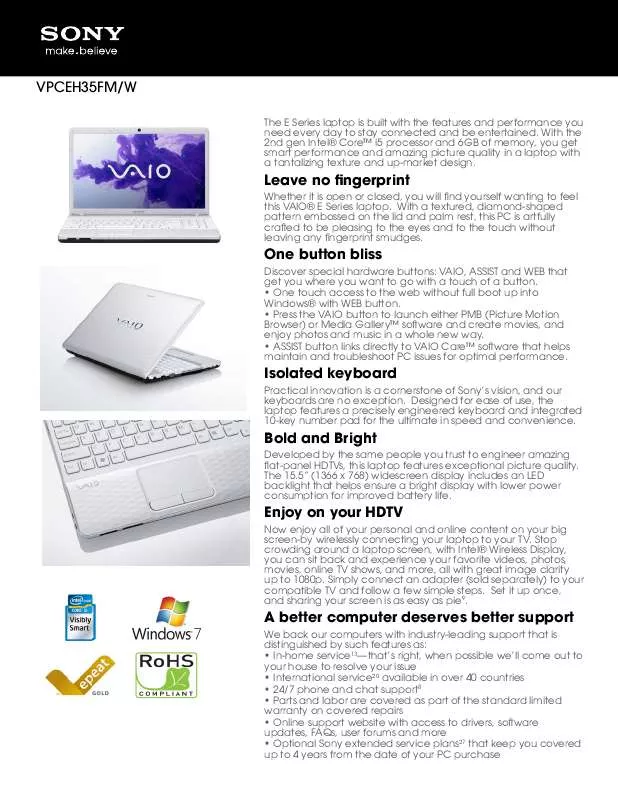Detailed instructions for use are in the User's Guide.
[. . . ] However, there is no guarantee that interference will not occur in a particular installation. If this equipment does cause harmful interference to radio or television reception, which can be determined by turning the equipment off and on, the user is encouraged to try to correct the interference by one or more of the following measures: s s s s Reorient or relocate the receiving antennas. Increase the separation between the equipment and receiver. Connect the equipment into an outlet on a circuit different from that to which the receiver is connected. [. . . ] Press again or press VOL+ to restore the sound. Press once to display the current channel number, current time, and channel label. If set, the current channel number will display for 10 seconds. Press to jump back and forth between two channels. The TV alternates between the current channel and the last channel that was selected. Press to have the remote control operate the equipment you want. Press repeatedly until the indicator of the desired equipment lights up. For details, see "Programming the Remote Control" on page 54. Press repeatedly to cycle through the available video picture modes: Vivid, Standard, Pro, Mild. For details, see "Selecting Video Options" on page 78. Press repeatedly to step through the Wide Mode settings: Wide Zoom, Normal, Full, Zoom. s Whenever you remove the batteries to replace them, the code numbers may revert to the factory setting and must be reset.
54
Manufacturer's Codes VCRs Manufacturer Sony Admiral (M. Ward) Aiwa Audio Dynamic Broksonic Canon Citizen Craig Criterion Curtis Mathes Daewoo DBX Dimensia Emerson Code 301, 302, 303 327
Manufacturer Olympic Optimus Orion Panasonic Pentax Philco Philips Pioneer Quasar RCA/ PROSCAN Realistic Sansui Samsung Sanyo Scott
338, 344 314, 337 319, 317 309, 308 332 302, 332 315 304, 338, 309 341, 312, 309 314, 336, 337 304 319, 320, 316, 317, 318, 341 Fisher 330, 335 Funai 338 General Electric 329, 304, 309 Go Video 322, 339, 340 Goldstar 332 Hitachi 306, 304, 305, 338 Instant Replay 309, 308 JC Penney 309, 305, 304, 330, 314, 336, 337 JVC 314, 336, 337, 345, 346, 347 Kenwood 314, 336, 332, 337 LG 332 LXI (Sears) 332, 305, 330, 335, 338 Magnavox 308, 309, 310 Marantz 314, 336, 337 Marta 332 Memorex 309, 335 Minolta 305, 304 Mitsubishi/ 323, 324, 325, MGA 326 Multitech 325, 338, 321 NEC 314, 336, 337
Sharp Signature 2000 (M. Ward) SV2000 Sylvania Symphonic Tashiro Tatung Teac Technics Toshiba Wards Yamaha Zenith
Code 309, 308 327 317 308, 309, 306, 307 305, 304 308, 309 308, 309, 310 308 308, 309, 306 304, 305, 308, 309, 311, 312, 313, 310, 329 309, 330, 328, 335, 324, 338 314 322, 313, 321 330, 335 312, 313, 321, 335, 323, 324, 325, 326 327, 328 338, 327 338 308, 309, 338, 310 338 332 314, 336, 337 314, 336, 338, 337 309, 308 312, 311 327, 328, 335, 331, 332 314, 330, 336, 337 331
DVD Players
Manufacturer Code
Sony General Electric Hitachi JVC Magnavox Mitsubishi Oritron Panasonic Philips Pioneer RCA/Proscan Samsung Toshiba Zenith Cable Boxes
Manufacturer
751 755 758 756 757 761 759 753 757 752 755 758 754 760
Remote Control
Code
Sony Hamlin/Regal
230 222, 223, 224, 225, 226 Jerrold/G. 201, 202, 203, 204, 205, 206, 207, 208, 218 Oak 227, 228, 229 Panasonic 219, 220, 221 Pioneer 214, 215 Scientific Atlanta 209, 210, 211 Tocom 216, 217 Zenith 212, 213 Satellite Receivers
Manufacturer Code
Laserdisc Players
Manufacturer Code
Sony Panasonic Pioneer
701 704, 710 702
Sony Dish Network Echostar General Electric Hitachi Hughes Mitsubishi Panasonic RCA/ PROSCAN Toshiba
801 810 810 802 805 804 809 803 802, 808 806, 807
55
Using Other Equipment with Your TV Remote Control
All Equipment
To Do This . . . Do This . . .
Switch the TV's input to the VCR, DVD player, or other connected equipment Set up the TV remote control to operate non-Sony equipment
Press TV/VIDEO repeatedly to cycle through the video equipment connected to the TV's video inputs. You must program the remote control the first time you use it. See "Programming the Remote Control" on page 54.
Operating a VCR
To Do This . . . Press
Remote Control
Activate the remote control to operate the VCR Change channels Record Play Stop Fast forward Rewind the tape Pause Search the picture forward or backward
FUNCTION repeatedly until the DVD/VCR indicator lights up.
CH +/
and z REC simultaneously
x M m X M or m during playback (release to resume normal playback)
Operating a Satellite Receiver
To Do This . . .
Press
Activate the remote control to operate the satellite receiver Turn on/off Select a channel Change channels Back to previous channel Display channel number Display SAT Guide Display SAT Menu Move highlight (cursor) Select item
FUNCTION repeatedly until the SAT/CABLE indicator lights up. SAT/CABLE 0-9, ENTER CH +/ JUMP DISPLAY GUIDE MENU VvBb
56
Operating a Cable Box
To Do This . . .
Press
Activate the remote control to operate the cable box Turn on/off Select a channel Change channels Back to previous channel
FUNCTION repeatedly until the SAT/CABLE indicator lights up. SAT/CABLE 0-9, ENTER CH +/ JUMP
Operating a DVD Player
To Do This . . .
Press
Activate the remote control to operate the DVD Play Stop Pause Step through different tracks of the disc
FUNCTION repeatedly until the DVD/VCR indicator lights up.
Remote Control
x X M to step forward or m to step backward
Step through different chapters CH+ to step forward or CH to step backward of a video disc Display the DVD player Menu MENU (Setup) Move highlight (cursor) VvBb Select item
Operating an MDP (Laserdisc Player)
To Do This . . .
Press
Activate the remote control to operate the MDP Play Stop Pause Search the picture forward or backward Search a chapter forward or backward
FUNCTION repeatedly until the indicator of the position you programmed for the MDP player lights up. x X M or m during playback (release to resume normal playback) CH +/
57
Using the Features
Overview
This chapter describes how to use the features of your TV.
Topic Page
Watching TV Using Wide Mode Using Twin View Using Favorite Channels Using the Freeze Function Using Picture Off Using the Memory Stick Picture Viewer
60 61 62 65 66 67 68
59
Watching TV
z For a complete list of all the functions of the remote control, see page 52.
To Do This . . . [. . . ] Increase the volume of the cable box using the cable box's remote control. Then press FUNCTION repeatedly until the TV indicator lights up and adjust the TV's volume. The TV's audio might be set to Auto SAP or Mono, when it might be better set to Stereo. In the Audio Menu (see page 80), set the MTS setting to Stereo. [. . . ]