Detailed instructions for use are in the User's Guide.
[. . . ] Regulations, Guarantee, EULA and Service Support -- Contains Sony guarantee conditions, safety / regulations, modem regulations, wireless LAN regulations, wireless WAN regulations, Bluetooth regulations, end user software license agreement, and Sony support services information.
n 10 N
Before Use
Non-printed Documentation
User Guide (this manual) -- Explains features of your computer. It also includes information about the software programs included with your computer, as well as information on solving common problems. User Guide is provided in the PDF format, which you can easily browse through and print out. To view this on-screen guide: 1 2 3 Double-click the VAIO User Guide icon on the desktop. [. . . ] To use fingerprint authentication with the TPM, your computer needs to be equipped with both a fingerprint sensor and the TPM. See the online specifications to find out whether your model is equipped with them. For detailed information, see the help file on Protector Suite QL.
Erasing the Enrolled Fingerprints
Before disposing of your computer or transferring it to a third person, it is strongly recommended you erase the fingerprint data enrolled on the fingerprint sensor after erasing the data stored on your hard disk drive.
To erase the enrolled fingerprints
1 2 Turn on the computer. Press the F2 key when the VAIO logo appears. If not, restart the computer and press the F2 key several times when the VAIO logo appears. Press the < or , key to select Security to display the Security tab. Press the m key to select Clear Fingerprint Data and press the Enter key. At the confirmation prompt, select Continue and press the Enter key. The fingerprint data enrolled on the fingerprint sensor is erased automatically after your system restarts.
3 4 5
n 127 N
Customizing Your VAIO Computer
Using Trusted Platform Module (TPM)
Trusted Platform Module (TPM) is embedded in selected models and provides your computer with basic security functions. In combination with the TPM, you can encrypt and decrypt your data to strengthen computer security against inappropriate access. TPMs are defined by Trusted Computing Group (TCG) and also called security chips. Sony assumes no liabilities for any troubles and damages arising out of your careless encryption of the following files and folders including them. Automatic backup file Default file name: SPSystemBackup. xml Default path: None (Clicking Browse displays the <userfolder>\Documents\Security Platform window. ) Storage folder for automatic backup data Default folder name: SPSystemBackup The folder is created as the subfolder for the SPSystemBackup. xml file. Token file for restoring the TPM configuration Default file name: SPEmRecToken. xml Default path: Removable media (FD, USB memory, etc. ) Key and certificate backup file Default file name: SpBackupArchive. xml Default path: None (Clicking Browse displays the <userfolder>\Documents\Security Platform window. ) PSD backup file Default file name: SpPSDBackup. fsb Default path: None (Clicking Browse displays the <userfolder>\Documents\Security Platform window. )
n 131 N
Customizing Your VAIO Computer
Do not encrypt the following password reset token or secret files. There will be no way to reset the password if you carelessly encrypt them. Sony assumes no liabilities for any troubles and damages arising out of your careless encryption of the following files and folders including them. Password reset token file Default file name: SPPwdResetToken. xml Default path: Removable media (FD, USB memory, etc. ) Password reset secret file Default file name: SPPwdResetSecret. xml Default path: Removable media (FD, USB memory, etc. )
n 132 N
Customizing Your VAIO Computer
Configuring the TPM
To use the embedded TPM, you need to: 1 2 3 Enable the TPM in the BIOS setup screen. Install the Infineon TPM Professional Package. Initialize and configure the TPM.
To enable the TPM in the BIOS setup screen
1 2 Turn on your computer. Press the F2 key when the VAIO logo appears. If not, restart the computer and press the F2 key several times when the VAIO logo appears. Press the < or , key to select the Security tab, the M or m key to select Change TPM State, and then the Enter key. [. . . ] All you need to do is activate your account by clicking on the provided link in the e-mail. You are now ready to create your first case!You can access the e-Support Web Portal from any computer with an active Internet connection. A complete help file is available on the e-Support Web Portal to help you use our e-Support Service.
Can I submit questions in my native language?
Since you are interacting with our e-Support Team through a portal, which connects you directly to our central database, eSupport will only accept and deal with queries submitted in English, French or German.
n 215 N
Support Options
Can I submit my questions at any time?
Yes, you can submit your questions 24/7, but keep in mind that our e-Support Team can only treat your queries from Monday till Friday between 8am and 6pm.
Is there a cost involved for using e-Support?
No, this is a complete free of charge service offered to all registered VAIO customers!
How do I know when the e-Support Team has handled my query/case?
As soon as your case has been dealt with by our e-Support Team, you will receive an e-mail, notifying you that your case has been updated.
n 216 N
Trademarks
Trademarks
Sony, Battery Checker, Click to Disc, Click to Disc Editor, SonicStage Mastering Studio, VAIO Control Center, VAIO Edit Components, VAIO Media plus, VAIO Movie Story, VAIO MusicBox, VAIO Power Management, VAIO Power Management Viewer, My Club VAIO, VAIO Update are trademarks or registered trademarks of Sony Corporation.
and "Memory Stick, " "Memory Stick Duo, " "MagicGate, " "OpenMG, " "MagicGate Memory Stick, " "Memory Stick PRO, " "Memory Stick PRO-HG, " "Memory Stick Micro, " "M2, " Memory Stick logo, VAIO, and the VAIO logo are trademarks or registered trademarks of Sony Corporation. [. . . ]

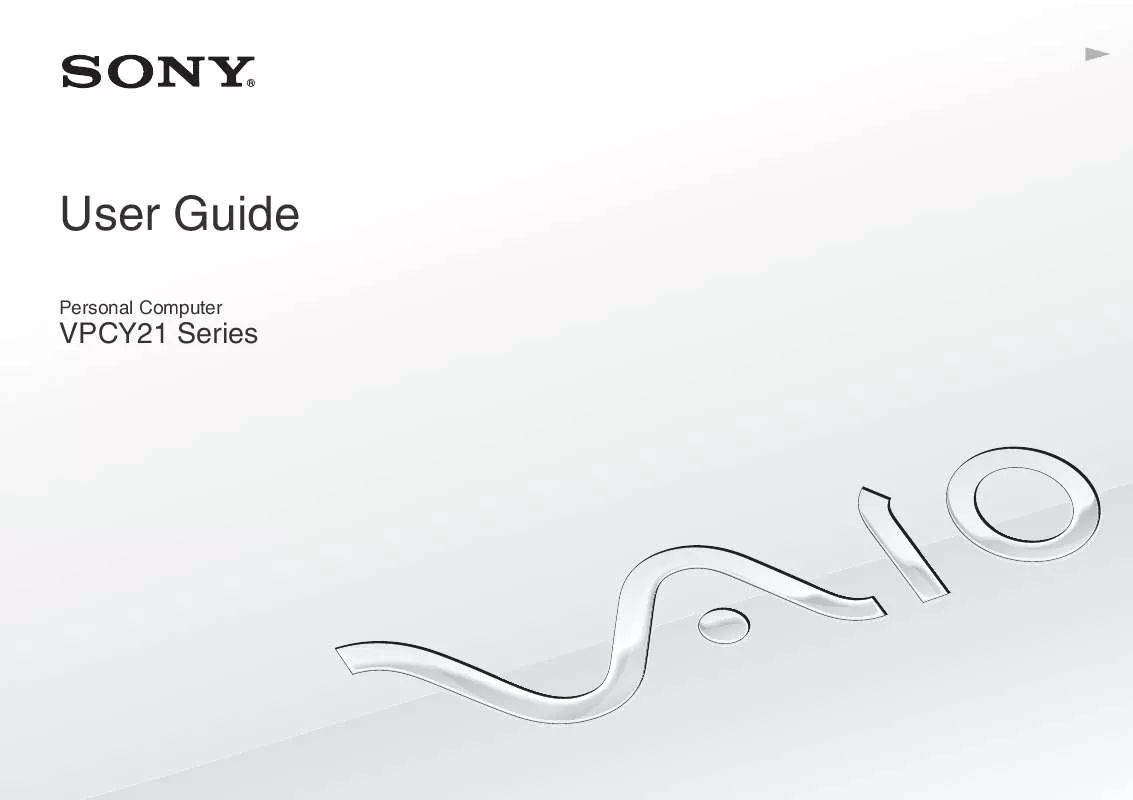
 SONY VAIO VPC-Y218FX DATASHEET (636 ko)
SONY VAIO VPC-Y218FX DATASHEET (636 ko)
 SONY VAIO VPC-Y218FX QUICK START GUIDE (1408 ko)
SONY VAIO VPC-Y218FX QUICK START GUIDE (1408 ko)
