Detailed instructions for use are in the User's Guide.
[. . . ] Sony Corporation provides no warranty with regard to this manual, the software, or other information contained herein and hereby expressly disclaims any implied warranties or merchantability or fitness for any particular purpose with regard to this manual, the software, or such other information. In no event shall Sony Corporation be liable for any incidental, consequential, or special damages, whether based on tort, contract, or otherwise, arising out of or in connection with this manual, the software, or other information contained herein or the use thereof. In the manual, the TM or ® marks are not specified. Sony Corporation reserves the right to make any modification to this manual or the information contained herein at any time without notice. [. . . ] Click to cancel the Enable the Illumination LED check box. Click OK.
n 110 N
Customizing Your VAIO Computer
Using the Power Saving Modes
You can take advantage of the power management settings to conserve battery life. In addition to the normal operating mode, which allows you to turn off specific devices, your computer has two distinct power saving modes: Sleep and Hibernate. When using battery power, you should be aware that the computer will automatically enter Hibernate mode if the remaining battery life becomes short, regardless of the power management setting you select.
!If the battery level falls below 10%, you should either connect the AC adapter to recharge the battery pack or shut down your computer and install a fully charged battery pack.
Using Normal Mode
This is the normal state of the computer when it is in use. The green power indicator light is on in this mode. To save power while not working, you can turn off a specific device such as the LCD screen or the hard disk drive.
n 111 N
Customizing Your VAIO Computer
Using Sleep Mode
Sleep mode turns off the LCD screen and places the storage device(s) and the CPU into a low power consumption mode. The umber power indicator light blinks in this mode.
!If you do not intend to use your computer for a long period of time while it is disconnected from AC power, place the computer into Hibernate mode or turn it off.
To activate Sleep mode
Click Start, the arrow next to the Lock button, and Sleep.
When your computer is in Sleep mode, you cannot insert a disc. Your computer comes out of Sleep mode quicker than out of Hibernate mode. Sleep mode uses more power than Hibernate mode.
!Click this icon to display the window that shows your power status. The VAIO Power Management functionality is added to the Windows Power Options Properties.
To select a power plan
1 2 Right-click the power status icon on the taskbar and select Power Options. Select your desired power plan.
To change the power plan settings
1 2 3 4 Click Change plan settings under your desired power plan in the Power Options window. Change the Sleep mode and display settings as needed. If you need to change the advanced settings, click Change advanced power settings and go to step 3. Click OK.
n 116 N
Customizing Your VAIO Computer
Configuring Your Modem
Before you can start using your internal modem (not all modems are built-in), or each time you use your modem while traveling, make sure that the country of the active location defined in the Phone and Modem Options window matches the country you are dialing from.
To change your modem country settings
1 2 3 4 5 6 Click Start and Control Panel. The Location Information window appears. Enter the required information, and then click OK. The Phone and Modem Options window appears. Select your location on the Dialing Rules tab. Click the Edit button to change the current configuration. [. . . ] All you need to do is activate your account by clicking on the provided link in the e-mail. You are now ready to create your first case!You can access the e-Support Web Portal from any computer with an active Internet connection. A complete help file is available on the e-Support Web Portal to help you use our e-Support Service.
Can I submit questions in my native language?
Since you are interacting with our e-Support Team through a portal, which connects you directly to our central database, eSupport will only accept and deal with queries submitted in English, French or German.
n 189 N
Support Options
Can I submit my questions at any time?
Yes, you can submit your questions 24/7, but keep in mind that our e-Support Team can only treat your queries from Monday till Friday between 8am and 6pm.
Is there a cost involved for using e-Support?
No, this is a complete free of charge service offered to all registered VAIO customers!
How do I know when the e-Support Team has handled my query/case?
As soon as your case has been dealt with by our e-Support Team, you will receive an e-mail, notifying you that your case has been updated.
n 190 N
Trademarks
Trademarks
Sony, Battery Checker, Click to Disc, Click to Disc Editor, SonicStage Mastering Studio, VAIO Control Center, VAIO Edit Components, VAIO Media plus, VAIO Movie Story, VAIO MusicBox, VAIO Power Management, VAIO Power Management Viewer, My Club VAIO, VAIO Update are trademarks or registered trademarks of Sony Corporation.
and "Memory Stick, " "Memory Stick Duo, " "MagicGate, " "OpenMG, " "MagicGate Memory Stick, " "Memory Stick PRO, " "Memory Stick PRO-HG, " "Memory Stick Micro, " "M2, " Memory Stick logo, VAIO, and the VAIO logo are trademarks or registered trademarks of Sony Corporation. [. . . ]

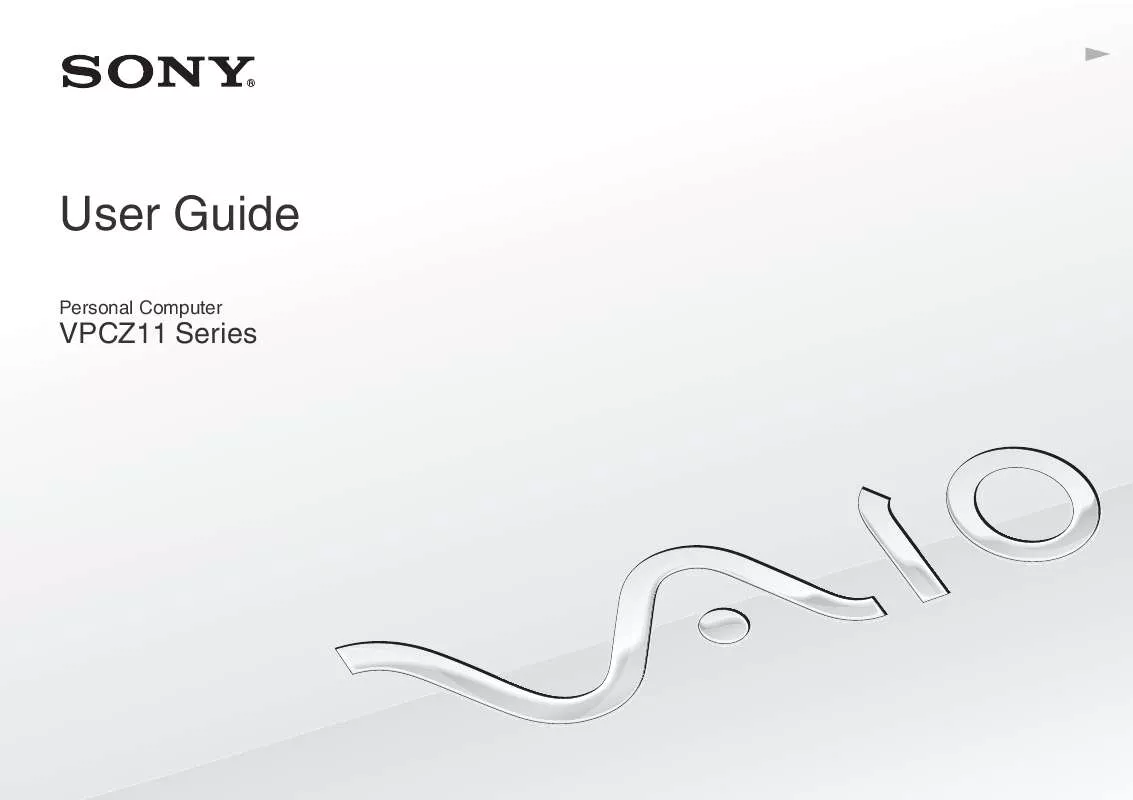
 SONY VAIO VPC-Z119FX DATASHEET (1272 ko)
SONY VAIO VPC-Z119FX DATASHEET (1272 ko)
 SONY VAIO VPC-Z119FX QUICK START GUIDE (1341 ko)
SONY VAIO VPC-Z119FX QUICK START GUIDE (1341 ko)
