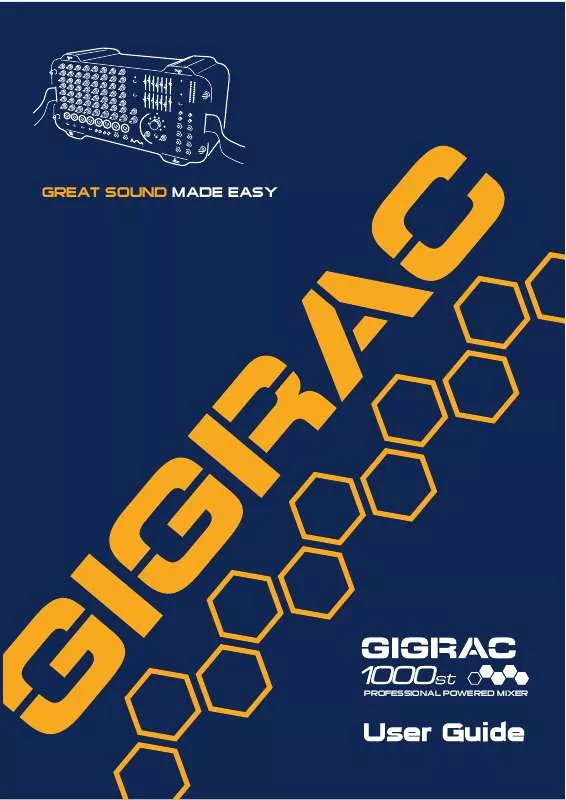User manual SOUNDCRAFT GICRAC 1000ST 2004
Lastmanuals offers a socially driven service of sharing, storing and searching manuals related to use of hardware and software : user guide, owner's manual, quick start guide, technical datasheets... DON'T FORGET : ALWAYS READ THE USER GUIDE BEFORE BUYING !!!
If this document matches the user guide, instructions manual or user manual, feature sets, schematics you are looking for, download it now. Lastmanuals provides you a fast and easy access to the user manual SOUNDCRAFT GICRAC 1000ST. We hope that this SOUNDCRAFT GICRAC 1000ST user guide will be useful to you.
Lastmanuals help download the user guide SOUNDCRAFT GICRAC 1000ST.
Manual abstract: user guide SOUNDCRAFT GICRAC 1000ST2004
Detailed instructions for use are in the User's Guide.
[. . . ] GREAT SOUND MADE EASY
PROFESSIONAL POWERED MIXER
User Guide 900 1 000
IMPORTANT Please read this manual carefully before using your GigRac1000st for the first time.
© Harman International Industries Ltd. 2004 All rights reserved Parts of the design of this product may be protected by worldwide patents. ZM0301-01 Issue: 1 Soundcraft is a trading division of Harman International Industries Ltd. Information in this manual is subject to change without notice and does not represent a commitment on the part of the vendor. [. . . ] A note on Condenser Microphones
If your microphone is a condenser microphone that requires phantom power you will need to switch on the 48V phantom power switch (4) located to the left of the Graphic Equaliser. Before doing this make sure that the Main Volume control (6) on the chosen channel is turned fully off to avoid causing an unpleasant sound that might damage your speakers.
11
3.
Adding Treble, Mid or Bass to the signal
The GigRac offers Treble, Mid and Bass control for changing the tone of the signal. Treble (9) To add or remove some brightness or `sparkle' to or from a signal, use the Treble control. In the center `click' position (0) the Treble control has no effect. Turning it clockwise will boost the treble frequencies making the signal sound brighter. Turning it anti-clockwise will have the opposite effect by removing the treble frequencies and making the signal sound less bright. The Treble control is handy for adding some sparkle for example to an acoustic guitar, or for reducing the `s' sound from sibilant vocals. Two of these channels are equipped with RCA/Phono connectors (Channel 5 and 6) (12) and two with Jack connectors (Channels 7 and 8) (13). Connect up the Left and Right outputs of your CD player or Cassette deck to the Left and Right RCA/Phono inputs on either Channel 5 or 6 of the GigRac. Turn up the Main Master Volume control (1) to about halfway, and then turn up the Main Volume control (6) on the chosen channel until you hear the signal appearing in the loudspeakers. Connect up the Left and Right outputs of your Stereo Keyboard to the Left and Right Jack inputs on either Channel 7 or 8 of the GigRac. Set the volume control of your keyboard to about halfway. Turn up the Main Master Volume control (1) to about halfway, and then turn up the Main Volume control (6) on the chosen channel until you hear the signal appearing in the loudspeakers. You may now use the Treble, Mid and Bass controls as mentioned above to change the tone of the signals.
13
5.
Apply one of the 10 GigFX digital effects to the signals
The GigRac's GIGFX Processor (14) has a choice of 10 studio quality digital effects that can be added to any individual or group of signals running through the mixer. Usually vocals require some digital reverb or echo to be added to them in order to create a more spatial sound that is pleasing to the listener. Make sure the `effects On' button (15) is selected. To try this out simply select one of the 10 GigFX presets, such as Hall Reverb, using the selector knob (16). Turn the `FX to Main' control (17) to about halfway and then gradually turn up the individual `FX' send control (18) on the channel you wish to add the effect to. As you turn up the `FX' send level you should hear the signal change. By pressing the `effects On' (15) switch to the off position you can compare the original `dry' signal with the `wet' effect signal. You can now turn the selector knob (16) to select different types of effects for comparative purposes.
A Note on Channel Use
Channels 1-4 are the most sensitive. It is better to use these channels for microphones (particularly if your microphones are fitted with jack plugs), and guitars with passive pickups. [. . . ] Alternatively, two 8 ohm speakers can be connected in parallel to each amplifier output, as shown in Fig 2. Two speakers connected like this gives a combined load of 4 ohms. Use the appropriate connector type to match the input connectors on your loudspeakers. The GigRac 1000st is designed to work with loudspeakers rated at either 8 ohms or 4 ohms. [. . . ]
DISCLAIMER TO DOWNLOAD THE USER GUIDE SOUNDCRAFT GICRAC 1000ST Lastmanuals offers a socially driven service of sharing, storing and searching manuals related to use of hardware and software : user guide, owner's manual, quick start guide, technical datasheets...manual SOUNDCRAFT GICRAC 1000ST