User manual SPRINT LG OPTIMUS S BASICS GUIDE
Lastmanuals offers a socially driven service of sharing, storing and searching manuals related to use of hardware and software : user guide, owner's manual, quick start guide, technical datasheets... DON'T FORGET : ALWAYS READ THE USER GUIDE BEFORE BUYING !!!
If this document matches the user guide, instructions manual or user manual, feature sets, schematics you are looking for, download it now. Lastmanuals provides you a fast and easy access to the user manual SPRINT LG OPTIMUS S. We hope that this SPRINT LG OPTIMUS S user guide will be useful to you.
Lastmanuals help download the user guide SPRINT LG OPTIMUS S.
You may also download the following manuals related to this product:
Manual abstract: user guide SPRINT LG OPTIMUS SBASICS GUIDE
Detailed instructions for use are in the User's Guide.
[. . . ] Basics Guide
www. sprint. com
©2010 Sprint. SPRINT and the logo are trademarks of Sprint. Other marks are the property of their respective owners. 10/6/10
Consejo: Para encontrar esta guía para usuarios en español,
por favor visita a www. sprint. com y haz clic en Support > Devices. [. . . ] Press
>
> Settings > Wireless & networks.
2. Tap Bluetooth uncheck and deactivate Bluetooth.
1J. Bluetooth
71
Bluetooth Status Indicators
The following icons show your Bluetooth connection status at a glance: Bluetooth is active Bluetooth is connected to a Bluetooth device
3. Set the following Bluetooth options:
Device name: Change your device's Bluetooth
name.
Discoverable: Tap to place a checkmark and
Using the Bluetooth Settings Menu
The Bluetooth Settings menu allows you to set up many of the characteristics of your device's Bluetooth service, including: Entering or changing the name your device uses for Bluetooth communication Setting your device's visibility (or "discoverability") for other Bluetooth devices Displaying your device's Bluetooth address To access the Bluetooth Settings menu:
make your device visible to other devices for pairing and communication. (A green checkmark will appear. ) Tap again to uncheck and make your device invisible.
Note: Your device is visible for up to 120 seconds (2
minutes). This value appears as a countdown within this field.
Scan for devices: If the Bluetooth-compatible device (such as headsets, device, printer, or computer) you want to pair with isn't on the list, make sure the target device is set to be discoverable, then tap Scan for devices to scan again.
1. Press
>
> Settings > Wireless & networks. Tap Bluetooth to place a checkmark and activate
the feature. Bluetooth
Pairing Bluetooth Devices
Paired Devices
The Bluetooth pairing process allows you to establish trusted connections between your device and another Bluetooth device. When you pair devices, they share a passkey, allowing for fast, secure connections while bypassing the discovery and authentication process. To pair your phone with another Bluetooth device:
6. Tap Done > OK if you entered a passkey or PIN
code or passkey.
7. The external device will then have to accept the
connection and enter your device's PIN code. Once successfully paired to an external device, appears within the Status Bar.
Note: Due to different specifications and features of other
Bluetooth-compatible devices, display and operations may be different, and functions such as transfer or exchange may not be possible with all Bluetoothcompatible devices. Pairing between two Bluetooth devices is a one-time process. Once a pairing has been created, the devices will continue to recognize their partnership and exchange information without having to re-enter a passcode again.
1. From the Bluetooth settings page, tap Discoverable
to place a checkmark and make your device visible. Your device must be visible to successfully pair with an external device.
3. (Your device will display a list
of discovered in-range Bluetooth devices. )
To disconnect a paired device: Disconnecting a paired device breaks the connection between the device and your LG Optimus STM, but retains the pairing. At a later point when you wish to reconnect the device, there is no need to setup the connection information again.
4. Tap a device from the list to initiate pairing. Depending on the device, you might have to tap
Pair to accept the passkey (if they match on both devices) or enter the passkey or PIN Code.
1. [. . . ] (5) Upon request from LG, the consumer must provide information satisfactory to LG to prove the date of purchase or exchange. (6) The customer shall bear the cost of shipping the product to the Customer Service Department of LG. LG shall bear the cost of shipping the product back to the consumer after the completion of service under this limited warranty.
2. WHAT THIS WARRANTY DOES NOT COVER:
(4) Alleged defects or malfunctions of the product if the Customer Service Department at LG was not notified by the consumer during the applicable limited warranty period. [. . . ]
DISCLAIMER TO DOWNLOAD THE USER GUIDE SPRINT LG OPTIMUS S Lastmanuals offers a socially driven service of sharing, storing and searching manuals related to use of hardware and software : user guide, owner's manual, quick start guide, technical datasheets...manual SPRINT LG OPTIMUS S

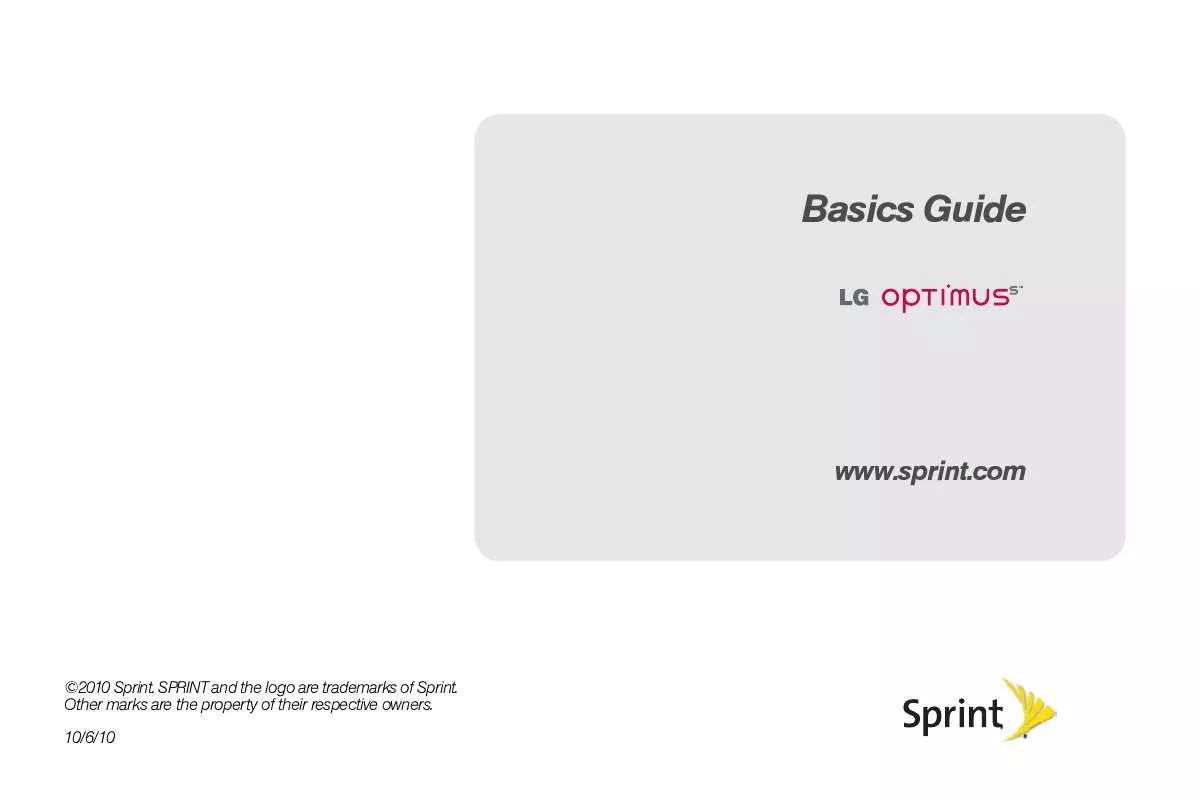
 SPRINT LG OPTIMUS S GET STARTED (1500 ko)
SPRINT LG OPTIMUS S GET STARTED (1500 ko)
