User manual SPRINT SAMSUNG GALAXY TAB
Lastmanuals offers a socially driven service of sharing, storing and searching manuals related to use of hardware and software : user guide, owner's manual, quick start guide, technical datasheets... DON'T FORGET : ALWAYS READ THE USER GUIDE BEFORE BUYING !!!
If this document matches the user guide, instructions manual or user manual, feature sets, schematics you are looking for, download it now. Lastmanuals provides you a fast and easy access to the user manual SPRINT SAMSUNG GALAXY TAB. We hope that this SPRINT SAMSUNG GALAXY TAB user guide will be useful to you.
Lastmanuals help download the user guide SPRINT SAMSUNG GALAXY TAB.
You may also download the following manuals related to this product:
Manual abstract: user guide SPRINT SAMSUNG GALAXY TAB
Detailed instructions for use are in the User's Guide.
[. . . ] User Guide
www. sprint. com
©2010 Sprint. SPRINT and the logo are trademarks of Sprint. Other marks are the property of their respective owners. 10/14/10
Consejo: Para encontrar una guía para usuarios en español,
por favor visita a www. sprint. com y haz clic en Support > Devices. [. . . ] Doing so will result in loss or damage of data. The microSD card can only be mounted for use by either the device or a connected computer. Prior to accessing the card via a different method, it must first be unmounted from its current device (your device or computer-USB).
Important: The microSD card can share a connection with
only one device at a time, either your device or your computer (via its USB connection), not both. You can not browse the contents of the card via your device if they are currently being browsed via your computer.
2F. microSD Card
109
microSD Card
To take a picture:
2G. Camera
Taking Pictures (page 110) Recording Videos (page 116) Note: The storage card that comes installed on your device
allows you to use the camera and camcorder features. All pictures and videos are stored on the 16GB microSD card. The device supports SDHC cards of up to 32GB.
1. Press
and tap > (Camera) to activate the camera mode. (Additional camera options are available through the camera settings page. See "Camera Settings" on page 111 for more information. )
2. Holding the device in either landscape or portrait
orientation, use the display screen as a viewfinder and aim the camera lens at your subject.
3. Tap
Note: The device uses a 3. 0 megapixel rear facing camera
(back of the unit) and a 1. 3 megapixel front facing camera (atop the screen).
to focus on an object within the focus area and take the picture. (Your device automatically saves the picture to the DCIM folder on the microSD card. ) (at the bottom-right of the screen) to view the picture. While viewing the picture, you can either Share, Set as, Delete, or magnify the current image. (See "View Your Pictures" on page 113. )
4. After taking the picture, tap the Image Viewer box
Taking Pictures
Taking pictures with your device's built-in camera is as simple as choosing a subject, pointing the lens, and pressing a button.
Note: To configure the front-facing camera, see "Configure
the Front -facing Camera" on page 163
110
2G. Camera
Important: Images taken by the device are stored only on the
microSD card. When searching for these images, look in the Camera folder (for example).
Flash ( A ) to select a flash setting. Choose from Auto (default), Off, and On. Shooting Mode Image Settings Mode Slider
Camera Settings
From camera mode, touch an icon from the left side panel to display settings options.
Note: Access a menu's multiple options by tapping the
onscreen arrows.
Shooting mode ( ) to select a mode for shooting pictures. This determines how many images are shot and if any effects are applied to them. [. . . ] SOME JURISDICTIONS DO NOT ALLOW THE EXCLUSION OF IMPLIED WARRANTIES OR LIMITATIONS ON APPLICABLE STATUTORY RIGHTS OF A CONSUMER, SO THESE EXCLUSIONS AND LIMITATIONS MAY NOT APPLY TO YOU. EXCLUSION OF INCIDENTAL, CONSEQUENTIAL AND CERTAIN OTHER DAMAGES. TO THE EXTENT NOT PROHIBITED BY LAW, IN NO EVENT SHALL SAMSUNG BE LIABLE FOR PERSONAL INJURY, OR ANY INCIDENTAL, SPECIAL, INDIRECT OR CONSEQUENTIAL DAMAGES WHATSOEVER, OR FOR LOSS OF PROFITS, LOSS OF DATA, BUSINESS INTERRUPTION, OR FOR ANY PECUNIARY DAMAGES OR LOSSES, ARISING OUT OF OR RELATED TO YOUR USE OR INABILITY TO USE THE SOFTWARE, THE PROVISION OF OR FAILURE TO PROVIDE SUPPORT OR OTHER SERVICES, INFORMATION, SOFTWARE, AND
208
4B. Manufacturer's Warranty
RELATED CONTENT THROUGH THE SOFTWARE OR OTHERWISE ARISING OUT OF THE USE OF THE SOFTWARE, OR OTHERWISE UNDER OR IN CONNECTION WITH ANY PROVISION OF THIS EULA, HOWEVER CAUSED, REGARDLESS OF THE THEORY OF LIABILITY (CONTRACT, TORT OR OTHERWISE) AND EVEN IF SAMSUNG HAS BEEN ADVISED OF THE POSSIBILITY OF SUCH DAMAGES. [. . . ]
DISCLAIMER TO DOWNLOAD THE USER GUIDE SPRINT SAMSUNG GALAXY TAB Lastmanuals offers a socially driven service of sharing, storing and searching manuals related to use of hardware and software : user guide, owner's manual, quick start guide, technical datasheets...manual SPRINT SAMSUNG GALAXY TAB

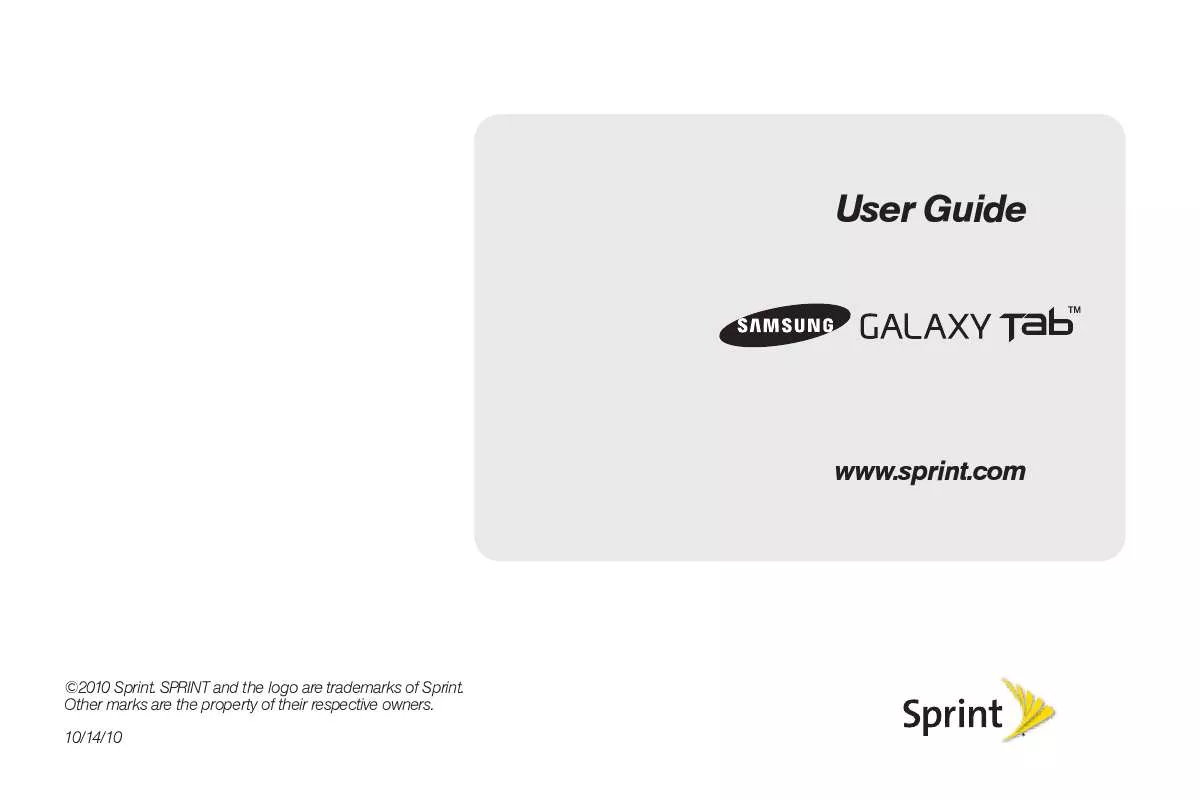
 SPRINT SAMSUNG GALAXY TAB GET STARTED (1139 ko)
SPRINT SAMSUNG GALAXY TAB GET STARTED (1139 ko)
