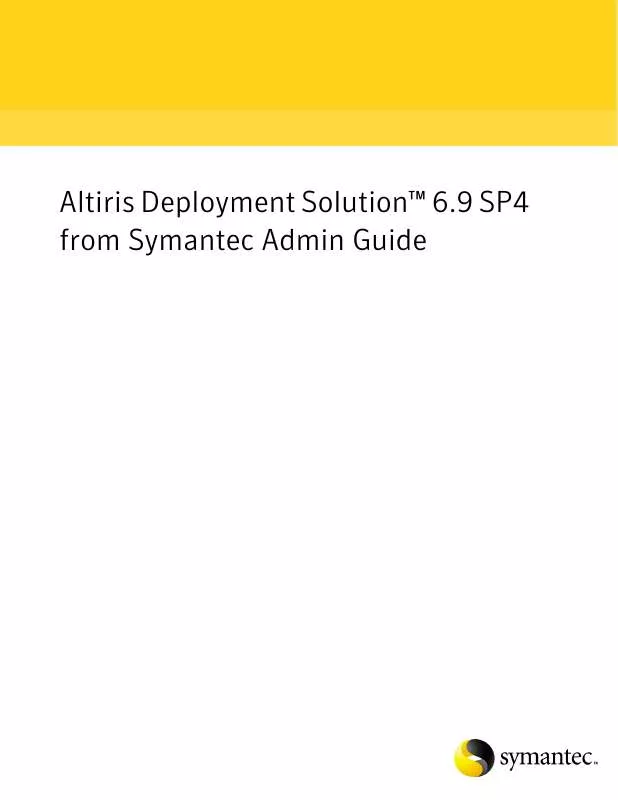User manual SYMANTEC ALTIRIS DEPLOYMENT SOLUTION 6.9 SP4 V1.0
Lastmanuals offers a socially driven service of sharing, storing and searching manuals related to use of hardware and software : user guide, owner's manual, quick start guide, technical datasheets... DON'T FORGET : ALWAYS READ THE USER GUIDE BEFORE BUYING !!!
If this document matches the user guide, instructions manual or user manual, feature sets, schematics you are looking for, download it now. Lastmanuals provides you a fast and easy access to the user manual SYMANTEC ALTIRIS DEPLOYMENT SOLUTION 6.9 SP4. We hope that this SYMANTEC ALTIRIS DEPLOYMENT SOLUTION 6.9 SP4 user guide will be useful to you.
Lastmanuals help download the user guide SYMANTEC ALTIRIS DEPLOYMENT SOLUTION 6.9 SP4.
Manual abstract: user guide SYMANTEC ALTIRIS DEPLOYMENT SOLUTION 6.9 SP4V1.0
Detailed instructions for use are in the User's Guide.
[. . . ] Altiris Deployment SolutionTM 6. 9 SP4 from Symantec Admin Guide
Copyright © 2008, 2009, 2010 Symantec Corporation. Symantec, the Symantec Logo, Altiris and any Altiris or Symantec trademarks used in the product are trademarks or registered trademarks of Symantec Corporation or its affiliates in the U. S. Other names may be trademarks of their respective owners.
The product described in this document is distributed under licenses restricting its use, copying, distribution, and decompilation/reverse engineering. No part of this document may be reproduced in any form by any means without prior written authorization of Symantec Corporation and its licensors, if any.
THE DOCUMENTATION IS PROVIDED "AS IS" AND ALL EXPRESS OR IMPLIED CONDITIONS, REPRESENTATIONS AND WARRANTIES, INCLUDING ANY IMPLIED WARRANTY OF MERCHANTABILITY, FITNESS FOR A PARTICULAR PURPOSE OR NON-INFRINGEMENT, ARE DISCLAIMED, EXCEPT TO THE EXTENT THAT SUCH DISCLAIMERS ARE HELD TO BE LEGALLY INVALID. [. . . ] Conversely, if you create Virtual Bays with fewer bays (8) and install an enclosure with additional bays (20), you will need to recreate the virtual bays in the enclosure (right-click the enclosure name in the physical view and click New Virtual Bays). See also Managing New Server Blades on page 249.
Dell Server Blades
Dell high-density blade servers can be deployed and managed from the Deployment console. All Dell Rack Servers are supported by Deployment Solution, but the server blades can also be managed from the physical view in the Rack/Enclosure/Bay view. The following servers are supported:
Dell Rack Servers
All PowerEdgeTM rack servers
Dell Server Blades
PowerEdgeTM 1655MC
For Dell blade servers in the physical view, the Rack name will always be Dell. All subordinate Enclosures and Bays are identified with custom names under the Dell rack name. Example:
Deployment Solution
250
Deploying and Managing Servers
Dell <enclosureName> <bayName> See also Server Management Features on page 246 and Server Deployment Options on page 247.
Fujitsu-Siemens Server Blades
Fujitsu-Siemens high-density blade servers can be deployed and managed from the Deployment console. All Fujitsu-Siemens Rack Servers are supported by Deployment Solution, but the server blades can also be managed from the physical view in the Rack/ Enclosure/Bay view. The following servers are supported:
Fujitsu-Siemens Rack Servers
All PrimergyTM rack servers
Fujitsu-Siemens Server Blades
PrimergyTM BX300 blade servers
For Fujitsu-Siemens blade servers in the physical view, the Rack name will always be Fujitsu-Siemens. All subordinate Enclosures and Bays are identified with custom names under the Fujitsu-Siemens rack name. Example: Fujitsu-Siemens <enclosureName> <bayName> See also Server Management Features on page 246 and Server Deployment Options on page 247.
IBM Server Blades
IBM high-density Blade Centers can be deployed and managed from the Deployment console. All IBM blade servers are supported by Deployment Solution, but the server blades can also be managed from the physical view in the Rack/Enclosure/Bay view. For IBM blade servers in the physical view, the Rack name will always be IBM. All subordinate Enclosures are identified with custom names under the IBM rack name and Bays are identified by number. Example: IBM <enclosureName> <baynumber> See also Server Management Features on page 246 and Server Deployment Options on page 247.
Deployment Solution
251
Part V
Operating System and Platform Reference
This section contains operating system and platform-specific information you need to consider when managing computers.
Deployment Solution
252
Chapter 25
64-bit Platforms
Deployment Solution has been designed to make managing different platforms as seemless as possible. This section walks you through the enhancements added to support 64-bit, and includes tips to more effectively manage these computers.
64-bit Job Conditions and Filters
Functionality has been added to let you set conditions and filters based on the computer architecture. These conditions and filters let you set up your jobs to make decisions based on the architecture so you don't have to re-organize your tree around architecture. Example: when distributing software, you can have 32- and 64-bit comptuters in the same group and use conditions to ensure each receives a different version.
64-bit PXE Boot Images & Configurations
Deployment Server 6. 8 uses the same process to create automation boot configurations as Deployment Server 6. 5. There are two differences for 64-bit: When you create a PXE boot configuration (example: an item on the PXE boot screen), you select the architectures you want to include when you create the configuration. When a managed computer boots this configuration, PXE automatically detects the architecture and sends the correct boot image. If you attempt to boot an x64 computer without an x64 boot image, it will use the x86 version. An Itanium will attempt to boot only an Itanium boot image. When you create an automation partition or boot disk from a Boot Disk Creator configuration, you are asked which architecture you want to use. [. . . ] -n-<VLAN name> The VLAN name to set the switch port to. -e=<end node MAC address> The MAC address of the workstation/server you want to be put in a particular VLAN. In order for the utility to perform this operation correctly, the connectivity of the MAC address must have already been assigned using the GUI application. When using this option, the user must only supply the SNMP write community (password) and the VLAN (name or number) to put the workstation/server in. [. . . ]
DISCLAIMER TO DOWNLOAD THE USER GUIDE SYMANTEC ALTIRIS DEPLOYMENT SOLUTION 6.9 SP4 Lastmanuals offers a socially driven service of sharing, storing and searching manuals related to use of hardware and software : user guide, owner's manual, quick start guide, technical datasheets...manual SYMANTEC ALTIRIS DEPLOYMENT SOLUTION 6.9 SP4