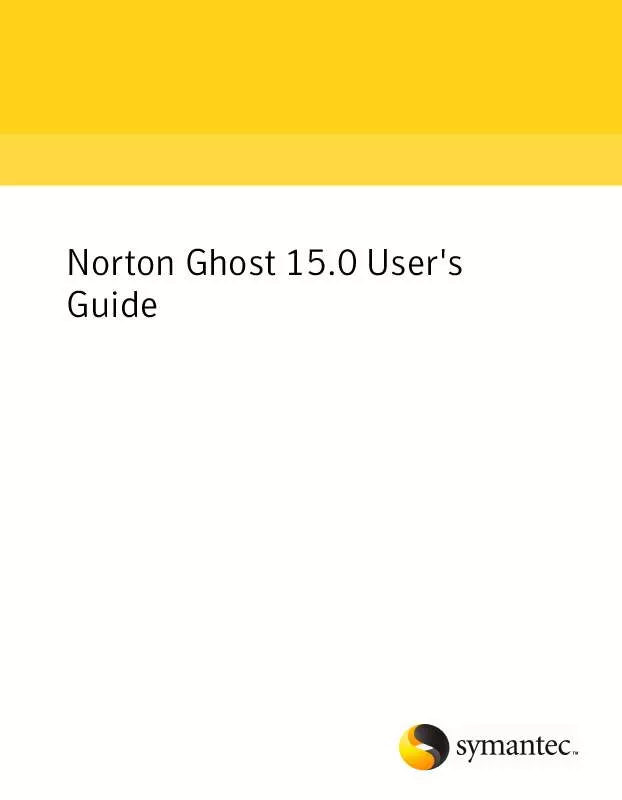User manual SYMANTEC GHOST V 15.0
Lastmanuals offers a socially driven service of sharing, storing and searching manuals related to use of hardware and software : user guide, owner's manual, quick start guide, technical datasheets... DON'T FORGET : ALWAYS READ THE USER GUIDE BEFORE BUYING !!!
If this document matches the user guide, instructions manual or user manual, feature sets, schematics you are looking for, download it now. Lastmanuals provides you a fast and easy access to the user manual SYMANTEC GHOST. We hope that this SYMANTEC GHOST user guide will be useful to you.
Lastmanuals help download the user guide SYMANTEC GHOST.
Manual abstract: user guide SYMANTEC GHOSTV 15.0
Detailed instructions for use are in the User's Guide.
[. . . ] Norton Ghost 15. 0 User's Guide
Norton Ghost 15. 0 User's Guide
The software described in this book is furnished under a license agreement and may be used only in accordance with the terms of the agreement. Documentation version: 9. 0
Legal Notice
Copyright © 2009 Symantec Corporation. Symantec, the Symantec Logo, Norton, Norton AntiVirus, LiveUpdate, pcAnywhere, and SmartSector are trademarks or registered trademarks of Symantec Corporation or its affiliates in the U. S. Other names may be trademarks of their respective owners. [. . . ] They can run existing backup jobs, but they cannot create, edit, or delete them.
Status Only
When you deny Status Only, the user or group cannot access any of the features of Norton Ghost.
4
Click OK to apply your changes and close the Security Configuration Tool.
100
Running and managing backup jobs Adding users who can back up your computer
Chapter
9
Backing up remote computers from your computer
This chapter includes the following topics:
About backing up other computers from your computer Adding computers to the Computer List Deploying the Norton Ghost Agent Using the Norton Ghost Agent About managing the Norton Ghost Agent through Windows Services About best practices for using services Controlling access to Norton Ghost
About backing up other computers from your computer
Norton Ghost lets you connect to, and back up a second computer on your home or your office network. You can manage as many computers as needed, but you can only manage one computer at a time.
102
Backing up remote computers from your computer Adding computers to the Computer List
Note: You must purchase a separate license for each computer you want to manage. You can deploy the agent without a license for a 60-day evaluation. After that time, you must purchase and install the license to continue managing the remote computer. You can purchase additional licenses at the Symantec Global Store. Visit the following Web site: http://shop. symantecstore. com First, you add a computer's name or IP address to the Computer List. Then, you deploy the Norton Ghost Agent to the remote computer. After the agent is installed, the computer automatically restarts. After the computer restarts, you can then connect to the computer. When you do, the Norton Ghost product interface changes to reflect the status of the remote computer. At any time, you can switch back to manage your local computer.
Adding computers to the Computer List
Before you can back up drives on a remote computer, you must first add the computer to the Computer List. You can then quickly switch between your local computer and any other computer on the list. To add computers to the Computer List
1 2
On the Norton Ghost menu bar, click Computers > Add. Do one of the following:
Type the name of the computer Type the IP address of the computer If you are in a workgroup environment instead of a domain you must manually specify the computer name for the computer you want to manage by browsing to it by using the Browse button.
3 4
If you don't know the name of the computer, or its IP address, click Browse and search for the computer you want to add, and then click OK. Click OK to add the computer to the Computer List.
To add a local computer
1 2
On the Norton Ghost menu bar, click Computers > Add Local Computer. Click OK.
Backing up remote computers from your computer Deploying the Norton Ghost Agent
103
To remove a computer from the Computer List
1 2
On the Norton Ghost menu bar, click Computers > Edit List. Select the remote computer that you want to remove, click the minus sign (-), and then click OK. Note: Removing a computer from the Computer List does not uninstall the agent from the computer. You must run your operating system's uninstall program.
Deploying the Norton Ghost Agent
You can deploy the Norton Ghost Agent to the computers that are on the Computer List by using the Agent Deployment feature. After you install the agent, you can create backup jobs directly from Norton Ghost. Note: Because of increased security with Windows Vista, you cannot deploy the Norton Ghost Agent to Windows Vista without making security configuration changes. The same issue occurs when you attempt to deploy the agent from Windows Vista to another computer. [. . . ] Microsoft does not support backing up a physical disk and a VHD on that physical disk in the same backup job. This limitation also applies to Norton Ghost. You cannot back up a physical disk and its VHD counterpart in the same backup job using Norton Ghost. Also not supported is the ability to back up a VHD that is hosted on or "nested" within another VHD. [. . . ]
DISCLAIMER TO DOWNLOAD THE USER GUIDE SYMANTEC GHOST Lastmanuals offers a socially driven service of sharing, storing and searching manuals related to use of hardware and software : user guide, owner's manual, quick start guide, technical datasheets...manual SYMANTEC GHOST