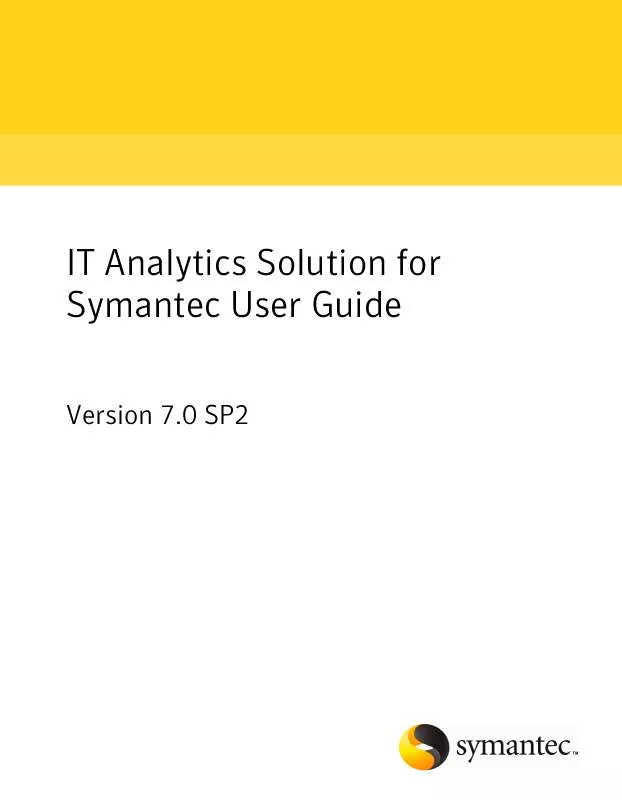User manual SYMANTEC IT ANALYTICS SOLUTION 7.0 SP2
Lastmanuals offers a socially driven service of sharing, storing and searching manuals related to use of hardware and software : user guide, owner's manual, quick start guide, technical datasheets... DON'T FORGET : ALWAYS READ THE USER GUIDE BEFORE BUYING !!!
If this document matches the user guide, instructions manual or user manual, feature sets, schematics you are looking for, download it now. Lastmanuals provides you a fast and easy access to the user manual SYMANTEC IT ANALYTICS SOLUTION 7.0 SP2. We hope that this SYMANTEC IT ANALYTICS SOLUTION 7.0 SP2 user guide will be useful to you.
Lastmanuals help download the user guide SYMANTEC IT ANALYTICS SOLUTION 7.0 SP2.
Manual abstract: user guide SYMANTEC IT ANALYTICS SOLUTION 7.0 SP2
Detailed instructions for use are in the User's Guide.
[. . . ] IT Analytics Solution for Symantec User Guide
Version 7. 0 SP2
IT Analytics Solution for Symantec User Guide
The software described in this book is furnished under a license agreement and may be used only in accordance with the terms of the agreement. Documentation version 7. 0 SP2
Legal Notice
Copyright © 2009-2010 Symantec Corporation. Symantec, the Symantec Logo, Altiris, and any Altiris or Symantec trademarks used in the product are trademarks or registered trademarks of Symantec Corporation or its affiliates in the U. S. Other names may be trademarks of their respective owners. [. . . ] In the right pane, click the Report Builder tab. In the right pane of the Report Builder, from the configuration options, select a Reporting Services Site. The default is http://servername/ReportServer.
7
Select a data source for your report. For example, Computer Cube.
8
Select a report layout. The Object Explorer appears on the left side, and a Report Model appears in the center of your screen.
10 In the top left pane, select from the available entities.
The available fields for each entity appear in the lower left pane.
11 In the lower left pane, drag and drop fields to one of the categories in the
report model. Keep dragging and dropping until the report displays the way that you want it to. For example, you can drag and drop data value fields, series fields, or category fields.
12 Name your report. 13 Click Run Report on the toolbar to ensure the report renders properly.
If the report does not run correctly, click Design Report on the toolbar and make the necessary changes.
14 Click Save on the toolbar to save your report.
Save your report with a name that represents how the report displays in the Symantec Management Console. The file name is used to name the report in the Symantec Management Console.
15 In the Symantec Management Console, click the IT Analytics tab. 16 In the left pane, select the folder where you want the new report to appear. 17 Right-click the folder, and then click New > New Report (or click New
Dashboard if you designed a dashboard report).
18 Select the new report from the Report Name drop-down list.
42
Implementing IT Analytics Solution About Pivot tables
19 Select the initial functionality for the parameter area: visible or collapsed. 21 In the left pane, select your report and verify that it renders properly.
About Pivot tables
A pivot table is an interactive view of an IT Analytics Cube. You can use it to dynamically analyze data from within the Symantec Management Console. It uses Microsoft Office Web Components that are embedded within Microsoft Office products or that are freely available to download. Pivot tables were developed for each cube in the IT Analytics Solution packs to let you view, organize, and summarize data into on-demand, personalized reports. See "Pivot table prerequisites" on page 42. See "Pivot table fields" on page 43. See "Top pivot toolbar functions" on page 43. See "Pivot toolbar functions" on page 44. See "Pivot charts toolbar functions" on page 45.
Pivot table prerequisites
You must install the Microsoft Office Web Components to work with an interactive pivot table in your browser. If the freely available components are installed and you don't have Microsoft Office already installed, you can view the components with reduced functionalities. For instructions on how to download and install the Office Web Components, see http://www. microsoft. com/downloads/details. aspx?FamilyId=7287252C -402E-4F72-97A5-E0FD290D4B76&displaylang-en. [. . . ] The report lets users filter the results by a month a year date range, type, category, impact, priority, urgency, creator, and assignee.
ServiceDesk Releases by Assigned to User
Displays a count of releases by worker with a breakdown by year, quarter, and month. The report lets users filter the results by a date range, status, and assignee.
146
Report reference ServiceDesk Releases by Status
ServiceDesk Releases by Status
Displays a count of releases by status with a breakdown by year, quarter, and month. The report lets users filter the results by a date range, status, and assignee.
Software Delivery Search
Displays a summary of computers that have executed the Software Delivery Solution Advertisement. It contains the hardware and OS inventory as detected by Inventory Solution. [. . . ]
DISCLAIMER TO DOWNLOAD THE USER GUIDE SYMANTEC IT ANALYTICS SOLUTION 7.0 SP2 Lastmanuals offers a socially driven service of sharing, storing and searching manuals related to use of hardware and software : user guide, owner's manual, quick start guide, technical datasheets...manual SYMANTEC IT ANALYTICS SOLUTION 7.0 SP2